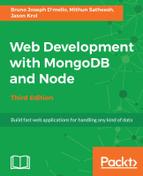If you are using the Homebrew package manager, MongoDB can be installed using the following two commands:
$ brew update
$ brew install MongoDB
After completing the download, open and extract the contents of the .tgz file. You will want to move the extracted contents to a destination folder, /MongoDB. You can do this either via the finder or the command line, whichever you prefer, as follows:
$ mkdir -p /MongoDB
$ cd ~/Downloads
$ cp -R -n MongoDB-osx-x86_64-2.4.9/ MongoDB
You will want to ensure that the locations of the MongoDB binaries are configured in your environment path so that you can execute MongoDB and Mongo from any working directory. To do this, edit the .profile file in your home folder (~/) and append the location for MongoDB to it. Your .profile file should look something like the following:
export PATH=~/bin:/some/of/my/stuff:/more/stuff:/MongoDB/bin:$PATH
If you don't have this line or are missing .bash_profile completely, you can create one easily by executing the following command:
$ touch .bash_profile
$ [edit] .bash_profile
export PATH=$PATH:/MongoDB/bin
You will more than likely have a lot more than what I have in the preceding lines of code. The important thing is that you append :/MongoDB/bin before the $PATH at the end. The : is a delimiter between different paths (so it's likely that you will be adding your path to the end of an existing list, but before the trailing $PATH).
Next, you need to create a default data folder, which MongoDB will use to store all data documents. From the command line, execute the following:
$ mkdir -p /data/db
$ chown `id -u` /data/db
Once the files have been properly extracted to the /MongoDB folder and the data folders created, you can then start the MongoDB database server by executing the following command from the command line:
$ mongod
This should dump a bunch of log statements while the server starts up, but ultimately ends with:
2017-08-04T10:10:47.853+0530 I NETWORK [thread1] waiting for connections on port 27017
That's it! Your MongoDB server is up and running. You can type Ctrl-C to cancel and shut down the server.