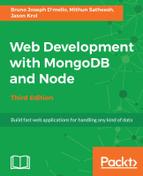Once again, we will face a slightly more challenging installation process with Linux versus Windows or Mac. The official website http://docs.MongoDB.org/manual/administration/install-on-linux/ has great instructions on how to install MongoDB on a number of different Linux distributions.
We will continue to use Ubuntu as our flavor of choice and use the APT package manager for the installation:
$ sudo apt-key adv --keyserver hkp://keyserver.ubuntu.com:80 --recv
7F0CEB10 $ echo 'deb http://downloads-distro.MongoDB.org/repo/ubuntu-upstart
dist 10gen' | sudo tee /etc/apt/sources.list.d/MongoDB.list $ sudo apt-get update $ sudo apt-get install MongoDB-10gen
Once these steps are completed, MongoDB should be installed and ready to run on your system. Execute the following command in the terminal to be sure. This gets the MongoDB daemon up and running, listening for connections:
$ mongod
2017-08-04T10:10:47.853+0530 I NETWORK [thread1] waiting for
connections on port 27017
Success! Your MongoDB server is up and running. You can type Ctrl-C to cancel and shut down the server.
As you are performing local development on your development machine and not a production server, you don't need the MongoDB server to always be up and running. This will be an unnecessary strain on your machine for the majority of the time you're not developing against the server. Because of this, throughout the remainder of this book, it will always be a requirement that you manually launch the server every time you launch code that expects to connect to a MongoDB server. If you want, you can certainly configure MongoDB to run locally as a service and always be up, but the instructions to do so are beyond the scope of this chapter.