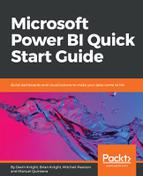As the name states, Combo charts combine the Line chart and Column chart together in one visual. Users can choose to have either the Stack Column format or the Clustered Column format. By combining these two visuals together, we can make a very quick comparison of the data. The main benefit of this type of chart is that we can have one or two Y axes. What this means is that we can either display two measures that would have the same Y axis, something like Total Sales and Profit. Or, we could show two measures that are based on completely different values such as Order Quantity and Profit; let's use the two for our example.
Let's look at, setting up the visual:
- For this example, we will be using the Line and Stacked Column Chart visual. Select and resize it to take up a quarter of the report canvas.
- For the Shared Axis area, let's select the Date field from the Date (Order) table.
- We will then select the Order Quantity field to populate the Column Values section.
- The last field we will select is the Profit measure, but when we check mark this item you will see that it is placed under the Column Values section, which is incorrect. Simply drag the Profit measure to the Line Values section.
In this example, you can see that we have two Y axes; the left one relates to the Order Quantity while the right one corresponds with our Profit measure. Go ahead and expand the hierarchy one level; this will give us more data points to see the trending between the two measures, as seen in Figure 5-15. From this visual, it's fairly easy to validate that when we sell more items we make more profit. This, like many other visuals, can also benefit from Data Labels: