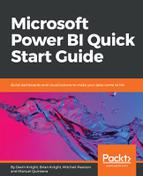The Ribbon Chart is no different than the other visuals we just worked with; it is good at viewing data over time. What makes Ribbon Charts effective though is their ability at showing rank change; the highest range or value is always displayed on the top for each of the time periods. The chart also does have a unique visual flowing appeal to it that is different than the other visuals. Let's take a look that the Ribbon Chart.
Let's look at, setting up the visual:
- Select the Ribbon Chart to add as a new visual, and resize it to take up a quarter of the report canvas.
- For the Axis area, lets choose the Date field from the Date (Order) table so that we have a hierarchy available for drilldown.
- The next field we will add to the visual is the Total Sales measure, which should populate under the Value section. At this point, you will see that it pretty much looks like a Column Chart.
- Once we add a category to the Legend area, we will get that flowing ribbon presentation. For our example, lets add the EnglishCountryRegionName to the Legend area.
The first thing you may notice is the lighter areas between time periods; this is really one of the best parts of the Ribbon Chart. This area shows the value for the category for the previous period and the upcoming one. Also, the tooltip does give each value a rank and shows any increases as well as decreases. This, like many other visuals, also gets a nice visibility bump by adding Data Labels, as seen in Figure 5-16: