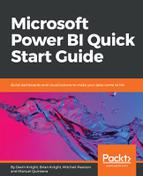You can secure a report in the Manage screen of a report or folder. To access this area, select a report folder or report, select the ellipsis button, and click Manage. Then, go to the Security tab. By default, reports and folders inherit security from their parent folder, but this can be undone quickly by clicking Customize Security.
Keep in mind that there's quite a bit of overlap in the roles that can be assigned, mainly due to the context of what you're securing (My Reports or the public folder or reports). The security roles that you can select are listed as follows:
- Browser: Can view the reports and folders, and subscribe to the reports
- Content Manager: Can manage folders, reports, and resources
- My Reports: Can publish reports and manage folders, reports, and resources in a user's My Reports folder
- Publisher: Can publish reports on your Power BI Report Server
- Report Builder: Can review any definitions or metadata about the report
You can also select the gear box in the top-right corner of the screen and select Site Settings to secure the entire server. Even if you have rights to the folder or report, you may not have rights to the server, which creates a lot of confusion with system administrators and users trying to view their data. When you go to Site Settings, you can add a user to one of two roles: System Administrator or System User. The system administrator can manage the security on the server and the schedules, to name just a few options. The system user grants the user rights to log in to the server, and then requires security to view the folders and reports, as shown earlier in this section.