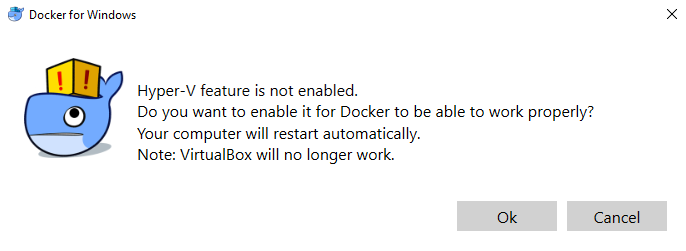Docker is an open source project that is designed to automate the deployment of software containers and applications instantly. Docker also provides the additional abstraction and automation layer of operating system-level virtualization on Linux.
Docker is available for Windows, Mac, Linux, AWS (Amazon Web Services), and Azure. For Windows, Docker can be downloaded from: https://download.docker.com/.
After the Docker installation, it should be fairly simple to run Kali Linux by running the docker pull kalilinux/kali-linux-docker and docker run -t -i kalilinux/kali-linux-docker /bin/bash commands to confirm installation.
We should be able to run Kali Linux directly from Docker as shown in the following screenshot. Also, note that Docker utilizes the VirtualBox environment in the background. So, technically, it is a VM running on VirtualBox through the Docker appliance:
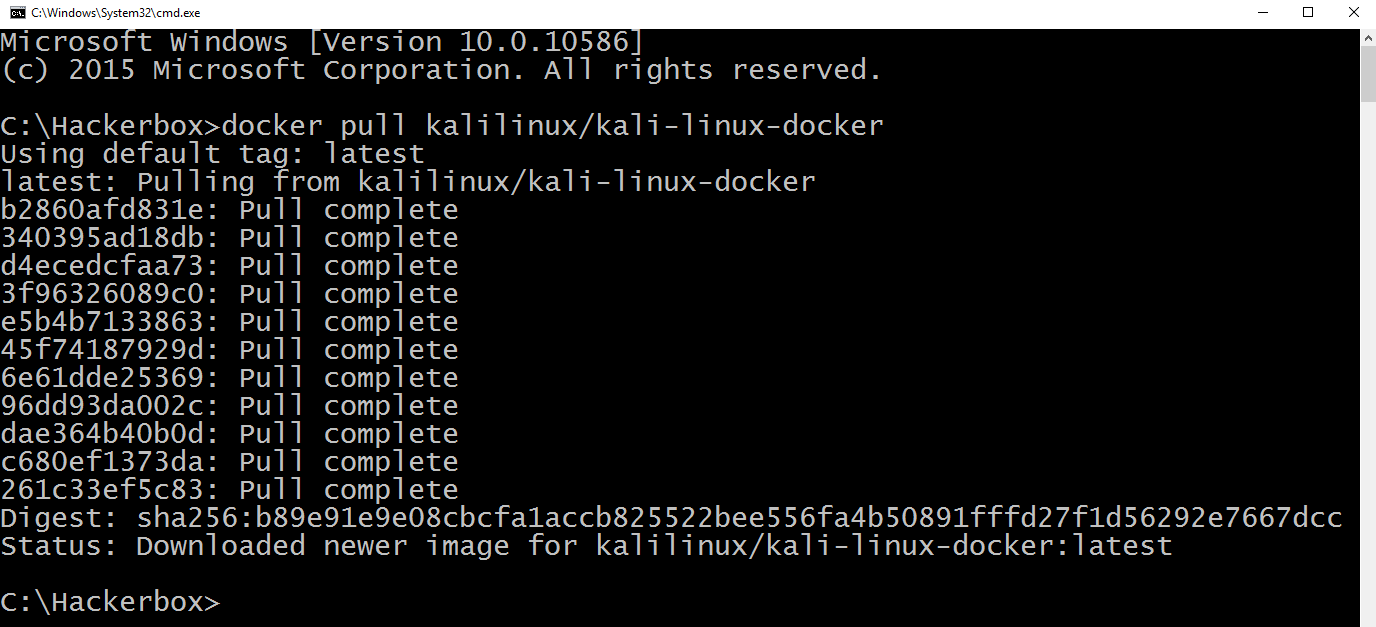
Once the Docker download is complete, you can run the Docker image by running docker run -t -i kalilinux/kali-linux-docker /bin/bash. You should be able to see what's shown in the following screenshot:

Ensure that VT-X is enabled on your system BIOS and Hyper-V is enabled on Windows. Do note that enabling Hyper-V will disable VirtualBox, as shown in the following screenshot: