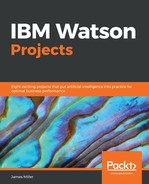Take a look at the following screenshot:

To add topics to our social media project, we can type them in the Enter a topic text area and then click the Add button, as shown in the following screenshot:

A topic embodies a portion of content from social media that you want to retrieve and examine (for example, brands, products, services, or events). You can enter as many topics as you want, but you need to add each topic separately. You can always click on a topic to edit it later. Take a look at the following screenshot:

Additionally, when you click on one of your entered topics, you can create topic keywords, context keywords, and exclusion keywords for each topic.
Take a look at the following screenshot:

The name of the topic is always created as a topic keyword. At least one topic keyword must be present for social media content to be retrieved. Consider adding alternative versions of the topic to ensure the most complete retrieval of data. Watson Analytics for Social Media provides topic and keyword suggestions in the Suggestions pane to help you determine other keywords that you might want to include in your project. After entering or changing topics and keywords, you should always click on the Suggestion pane and the Refresh button to view an updated list of alternative entries, based upon your most current entries.