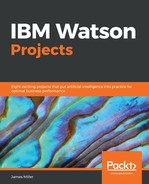As we stated earlier in this chapter, the visualizations are pretty much interactive. Here is an example. If we again use the dropdown (now showing Topics) and select the Themes tab, as shown in the following screenshot:

The preceding screenshot is a visualization showing which themes are mentioned in the social media content found during the analysis. It also shows how these mentions break down by our different themes: Quality, Satisfaction, and Service.
We can filter a particular mention from our content (such as blanks). To do this, you can right-click a column in the visualization and click the Exclude button. In our project, we can filter by any of the themes, so let's try excluding Service. The following screenshot shows the updated graphic:

Again, clicking on the graphic will show the content for the selected option mention in the right panel of the page: