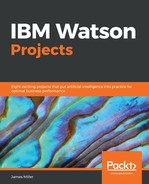Once again, once we have obtained the data in the form of a file in this case, our file of bank transactions and have performed our initial data review, we will need to load the file into Watson Analytics, using the usual method from the Welcome page (+Add, then Upload data).
Once the data has been loaded, we can proceed to the next step in the project, which is usually to begin using Watson Analytics Explore function.
As we have explained in previous chapters, you can use Explore to ask questions about data (and build interactive visualizations) quite easily. You can also create, filter, and explore multiple visualizations of the data to try to discover patterns and relationships in the data.
To load our data file, we start at the Welcome page, and click +Add, and then Explore as shown in the following screenshot:

Next, we select our BankTransactions file from the list, as shown in the following screenshot:

Once again, as we've seen in earlier chapters of this book, with Explore, you can use the language and keywords that you feel are most related to the objectives of your project to come up with questions that then help you to explore and visualize the data you are analyzing.
In our earlier projects, we have seen that Watson Analytics uses worded questions rather than programming code or queries to generate a list of starting points that you can read through, and then use them to create visualizations that meet your project's requirements. With Watson Analytics, it is really all about developing the right questions rather than a structured query syntax.