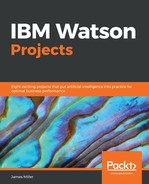One of the more important IBM Watson tasks is Refine (which we mentioned earlier in this chapter). Here will walk through the basics, using some Watson sample data:
- From the Quick-start bar, click on Refine. From the Refine data set dialog, you then can scroll down and select Sample data; at this point you will see the Sample data dialog, which is displayed as follows:

- IBM Watson provides a nice list of sample data, each worth spending a bit of your time exploring and experimenting with. For now, let's pick Bike Sharing data set and then click on Upload:

To access the sample data it needs to be uploaded. Once uploaded it will appear as an informational tile (shown as follows) that can be selected and used:

- Now that we have our data loaded and available, you can select it from the Refine data set list, which automatically loads it into the Refine page (which looks a lot like an Excel worksheet):

There are many tasks you can perform using Refine, such as:
- General housekeeping: Such as renaming columns, changing data types, or creating a subset of the data by filtering out irrelevant records
- Summarization: By altering the default aggregations
- Enrichment: By adding calculated fields, hierarchies and groups
- Review the metrics of the data, such as a quality score by data field or column
For now, let's assume we've made some of the previously-mentioned refinements to our data and want to save it as a new file. To do that, you simply click on the SAVE icon (looks such as a tiny diskette in the upper left of the page), enter an appropriate name for the new file, and click Save (on the Save as popup shown as follows):

If you are working in a multi-user environment, your new (refined) dataset is saved by default in your personal folder. To share your refined dataset with others, move it to a shared folder.