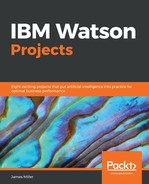A Watson Analytics dashboard is a kind of view that helps you to monitor events or activities at a glance by providing key insights and analysis about data on one or more pages or screens. Types of dashboards include single page, tabbed, and infographic.
- To create a Watson dashboard, from the Welcome page, click on Assemble:

- Next, you will see the Create new view page (shown next) where you can select the data file to build the dashboard from:

- The next page that you'll see is the Create page, which is shown here:

- On this page, you have to do two things: provide a name for the view and select a template or style for your dashboard. For the name, if you select a data file, the name of the view defaults to the name of the dataset, but you can change that name just by typing the new name you want into the Name your view field.
- Under Dashboard (down the left side of the page), you need to select a dashboard type. The types are Single page, Tabbed, or Infographic (these types are described in detail in the Watson online documentation).
- Once you click on the dashboard type you want, click Create. You will then notice that across the bottom of the page the dataset icon, name of the dataset, and data columns are displayed:

- Across the top of the page, you will see this:
Now, you are ready to construct an Watson Analytics dashboard. The icons you see in the gray bar space (shown in the preceding screenshot) are pretty self explanatory: Visualizations, Text, Media, Webpage, Image, Shapes, and Properties; it is also easy to click on and try each of them.
I've selected a single page dashboard template and then the Freeform layout. Freeform allows me to place and size visualizations and other assets exactly where and how I want them to appear on my dashboard. The next step should be to verify my dashboard properties. Watson Analytics provides the ability to select a theme as well as a general style. These properties are accessed by clicking on the properties icon:

I am happy with the default settings at this time, so we'll not change any dashboard properties. We can add a collected asset to our dashboard with just a drag and drop, but first let's build a new visualization from scratch.