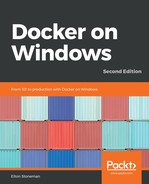The node view shows you all the nodes in the cluster, listing the operating system and CPU architecture, the node status, and the node manager status:

I have six nodes in my cluster:
- Two Linux nodes used for mixed workloads: these can run Kubernetes or Docker Swarm services
- Two Linux nodes that are only configured for Docker Swarm services
- Two Windows nodes that are only for Docker Swarm
These nodes are running all the UCP and DTR containers. Docker Enterprise can be configured to exempt manager nodes from running user workloads, and this can also be done for running DTR. This is a good way to ring-fence compute power for the Docker Enterprise services, to ensure your application workload doesn't starve the management components of resources.
In node administration, you have a graphical way to view and manage the cluster servers you have access to. You can put nodes into the drain mode, allowing you to run Windows updates or to upgrade Docker on the node. You can promote workers to managers, demote managers to workers, and see the tokens you need to join new nodes to the swarm.
Drilling into each node, you can see the total CPU, memory, and disk usage of the server, with a graph showing usage, which you can aggregate for periods from 30 minutes to 24 hours:

In the Metrics tab, there is a list of all the containers on the node, showing their current status and the image the container is running from. From the container list, you can navigate to the container view, which I'll cover shortly.