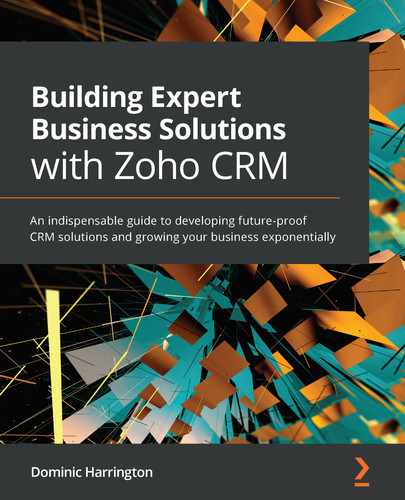Chapter 4: Accounts and Contacts – The Beating Heart of Your CRM
The Accounts and Contacts modules contain all the key organization and contact details of your prospects and customers.
In this chapter, we will recap on the relationships between Deals, Accounts, and Contacts before taking a detailed look at the Accounts and Contacts modules separately. You will learn which fields should be kept (and why) and will be provided with examples of custom fields to add that will help you build a highly effective customer database. This will help you to successfully set up your customer database and to add value not just to your Customer Relationship Management (CRM), but to your business overall.
Topics covered within this chapter include the following:
- Recapping the module relationships
- Keeping standard fields in Accounts
- Adding custom fields to Accounts
- Keeping standard fields in Contacts
- Adding custom fields to Contacts
- Best practices for Accounts and Contacts
By the end of this chapter, you will have optimized the perfect Accounts and Contacts modules for your business and future-proofed them for working well with other CRM modules and other system integration.
Recapping the module relationships
Before going into detail on both Accounts and Contacts modules, it is worthwhile recapping how they relate to the other foundation modules Leads and Deals. This relationship is illustrated in the following diagram:
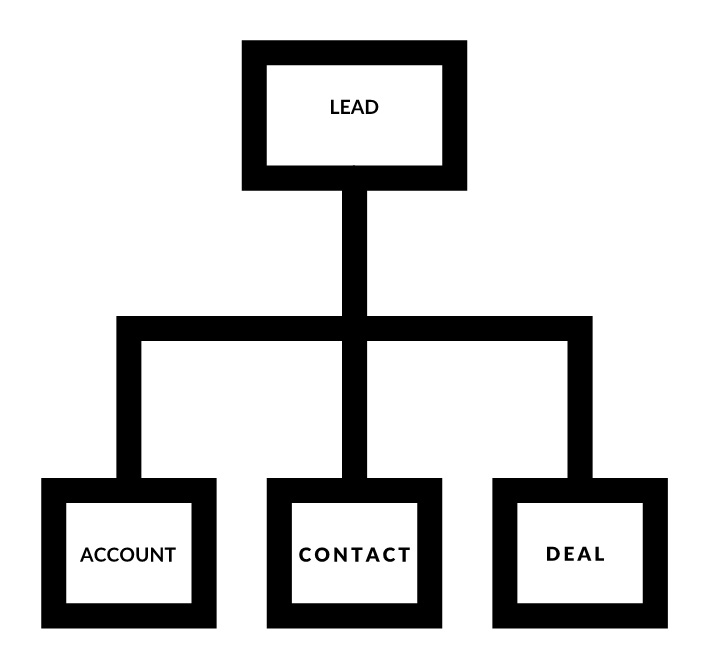
Figure 4.1 – Foundation modules: relationships when a lead is first converted
The general rule that is applied here is that when a lead is qualified, it is converted into three records: Account, Contact, and Deal.
Let's take the following scenario as an example:
A health and safety training company using Zoho CRM specializes in the delivery of a range of training courses for manufacturers of food and drinks.
They receive an inquiry from Bob Brown from ABC Foods who is interested in finding out more about the training courses they provide. These details are recorded initially within our Leads module.
Once the Lead has been Qualified, it will be converted as follows:
- An Account record will be created under the name of ABC Foods, which will be used to record all the organization details as required.
- A Contact record will be created for Bob Brown containing his personal contact details.
- A Deal record will be created to contain details of the actual training requirement, including the name of the course(s), location, venue details, and delegates. This record will be linked to both ABC Foods and Bob Brown.
While Figure 4.1 depicts the relationship when the original lead for ABC Foods was converted, during their customer lifetime there may be additional contacts that are involved in communications as well as additional deals (repeat business).
When this occurs, the relationships change, as follows:
- An Account may have many Contacts.
- An Account may have many Deals.
- A Deal may have many Contacts.
This can be illustrated as follows:
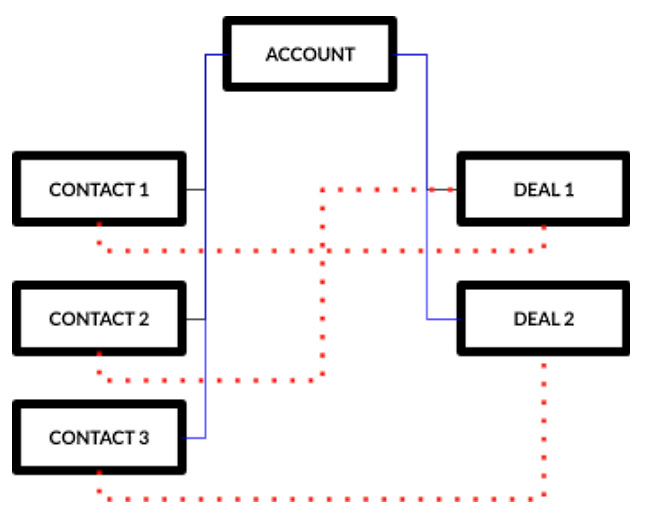
Figure 4.2 – Many-to-many relationships: Accounts to Contacts in blue and Deals to Contacts in red
Once this structure is understood and implemented, your business will have established a solid foundation. Let's now look at how we should set up the Accounts module.
Keeping standard fields in Accounts
When accessing the Accounts module for the first time, for the same reasons as in the previous chapters we must review then remove any of the standard (pre-existing fields) that we do not need.
A list of these standard fields can be found here:
The following is a list of these fields you should keep along with the reason(s) why:
- Account Name: This field is used to record the company name and is mandatory.
- Account Owner: The name of the user to whom the Account is assigned. This may be a useful field when it comes to Roles and Data Sharing Rules, Workflow Automation, and Reporting later.
- Website: The Uniform Resource Locator (URL) of the company's website.
- Parent Account: This field is used to associate the Account record with a parent account. This is essential when you need to link a head office address with a satellite office or branch. The rule is that if different contacts are in different locations, we must use this parent account to link them all together.
- Phone: Used to record the landline telephone number for the Account. It is important to keep this field and not replace it with custom fields as this may limit the ability to integrate with telephone systems later.
- Standard Industrial Classification (SIC) Code: The SIC code of the Account could prove useful in reporting and segmentation at a later date.
- Created By: The name of the user that created the Account as well as the date and time it was created.
- Modified By: The name of the user that last modified the Account, along with the date and time of this modification.
The following standard fields are used to capture the address to which you will be sending invoices or postal communications.
Billing address fields
The billing address fields are listed as follows:
- Billing Street
- Billing City
- Billing Province (or State)
- Billing Code
- Billing Country
It is vital that you keep all these standard address fields as they will be needed if we are using any of the Quotes – Orders – Invoices modules at a later date. Another reason to keep these fields is to validate and maintain the address details for which you may find address lookup/validation tools available on the Marketplace. See Chapter 8, Supercharge CRM With Marketplace Extensions, Custom Functions, and Integrations.
The following standard fields are used to capture the address to which you will be shipping goods to your customer.
Shipping address fields
The shipping address fields are as follows:
- Shipping Street
- Shipping City
- Shipping Province (or State)
- Shipping Code
- Shipping Country
If you are shipping products to addresses that may be different from the billing address, then you must keep these standard address fields. Otherwise, remove them.
Adding custom fields to Accounts
In keeping with other modules, it is important that we keep the Accounts module concise. A best practice is to populate as much of this information as possible when converting a lead and keep manual research and data entry to a bare minimum.
It is important that data held within an account record be static, meaning that it is not something that will change regularly. If there is a requirement to record transactional data (for example, number of units sold), this needs to be recorded elsewhere. Refer to Chapter 5, Working with Other System and Custom Modules, for further details.
Here is a selection of custom fields that many Zoho CRM users find valuable:
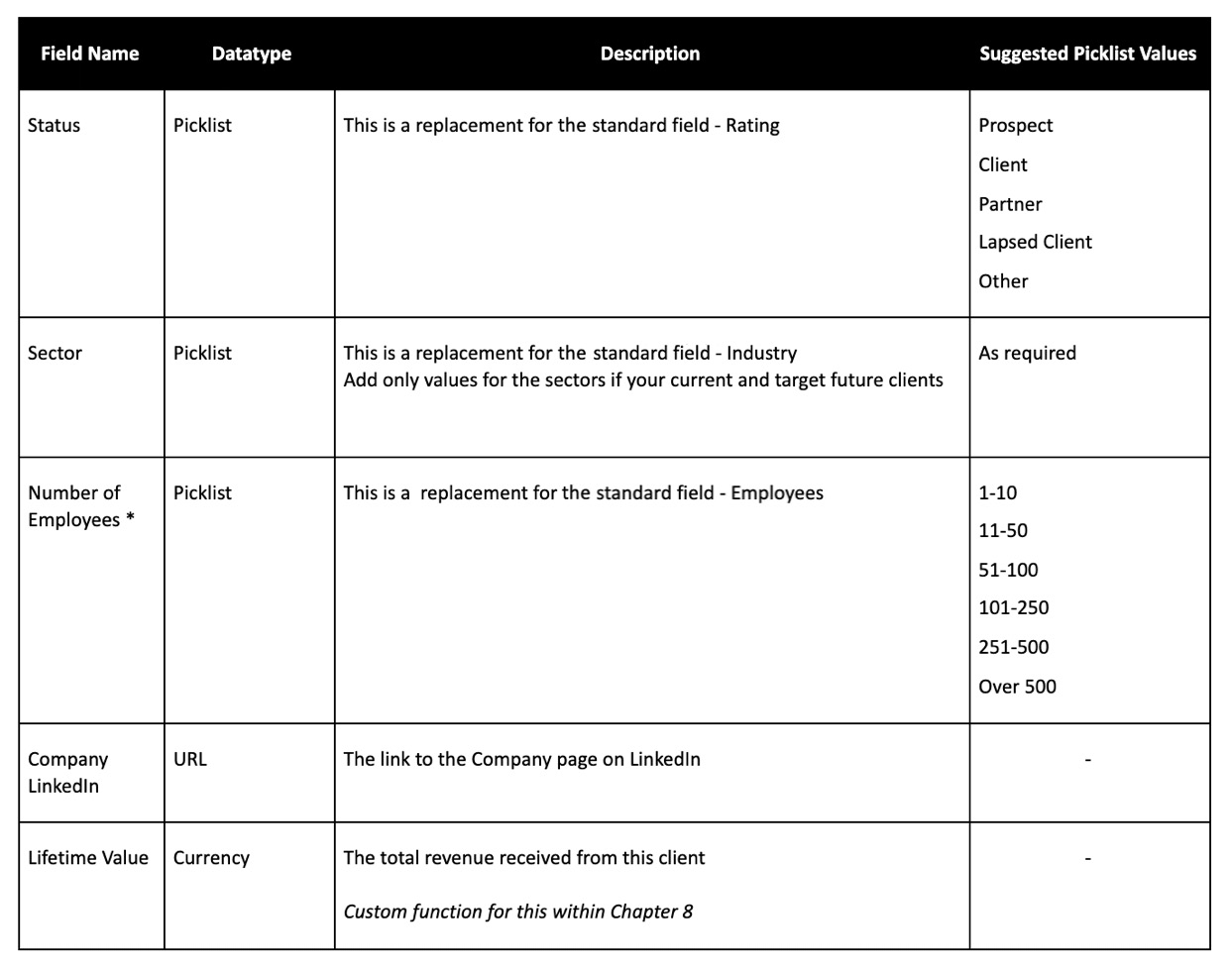
Figure 4.3 – Custom fields in Accounts module
Once you have removed and added the fields as required, it is a best practice to organize them in suitably named sections as this will ensure that records in this module are intuitive and easy to read.
An example of how we might do this is shown as follows:

Figure 4.4 – Example of how to lay out your Accounts module
With this completed, you are ready to set up the fourth and final module of the foundation: Contacts.
Keeping standard fields in Contacts
When accessing the Contacts module for the first time, we must review and remove any of the standard (pre-existing fields) that we do not need.
A list of standard fields can be found here:
Here is a list of these fields you should keep, along with the reason(s) why:
- Contact Owner: The name of the user to whom the Contact is assigned. This may be a useful field when it comes to Roles and Data Sharing Rules, Workflow Automation, and Reporting later.
- First Name: The first name of the contact.
- Last Name: The last name of the contact. This is a mandatory system field.
- Account Name: The Account name related to this contact. If you are providing goods/services to consumers only, then the Account name (and module) will not be needed.
- Vendor Name: The vendor name of the contact. Only needed if you are using the Vendors module. Refer to Chapter 5, Working with Other System and Custom Modules, for further information.
- Created By: The name of the user that created the Contact, as well as the date and time it was created.
- Modified By: The name of the user that last modified the Contact, along with the date and time of this modification.
- Email Opt Out: A checkbox that, if selected, will remove the contacts from a mailing list and they will not receive any emails from Zoho CRM. See also Chapter 9, Zoho Campaigns, to understand how this field updates across CRM and Campaigns.
- Phone: The landline or office number for the contact. It is important to use this standard field (as opposed to creating custom fields) to future-proof your CRM for any possible integration with a telephone system.
- Mobile: The landline or office number for the contact. It is important to use this standard field (as opposed to creating custom fields) to future-proof your CRM for any possible integration with a telephone or short message service (SMS) system.
- Email: The primary email address of the contact.
- Mailing Street: The mailing street of your contact.
- Mailing City: The mailing city/town of your contact.
- Mailing State: The mailing state, province, or county of your contact.
- Mailing Zip: The mailing zip or postal code of your contact.
- Mailing Country: The mailing country of your contact.
Tip
If you are providing goods and services to businesses, it is recommended that you remove all mailing address fields as they will be already present in the related Account record.
If you are providing goods and services to consumers only, it is recommended that you keep the mailing address fields exactly how they are.
Once you have reviewed the Contact standard fields, you may need to add some custom fields specific to your business.
Adding custom fields to Contacts
It is also important that we keep the Contacts module concise. A best practice is to populate as much of this information when converting a lead and keep manual research and data entry to a bare minimum. Here are some custom fields that many Zoho CRM users find valuable:
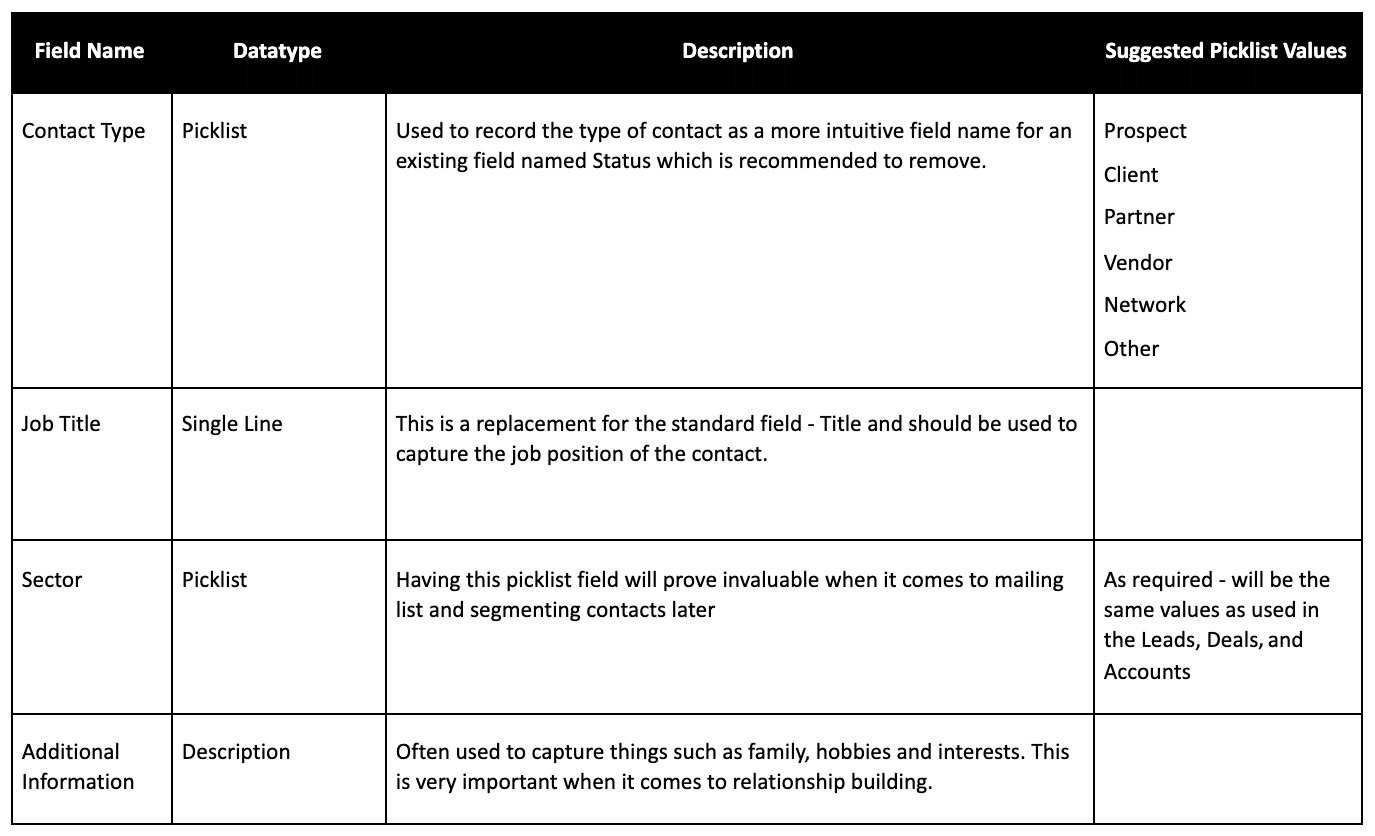
Figure 4.5 – Custom fields to add to your Contacts module
In the preceding screenshot, Contact Type and Sector will be crucial for us to segment our contact list for reporting and marketing purposes.
Tip
Liaise with the marketing team and discuss the fields and picklist values that will help marketing communicate the right messages with the right contacts through segmentation. This will help the marketing function and add internal value to your CRM.
Once you have removed and added all the required fields, you will need to organize the layout similar to the example provided in the following screenshot:

Figure 4.6 – Example of how to lay out your Contacts module
With the layout complete, you will have a Contacts module that will be a key hub for all communication and the value of complete, well-managed Accounts and Contacts modules will be clear for all to see.
One of the biggest issues with any CRM system is record duplication, which we will consider now.
Avoiding duplication using unique fields
Having duplicate account or duplicate contact records is one of the biggest issues any CRM user can face. It can lead to inaccurate reporting and communication and can be potentially damaging to customer relationships.
However, this can be easily be avoided with just a few simple settings within the Accounts and Contacts modules.
Let's consider Accounts first, as follows:
- From the Home page in CRM, access the setup by clicking on the spanner icon displayed here:

Figure 4.7 – Setup icon
- Within the Customization menu, click on Modules and Fields.
- Click on Accounts and then on Standard (Layout).
- Click … next to the Account Name field then click on Do not allow duplicate values, as shown in the following screenshot:
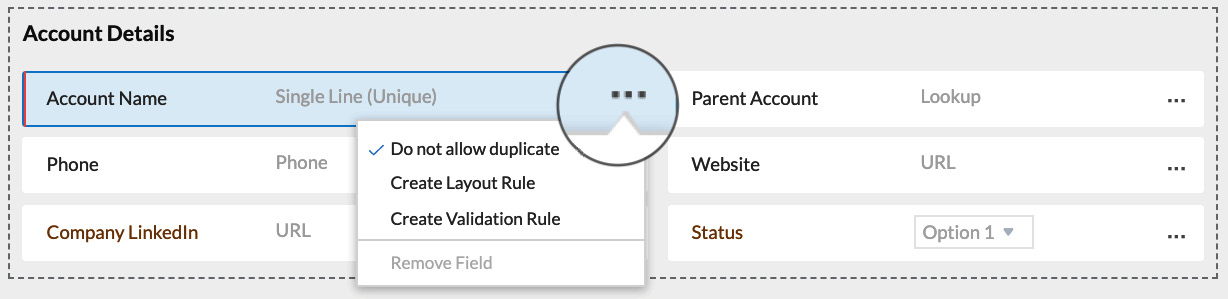
Figure 4.8 – How to avoid duplicate accounts
The system will no longer accept two account names with the same value.
Now, let's complete a similar action in the Contacts module, as follows:
- From the Home page in CRM, access the setup by clicking on the spanner icon displayed here:

Figure 4.9 – Setup icon
- Within the Customization menu, click on Modules and Fields.
- Click on Contacts and then on Standard (Layout).
- Click … next to the Email field then click on Do not allow duplicate values , as shown in Figure 4.10.
- Repeat Step 4 for the Mobile field as an additional measure.
The process is illustrated in the following screenshot:
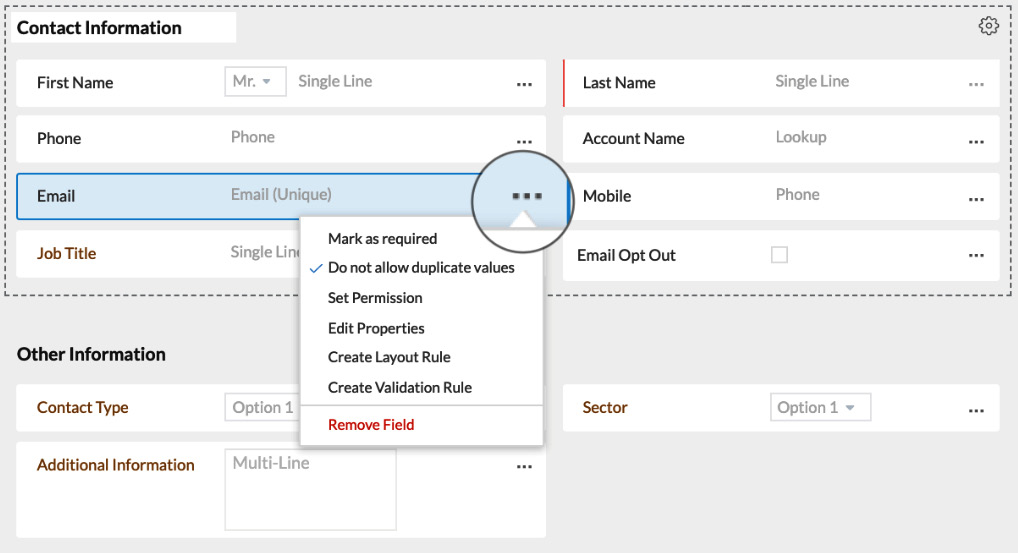
Figure 4.10 – How to avoid duplicate contacts based on email
As shown in the preceding screenshot, we can avoid duplicates on the Email field only. It is possible for two contacts to share the same name, and this is also on rare occasions possible for two people from the same company. Therefore, Email is a unique field that may be applied to a contact.
In addition to the unique fields discussed here, there a few other best practices you should be aware of.
Best practices for Accounts and Contacts
The following guidelines will help you to manage and maintain the integrity of your core customer database and should be adhered to as much as possible:
- The relationship between Accounts and Contacts is one-to-many. For example, our Account name may be ABC Foods and the Contacts linked to that Account will be Bob Brown, with a separate Contact record for Susan Smith. Both of these will be linked to ABC Foods. It is crucial that all users add any related contacts to the correct Account.
- If your Account has a main head office in one city and other offices at different locations, then it is highly recommended that you add each of the other locations as a separate Account and link to the parent Account. This will enable your team to relate the contacts to each address properly.
- Where possible, validate information held in Accounts and Contacts by integrating with a third-party application or platform. Often, the other platform will have an application programming interface (API) that will support this integration, or in some cases may have developed a Marketplace extension to simplify this process. Refer to Chapter 8, Supercharge CRM With Marketplace Extensions, Custom Functions, and Integrations, for further details. This will add a great deal of value to your CRM, boosting confidence and adoption by its users and helping to reduce human error and avoid record duplication.
- A valid email address is the most important single piece of contact data in our CRM, so these should be collected, managed, and treated accordingly. All departments within your business will require this information to be present and correct, be it marketing, sales, operations, and finance. It is highly recommended that these be validated using a Marketplace extension—see Chapter 8, Supercharge Your System With Marketplace Extensions, Custom Functions, and Third-Party Integrations.
Summary
In this chapter, you have learned how to set up and optimize your Accounts and Contacts modules.
You now have an understanding of the important standard fields and custom fields to ensure that we are building and maintaining a great customer database.
The integrity and accuracy of both these modules will provide your team with the confidence that the CRM is helping them in their roles and supporting your future aspirations as a business. You now understand the need to avoid duplication of Account and Contact records. In addition, you learned some best practices to follow to protect your system from duplication.
Now that you have reached the conclusion of Section 1, Laying the Foundation of the book, you should have a comprehensive understanding of the foundation modules and how they are the building blocks of success.
In Section 2, Take Your CRM to the Next Level, you will begin with Chapter 5, Working with Other System and Custom Modules.