In this section, we will invoke the BuildExcelList workflow from the main workflow and check whether the output Excel file has been updated with the image paths:
- Go back to the main workflow and add a new sequence, just after the Config Sequence. Let's call this sequence Read Images and Build List Sequence.
- Within this sequence, we'll add an Invoke Workflow File activity and point this activity to BuildExcelList.xaml.
- Next, click on Import Arguments and map InputFolder and OutputFolder to the variables we created to store the values we retrieved from the configuration file, as shown in the following screenshot:
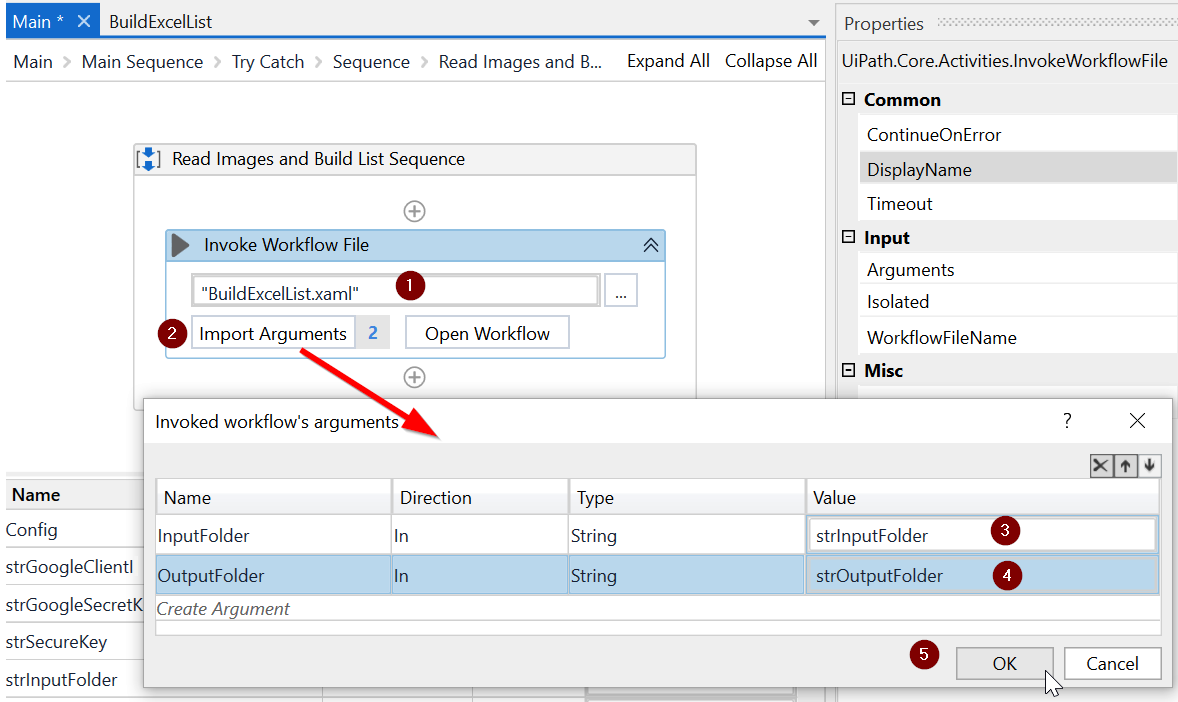
- Once you have mapped the variables, it is time to unit test. Go ahead and click on Run from the UiPath Studio ribbon. Once the run is complete, open the ImageDetails.xlsx file in the output folder to check whether the correct image paths have been captured.
Now that we have the Excel ImageDetails.xlsx file, along with the image paths, we can pass these to the Google Cloud Vision API and get the image likelihood of having explicit content. Before we do that, let's do the groundwork to invoke the Google Cloud Vision API.
