It is always good practice to store and retrieve all your credentials in/from a credential manager. Let's learn how to do this for the Google Vision credentials we just got. We will use Windows Credential Manager in this project.
Windows Credential Manager is like a "locker" where you can store usernames, passwords, and other sensitive information. These credentials can be used by Windows itself or by other applications, such as UiPath in this case.
UiPath has integration with Windows Credential Manager, which means you can create, query, or delete credentials using UiPath activities. Perform the following steps to store the Google API credentials we retrieved earlier in Windows Credential Manager:
- Go to the Windows Control Panel and search for Credential Manager. Click on the Credential Manager application. On the window that pops up, go to the Windows Credentials tab. Then, look for Generic Credentials and click on Add a generic credential, as shown in the following screenshot:
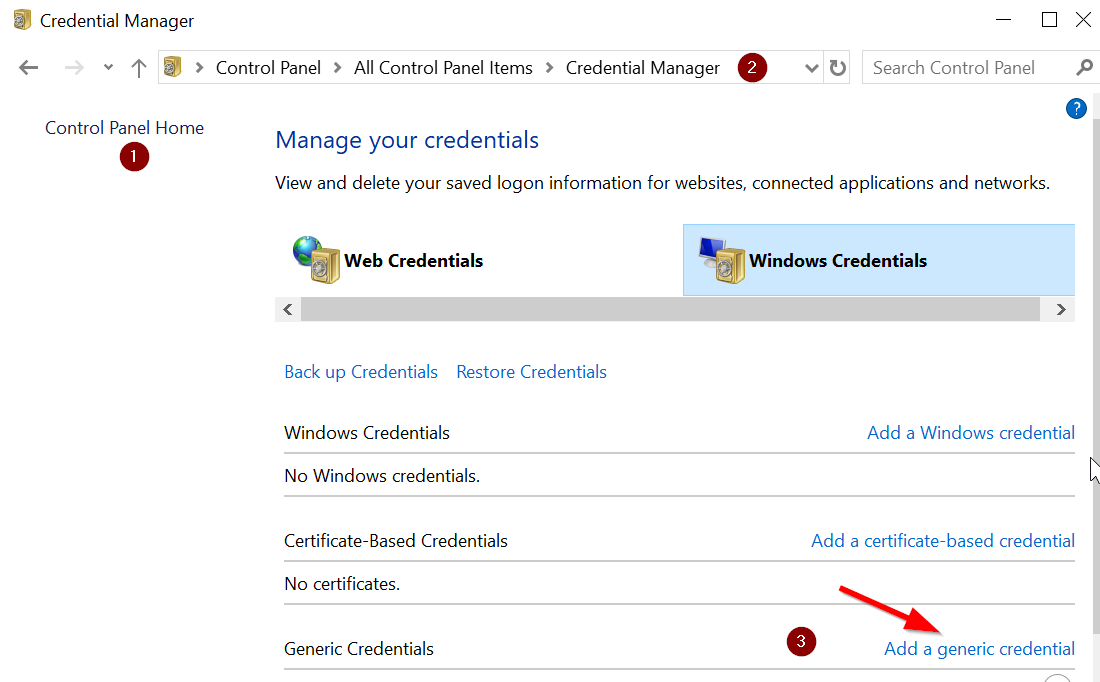
- On the next screen, provide the same Name that we used in the configuration file, that is, GoogleAutheticationName. In place of the User name, provide the client ID, and in the Password field, use the client secret we got for the Google API key:
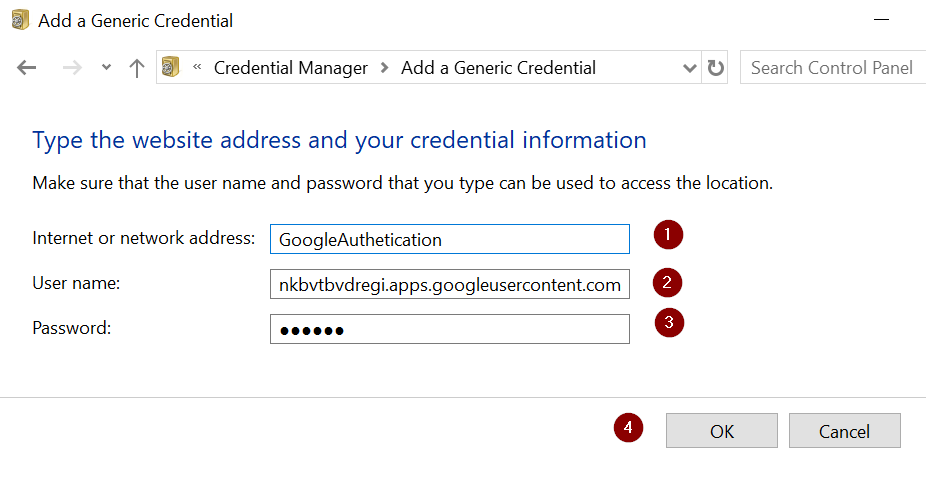
Now that we have the Google API credentials stored in Credential Manager, let's get ready to use in our automation workflow.
