As we did in Chapter 3, CRM Automation, we will be using the Apptivo Business Management Software here.
Since this is a cloud-based application, all you need to do is sign up on the website specified previously in the Technical requirements section. Once you log in, the Purchase Orders module is accessible in the Supply Chain drop-down menu:
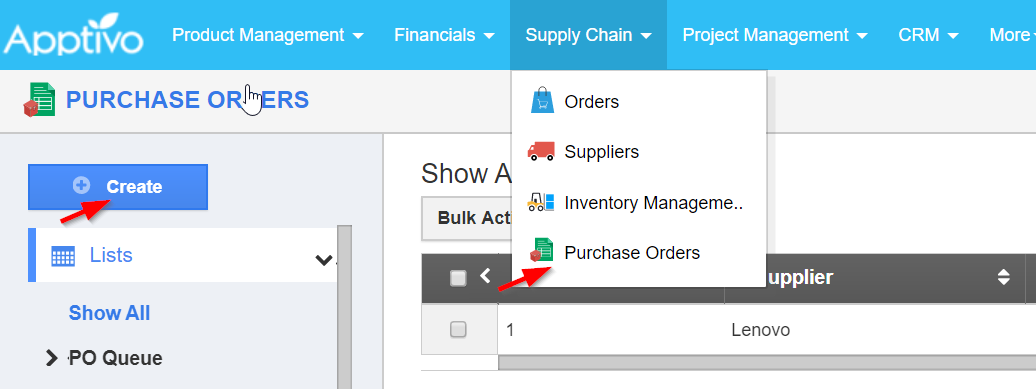
Let's start by creating a few new suppliers and items in Apptivo:
- Within the POs option, click on the Create button on the left panel (highlighted in the preceding screenshot).
- In the new PO form that shows up on the right, scroll over to the Supplier Information section. On the Suppliers text box, use the + button to create new suppliers. For this project, let's add four new suppliers:
- Lenovo
- Cisco
- Avaya
- HP
Name is the only mandatory field needed to create the suppliers and items in the Apptivo application.
- Similarly, scroll over to the Items section and add the following four item names by clicking on the + sign:
- Laptop
- Phone
- Monitor
- Router
Now that we have done the groundwork, let's start with the automation using UiPath.
