We will now iterate through the RPA challenge data in the excelTable variable and enter it into its respective input fields in the RPA challenge website. Before we do that, let's launch the RPA challenge website and click on the START button:
- Add the Launch Website action and add http://www.rpachallenge.
com/ to the URL property. Also, choose Internet Explorer as your browser:
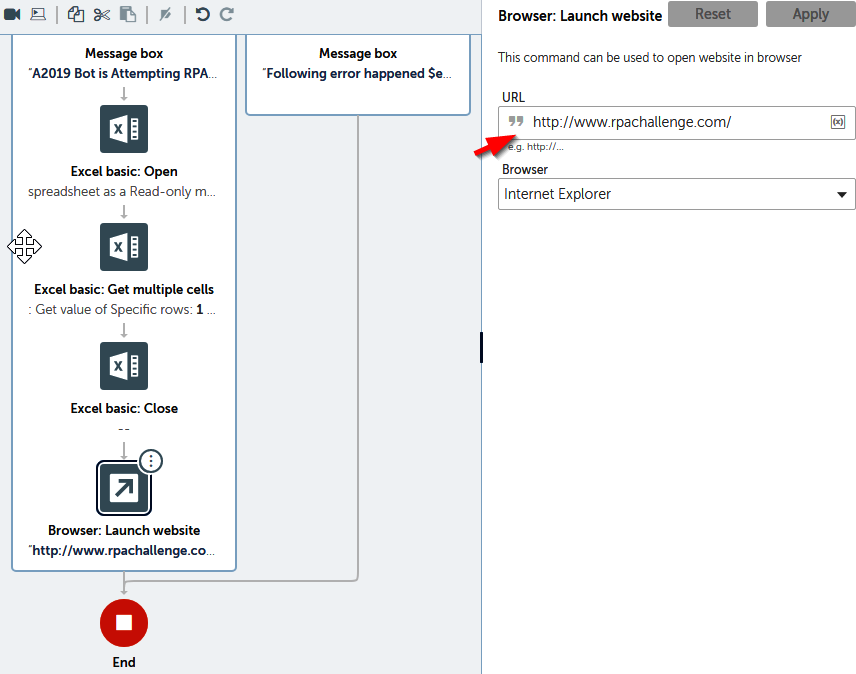
We will be using the Internet Explorer browser for web automation in this project. A2019 also works with Chrome. We will also be using Chrome for our other A2019 projects.
- Open Internet Explorer and go to rpachallenge.com. We will start by clicking the START button on the website. Let's add the Recorder Capture action to do that. In the properties for Capture, choose Window for the Object detail property. Then, refresh the input box by clicking on the icon on the right. Choose the Rpa Challenge - Internet Explorer window from the dropdown. Finally, click on Capture Object and point to the Start button on the RPA challenge website in Internet Explorer:
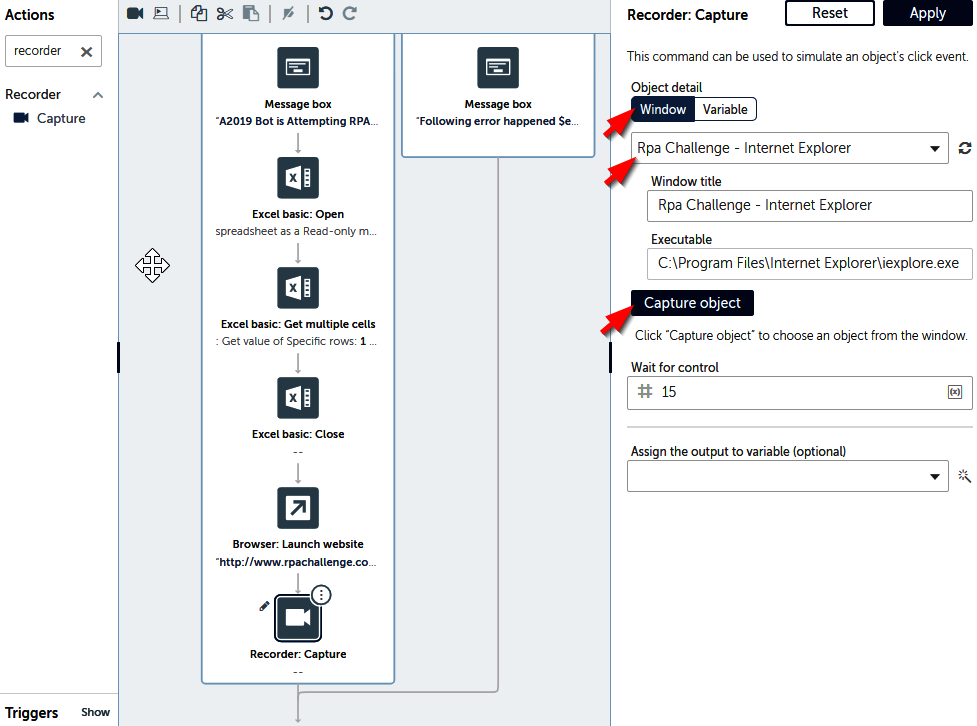
- To perform the challenge, click on the START button. Let's update the selector properties for the captured object. Check the HTML Tag and HTML InnerText properties and choose Click for the Action property:
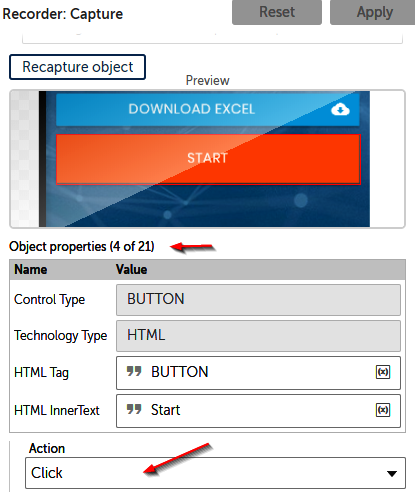
A2019 automatically creates an Object detail variable called Window-n ("n" is an incremented number). We can use this same variable for all the browser operations.
Now that the website has been launched and is ready for input, let's iterate and read the data that needs to be inputted into the challenge forms.
