If the flag is Success, the new user was created and we can move the request PDF to the Processed folder:
- Let's check the Confirm variable for the flag. To do this, add a new If action with String condition set to the variables given in the screenshot:
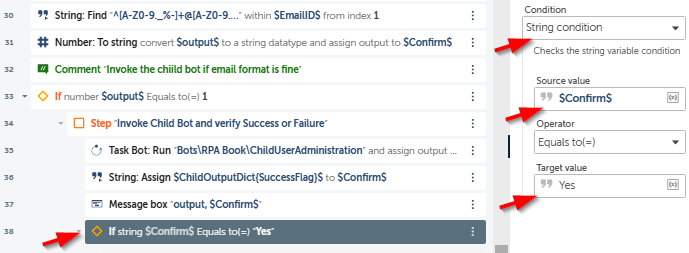
- Within this If action, let's first log a success message. We'll add a Log to file action and indicate that the new user was added, as follows: $System:Machine$-INFO - New User Creation was successful.
- Since the new user was added successfully, let's move the request PDF file to the Processed folder. For that, we will copy and delete the file by means of the following steps:
- Add a File Copy action with the source file as the PDF and the destination folder as the Processed folder. You can choose to overwrite existing files.
- Add a delay of 2 seconds by adding a Delay action.
- Then, delete the original file by adding a File Delete action. Set the file to be deleted as the original PDF file.
- Add a Log to file action and indicate that the file was moved, as follows: $System:Machine$-INFO - File moved to Processed folder. Your code for this block would now look like the following:
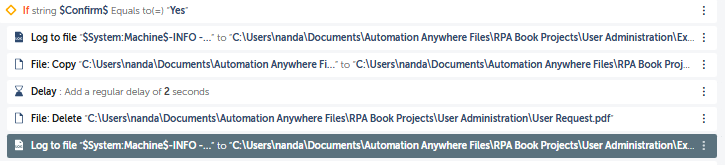
Those were the steps for success. If the new user could not be created, let's email the user and request the missing information from them.
