Let's handle any exceptions for this Excel automation:
- For this, click on Add a new Catch in the Catches block beneath the Try block.
- Choose exception as System.Exception and click the box next to it.
- Also, add a Log Message activity to the catch block and add the following:
- Error as the Log Level
- "Error in Excel read operation with following exception: "+exception.Message" as the Message:
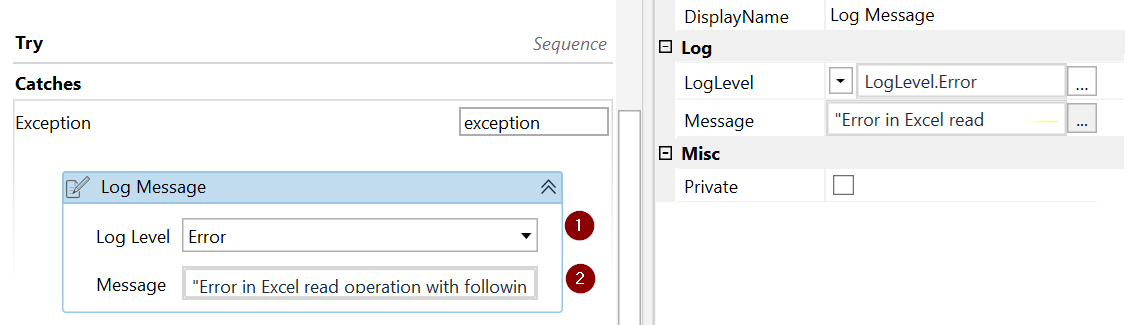
- Finally, within the Catches block, add a Terminate Workflow activity to stop the automation if there are any exceptions:
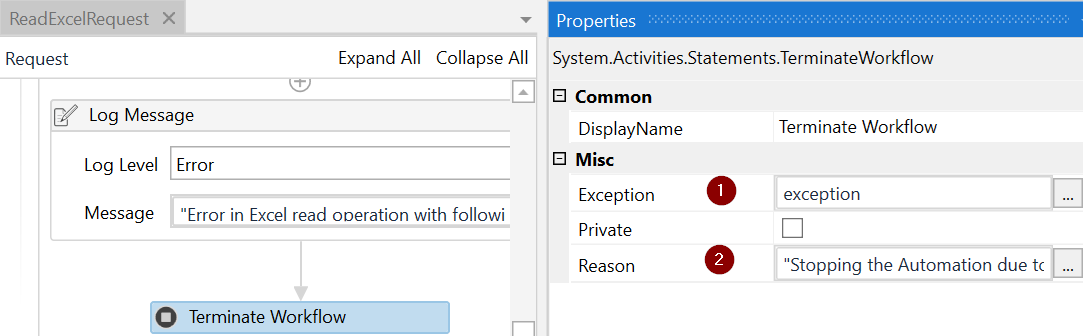
Great! This completes the ReadExcelRequest workflow where we read the Excel and stored the request data as arguments. Now, we will invoke this from the main workflow.
