On the Zoho desk browser tab, perform the following actions to enable the UiPath recorder to record:
- Click on the + symbol to create a new ticket (at the top right of the Zoho desk screen):
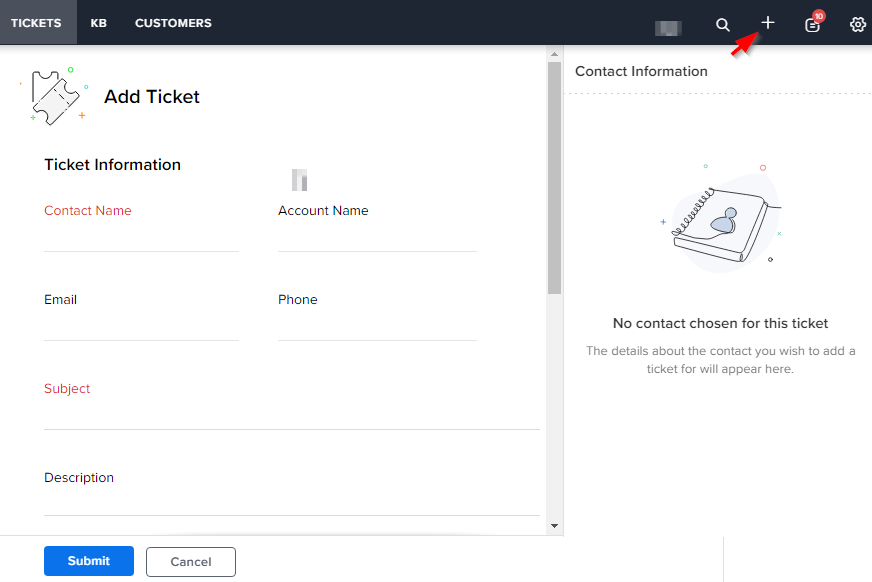
- On the new TICKETS screen, type a contact name followed by the Enter key on your keyboard:

- Similarly, type an email followed by the Enter key.
- Type a subject followed by the Enter key.
- Click on the Submit button on the Zoho Add Ticket screen.
- Once you perform all the preceding steps, use the Windows Esc key to stop the recording. Then, click on Save & Exit on the UiPath web recording panel.
- You may occasionally find the recorded steps outside the Try block. Move the recorded activity into the Try block if that is the case. Your workflow should look like the following:
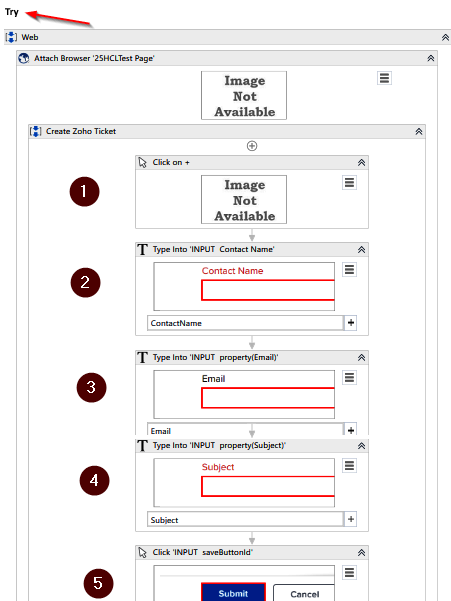
Now that we have the recorded activities, let's configure them for our automation.
