Follow these steps to get to the customer's details from the Apptivo application:
- Ensure that you have the Apptivo web application open in your browser. Then, within UiPath Studio, click on Recording and choose the Web option. Click on the Record button in the Web Recording dialog to start recording:
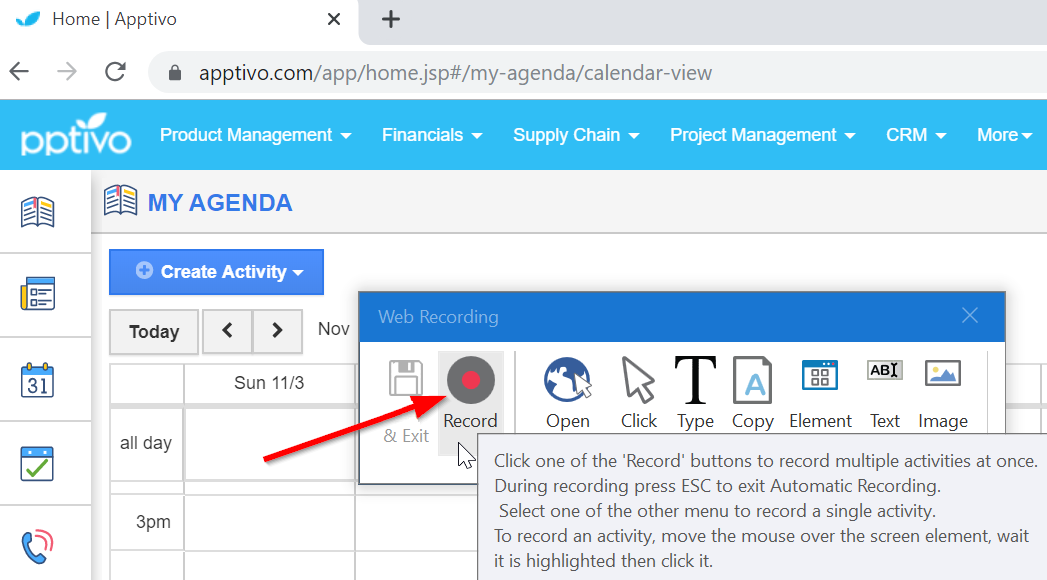
- With the recorder on, click on CRM and then Customers, as shown in the following screenshot:
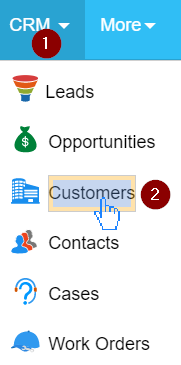
- In the popup that opens, click on Indicate Anchor and point to the icon next to the Customers option, as shown in the following screenshot:
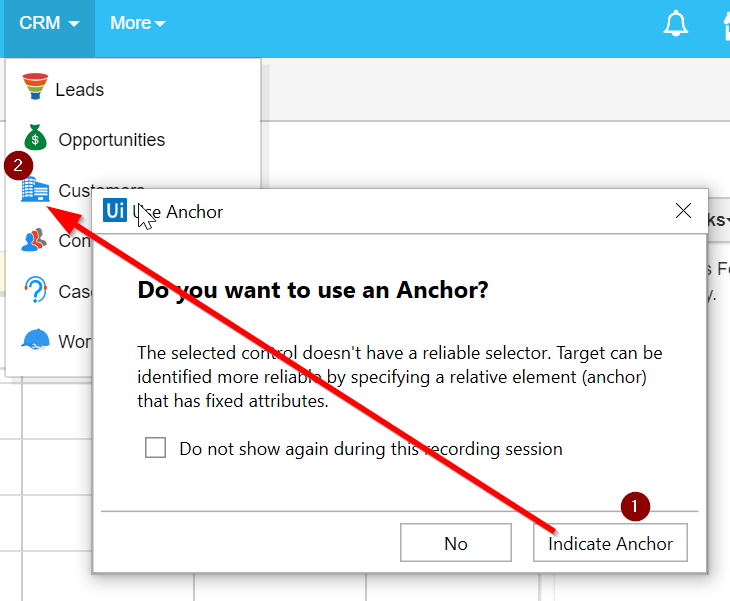
Doing this records the steps that we need to follow to navigate to the page with the customer listings. You will end up on the customers page in Apptivo. Press the Esc key to stop the recording and click Save & Exit on the recording panel to end the web recording.
- You will find that the recorded steps are listed as a new Sequence at the end of the project. We only want a part of those activities and we need them in our Try block. So, copy the activities called Click A and Anchor Base and paste them under the Maximize Window activity, as shown in the following screenshot:
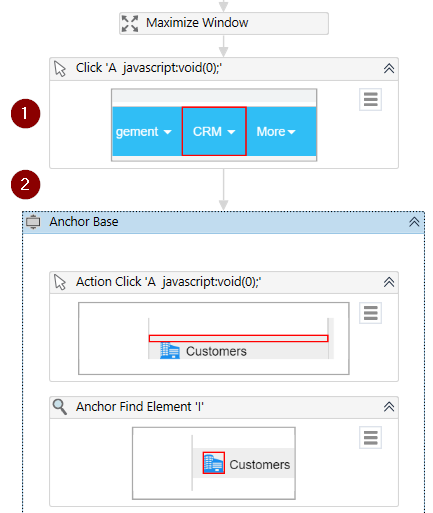
- Ensure that you delete the Sequence that was automatically created by the web recording after you've copied the required activities (the Sequence named Web at the bottom).
Following these steps takes us to the Customers page. We will stay on the Apptivo Customers page and get all the customer names from this page using data scraping.
