Magento is an open source e-commerce system that runs on most web-hosting services. It is one of the most powerful, flexible, and customizable e-commerce systems at your disposal. It is also the fastest-growing e-commerce system available on the market.
Magento offers you an extensive suite of powerful tools for creating and managing an online store. As your online store grows, you can be sure that this robust e-commerce system will handle your needs. However, getting started with Magento can be difficult without the right guidance. This book provides that guidance in the form of a step-by-step approach to build a simple and effective online store. As you follow along with the guided lessons, you will see how an online coffee store is created from the ground up. This book will do more than just show you what you need to do when you build your store. We will discuss why we choose certain options and how to make the best decisions when faced with Magento's many options.
This step-by-step beginner's guide takes the pain out of using the world's best open source e-commerce solution. It guides you through installing the software, configuring your store, populating your store with products, accepting payments, maintaining relationships with your customers, and fulfilling orders.
This book is a step-by-step guide to getting a basic store up and running as quickly as possible. We will use a fraction of Magento's features. However, we will cover all of the features that you need to roll out your store. By the time you finish this book, you will have a store that presents products singly and in groups, makes products easy to find, suggests related products, accepts a variety of payments, informs customers of the status of their orders, and more.
Magento enables you to create several stores that you can control from the same administrative interface. For example, you could have a discount store, a retail store, and a wholesale store—all controlled from the same Magento installation. To make the administration even easier, these stores can share payment and customer information. Although multiple storefronts are beyond the scope of this book, what you learn about setting up a single store will be applicable to any storefronts that you decide to add later.
Although Magento enables you to accept payment in multiple currencies, this book shows you how to create a store that accepts a single currency. However, the payment methods that you set up for the single currency can also be used for multiple currencies if you decide to expand your store in that direction.
This book shows you how to sell products in groups and how to display related products when a shopper is looking at a product. Magento also offers you the ability to create up-sells for your products. The procedures that you will learn to create related products are very similar to the procedures required to create up-sells.
The look and feel of your storefront can be customized in detail. You can customize the layout, color scheme, icons, graphic elements, and text of your storefront. You can display featured products on any page. You can install entirely new themes to change the look and feel of your store for a season, or whenever you want.
In this book you will learn how to customize the default Magento storefront just enough so that it becomes your store. You will learn about Magento's directory structure and where some of the elements of a store are customized. This experience will help you if you decide to go beyond this book and install new themes, or create your own themes.
Before we start creating our demonstration store, let's take a tour of how the store will look like. We will look at some of the features that we will learn to use in this book.
The front page of our demo store has been slightly customized from the default Magento installation. We changed it a bit to get rid of the standard Magento appearance.
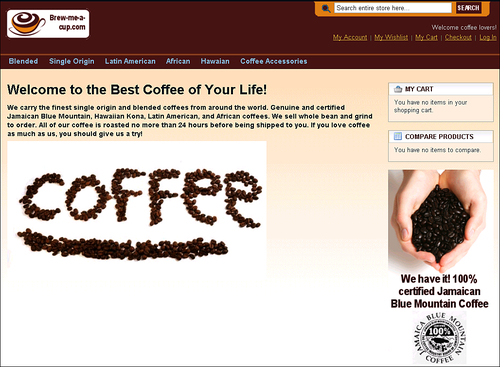
Notice the logo in the upper left corner. We will learn how to customize this in Chapter 6. We will also learn how to customize the welcome message in the upper right corner, the content of the main area of this page, and the callout in the right column.
The links in the upper right corner (My Account, My Wishlist...Log In) are standard Magento features. We will leave them as they are in our installation.
You can see product categories across the top of the page (Blended, Single Origin... Coffee Accessories). We will learn how to put products into categories and subcategories, making them easier for your shoppers to find.
Now, let's look at one of these category pages:
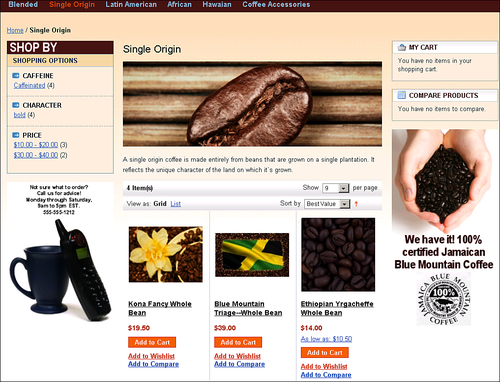
The callout from the front page is displayed in the right column again. There is also a customized callout in the left column: Not sure what to order?
Notice that the customer can now filter the products in this category by several options: Caffeine, Character, and Price. These are called Attributes. You will learn how to create custom Attributes for your products. You will then learn how to make your custom and Magento's built-in Attributes show up in the navigation menu.
Let's look at the page for an individual product:
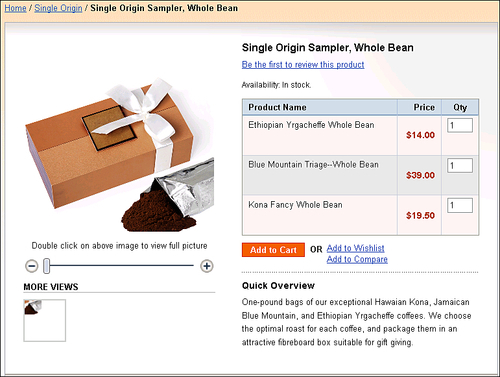
This product is actually a group of products presented together on the same page. When the customer clicks on the Add to Cart button, all three products in this group get added to the Shopping Cart at once. This is an example of a Grouped Product. This is useful for items that are usually sold as sets, such as a suit (jacket plus pants) or a dining room set (table plus chairs).
Let's look at the checkout process next:
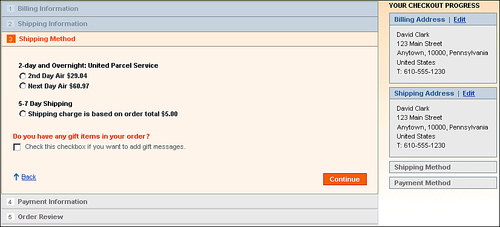
Notice that the checkout page is divided into five tabs: Billing Information through Order Review. All of these tabs are on the same page. This makes it easy for the customer to navigate from one part of the checkout process to the other. Also, notice the Checkout Progress in the right column. The customer always knows exactly where (s)he is in the checkout process. This is Magento's one-page checkout, and it is a standard feature.
In the previous screenshot, you can see that we are offering the customer a choice of shipping options. The top-two options use United Parcel Service. You will learn how to make Magento interface with shipping providers, so that it can look up the charges for various types of shipping from those providers. The third option doesn't state a specific shipper. However, it does state that shipping charges are based on the order total. You will also learn how to create shipping tables that calculate shipping charges based on an order's destination, weight, and total.
Now, let's look at the payment part of the checkout page:
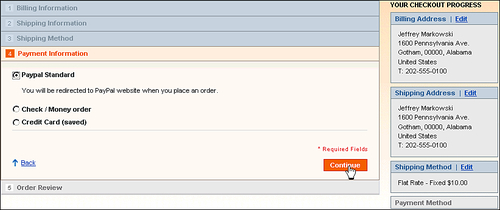
On this page, we give the customer several options for payment. You will learn how to configure Magento to accept payments from Paypal, Check/Money Order, Authorize.net, and Credit Card(saved) information.
To keep your customers informed about the progress of their orders, you can generate invoices and shipping notices from Magento. The following is an example of an invoice generated for a customer:
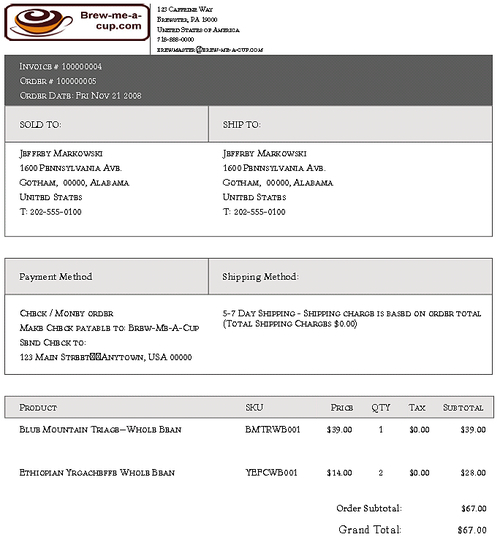
This is just a sample of the features that we will work with as we build our store with Magento.
This tour introduced you to Magento's basic features. There is much more that you can do with Magento. The features we demonstrated here are the minimum requirements to make a Magento storefront functional. To make the store's appearance and organization yours, you need to:
Add products
Categorize products
Create a navigation menu
Configure payment options
Configure shipping options
Configure taxes
Customize the front page
Process orders
