By default, the SOA Suite configuration does not capture the final state of a composite, showing a question mark for Instance State, as shown in the following screenshot. In this recipe, we will enable capturing of the completion status so that when we list composite instances in Enterprise Manager, we will be able to see which ones have completed and which are still running.
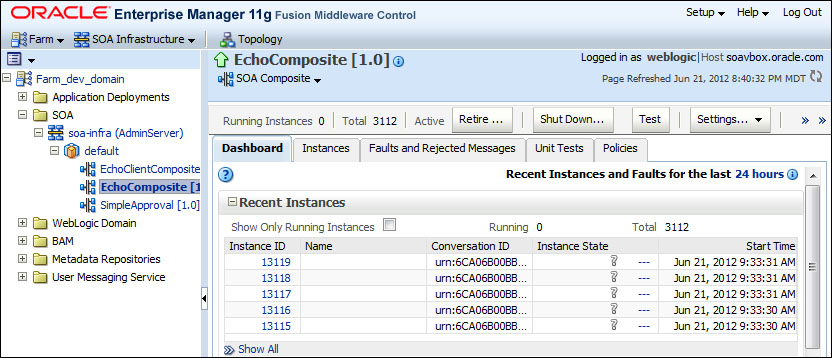
- Right-click on the soa-infra (AdminServer) item in the EM navigation tree. Choose SOA Administration from the pop-up menu and then select Common Properties.
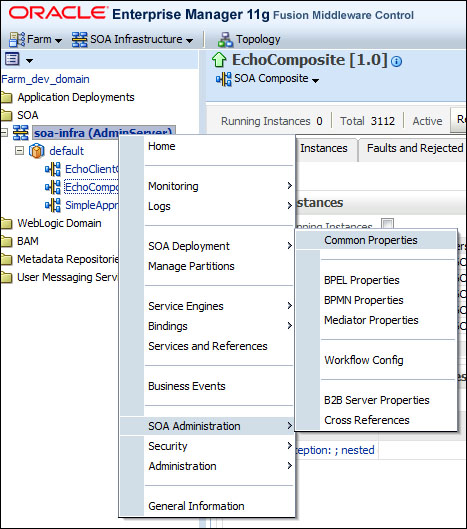
- On the SOA Infrastructure Common Properties screen, select the Capture Composite Instance State checkbox and then click on Apply.
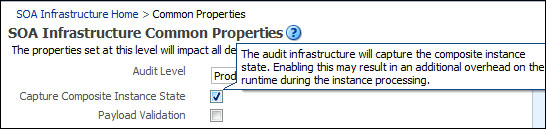
When prompted, confirm the action.
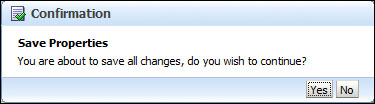
- Execute a new composite, and then go to Dashboard for that composite and verify that rather than a question mark, the completed instance is now marked as Completed.
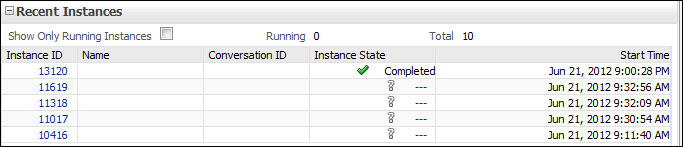
Enabling Capture Composite Instance State causes SOA Suite to perform some extra work to track the completion status of the composites. This may have a small impact on performance, and the operations team will need to decide if the small overhead introduced by this monitoring is offset by the value of instantly being able to see the status of the composites in the dashboard.
