The preferred tool in report development is the SQL Server Data Tools (SSDT), which we've been using in this book. If you setup the SharePoint 2010/2013 and SSRS 2012 in SharePoint mode correctly, deploying your SSRS projects to your SharePoint site is a breeze.
Let's configure SSDT for deployment to SharePoint:
- Open your SSRS project in SSDT. On the Solution Explorer window, right-click on your project and select Properties from the context menu as shown in the following screenshot:

- That displays the project Property Pages dialog box. Under the Deployment section, enter
http://<servername>/<site>/<subsite>in theTargetServerURLfield. In this case, our subsite is our SQL Reporting Collection. So, our target server would be:http://sp2013/sites/SQLReporting.
- If you encounter authentication issues, review your installation and make sure that you have the correct access setup to both of the SharePoint and SQL Server. Review the installation process at http://bit.ly/SPSSRSInstall.
- Another common cause of the authentication error has something to do with the anonymous authentication being enabled in your site. Check with your web administrator before doing this. To disable the anonymous authentication, go to your SharePoint server. Press the Windows key + R on your keyboard, and then type
inetmgr. - That displays the Internet Information Services (IIS) Manager dialog box. Expand your server on the tree, and then expand the Sites tree. Select your website, in our case SQL Reporting Website. In the IIS section, double-click on Authentication.
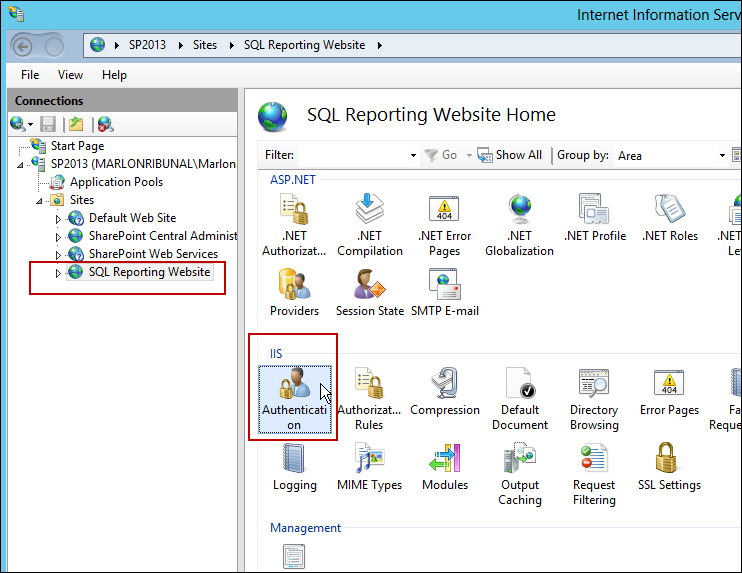
- Right-click on Anonymous Authentication and select Disable.
..................Content has been hidden....................
You can't read the all page of ebook, please click here login for view all page.
