The first step in implementing a transactional replication is setting up the distribution. Actually, the general steps are similar in all other types of replication, although there are additional steps to take in the other types:
- Open the SQL Server Management Studio (SSMS). Typically, you have three separate servers setup for the publisher, distributor, and subscriber. In these demonstrations, these roles are assigned to
SQL2012-01,SQL2012-02, andSQL2012-03respectively.
- Expand the
SQL2012-02server object in the Object Explorer window. Select and right-click on theReplicationfolder, and select Configure Distribution as shown in the following screenshot:
- If you get an error message like the one in the following screenshot, you need to run the SQL Server setup on the server and install the
Replicationcomponent. If you haven't done that already, go and installReplicationin all three SQL Server instances: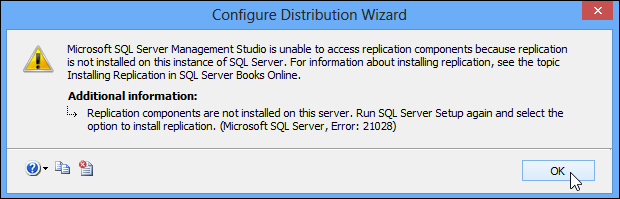
- If the
Replicationcomponent is properly installed in your server, selecting the Configure Distribution initiates Configure Distribution Wizard. Click on Next. - For the Distributor server, select the default distributor, which is the current server. Click on Next.
- In the next step, type in the folder location for Snapshot folder. Read the important information at the bottom of the dialog box. Click on Next:

- On the next step, type a Distribution Database name. For this demonstration, Distribution for a name is just fine. Accept the default file location of the database file and log file. Click on Next.
- The next step will ask you to specify a Publisher server. At the bottom of the dialog box, click on the Add button, and select Add SQL Server Publisher, which is
SQL2012-01in our case. You may notice thatSQL2012-02is also listed as Publisher which means that I will also use it as a publisher at some point (SQL2012-02will be both distributor and publisher). Click on Next.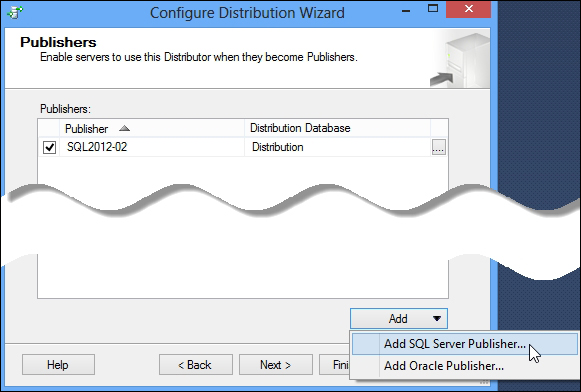
- That displays the Connect to Server prompt of SQL Server. Log in to
SQL2012-01. That addsSQL2012-01to the list of Publishers. Click on Next. - At the next step, specify a Distributor Password. Make sure that the password you specify complies with the existing password policy of your network. No validation is done this time. You'll only know whether or not the password creation is successful at the end of the wizard. Click on Next.
- At the end of the wizard, you have the option to generate a script file to configure the distribution. You can take a look at the generated scripts. I recommend you don't configure replication with the script unless you really know what you are doing. Make sure Configure distribution is selected, and then click on Next. Review the configure list, and then click on Finish to complete the wizard.
- Double check if the distribution is configured successfully. Click on Close when done.
..................Content has been hidden....................
You can't read the all page of ebook, please click here login for view all page.
