We might have formatted our data, but it doesn't look any better at this point. We still need more elements in the report to get the right look and feel that we want.
Let's delete the Category, Subcategory, and Product columns, and switch the page orientation from landscape to portrait. Make room for three textboxes at the top of the table, and then, drag-and-drop three textboxes as shown in the following screenshot:

- Add the following expressions in the three textboxes:
="Category: " & Parameters!Category.Value(0) ="Subcategory: " & Parameters!Subcategory.Value(0) ="Product: " + Join(Parameters!Product.Label,",")
- Let's run our report with the following parameters:
Category: Accessories Subcategory: Tires and Tubes Product: Select the top 3
The textboxes will contain the values defined by the report parameters. The
Joinfunction in the Product drop-down list concatenates the multivalue from theProductparameter into a comma-separated string. - Add a line on top of the table by dragging the Line object from the toolbox. Here's how our report looks like now:
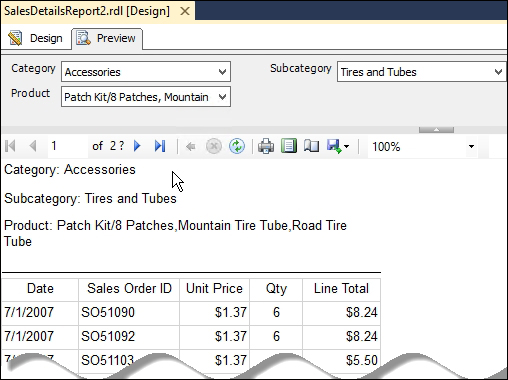
..................Content has been hidden....................
You can't read the all page of ebook, please click here login for view all page.
