The following steps must be performed in order to change the protection modes of Data Guard's configuration using Enterprise Manager Cloud Control:
- On the database's home page, click on Availability and then on Data Guard Administration.
- In the Data Guard Administration page, we see the current protection mode of Data Guard. The mode is Maximum Protection and we'll change it to Maximum Availability by clicking on Protection Mode as shown in the following screenshot:
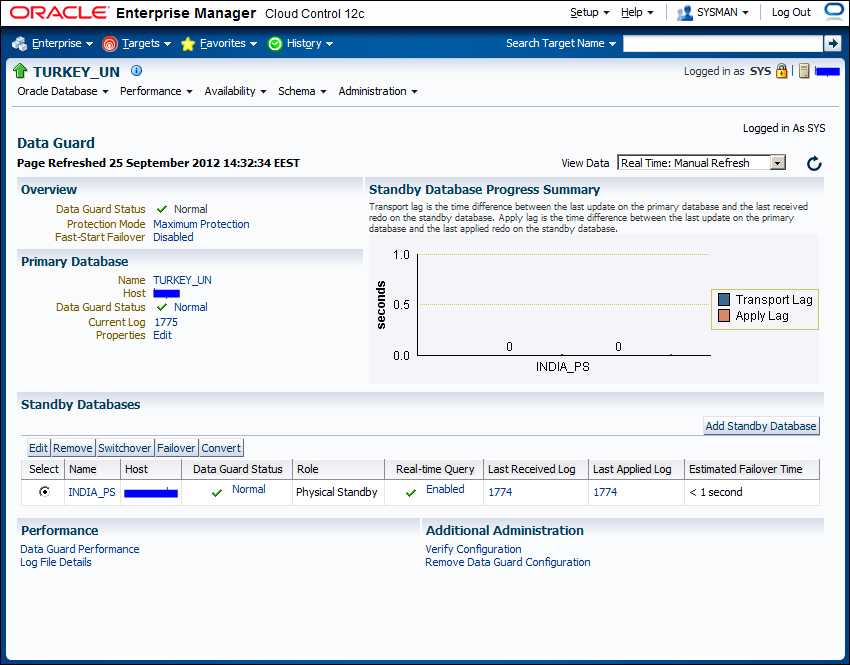
- Next, we will see the Change Protection Mode page with options and their brief explanations. Select Maximum Availability and click on Continue as shown in the following screenshot:
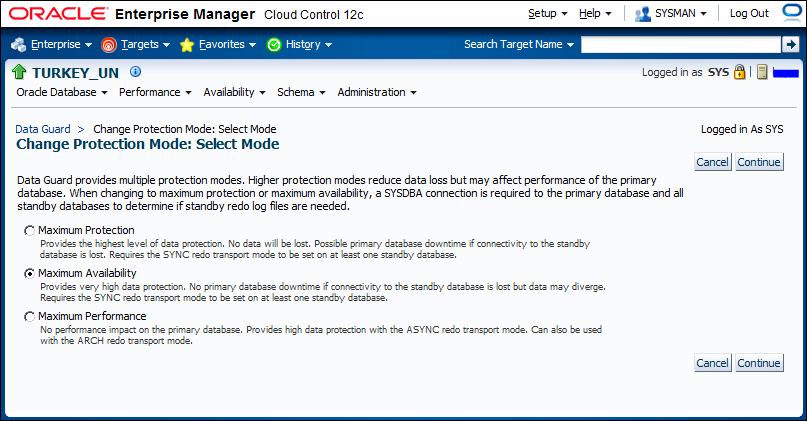
- The next page will show you the standby databases in the Data Guard configuration. If there's more than one standby, we can select one or more to support the protection mode. Select the database and click on Continue as shown in the following screenshot:
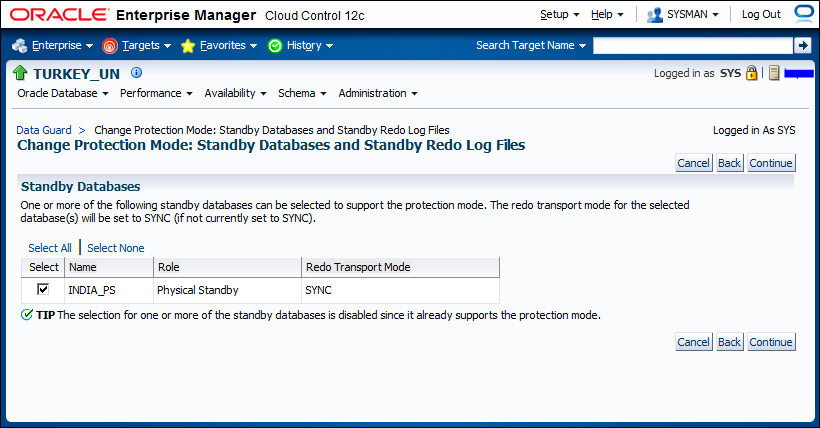
- In the next page, we'll see a confirmation page; click on Yes to continue.
- The protection mode will be changed to Maximum Availability and we'll see the following Data Guard Administration page showing the new protection mode of the configuration:
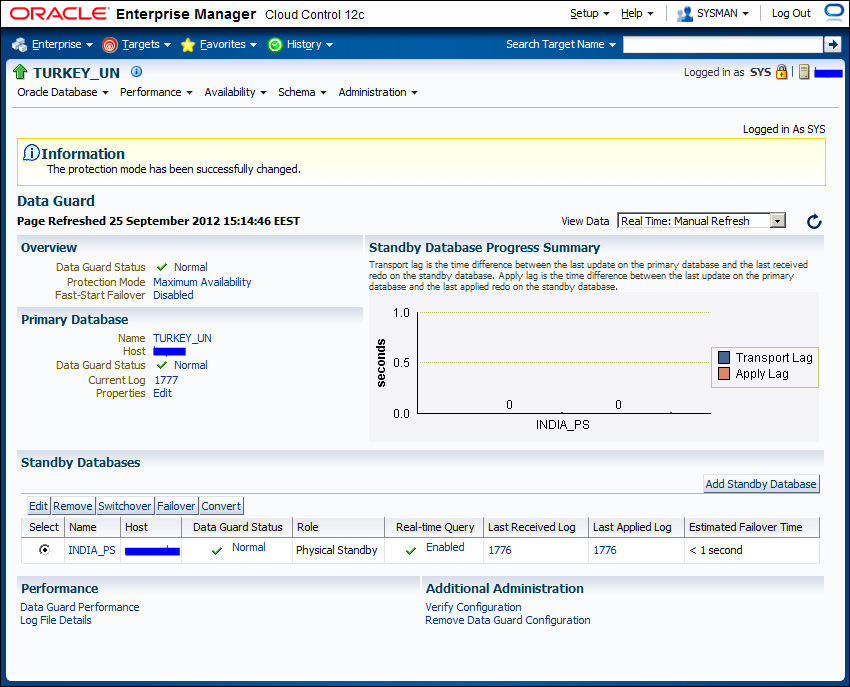
- Now, let's change the protection mode to Maximum Performance, which requires a modification to
LOG_ARCHIVE_DEST_nto convert theSYNCredo transport mode toASYNC. Click on Protection Mode on the Data Guard Administration page, select Maximum Performance, and click on Continue. - We'll come up with a confirmation page, which indicates that the redo transport mode of
SYNCwill be changed toASYNC. Click on Yes to continue as shown in the following screenshot: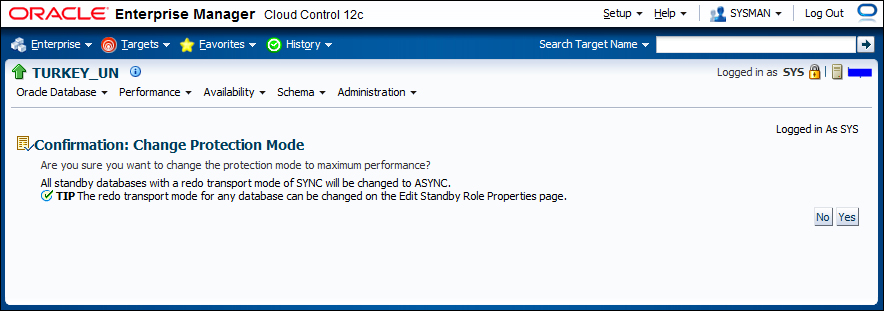
- The protection mode will be changed in this step, and again we'll be directed to the Data Guard Administration page showing the new protection mode. If we check the primary database alert logfile during this stage, we can see the
LOG_ARCHIVE_DEST_nparameter showing the standby database that is changed to support theASYNCredo transport. - Now let's change it back to the Maximum Protection mode. As we know, this operation will require you to restart the primary database. Let's see how Cloud Control handles this. When we repeat the same steps mentioned previously to change the protection mode and then click on Continue after selecting the standby database, we'll see the following page, which requires operating the system credentials for a user who can access the Oracle Home. This is the user that will be used to stop and mount the primary database. Enter a username and password or use a previously saved credential, if it exists. Click on Continue as shown in the following screenshot:
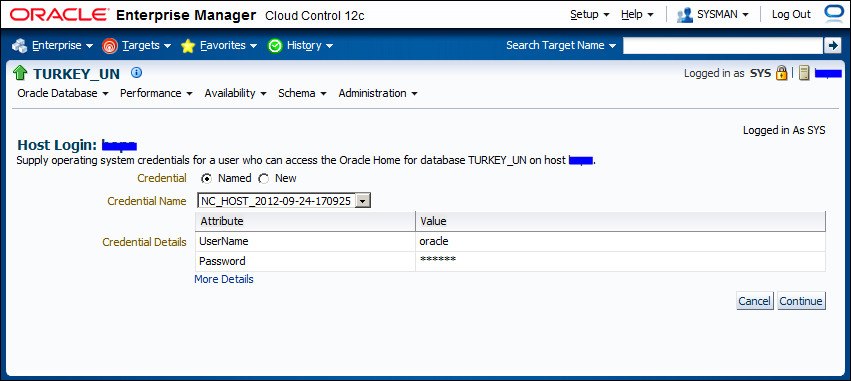
- A confirmation screen will indicate that the primary database will be restarted. Click on Yes to continue, as shown in the following screenshot:
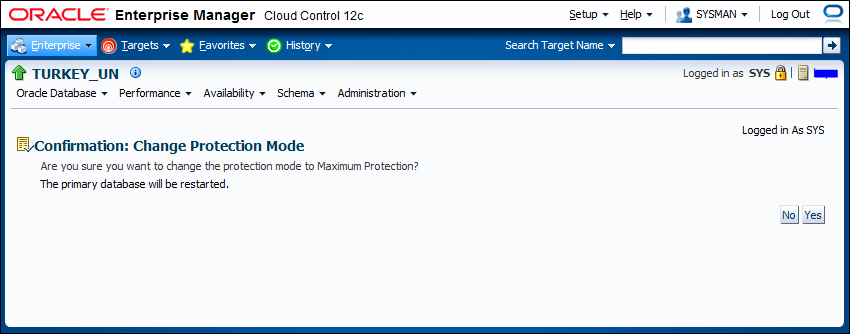
- We will see the process of changing the protection mode in the following screen. This may take some time because it will include a restart of the primary database:
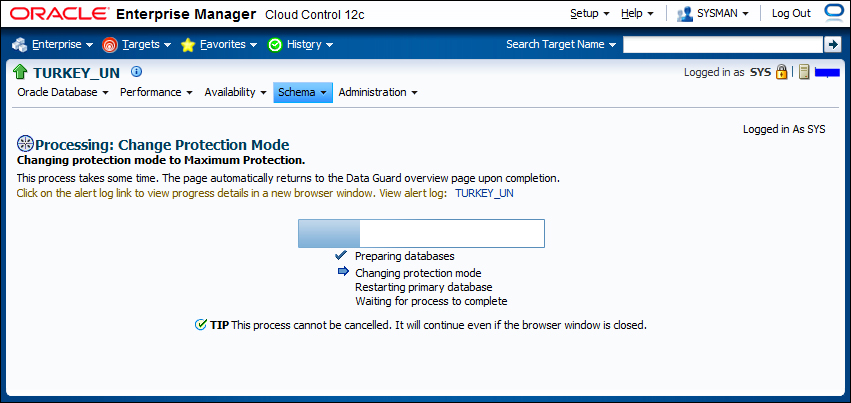
- During this process, read the alert logfile of the primary database. You'll see the
ALTER SYSTEMstatement change theLOG_ARCHIVE_DEST_nparameter to theSYNCattribute. Thenshutdown immediateandstartup mountwill be executed. After the instance starts, we can see that the following changes are applied automatically:ALTER DATABASE SET STANDBY DATABASE TO MAXIMIZE PROTECTION; ALTER SYSTEM SET log_archive_trace=0 SCOPE=BOTH SID='TURKEY'; ALTER SYSTEM SET log_archive_format='%t_%s_%r.arc' SCOPE=SPFILE SID='TURKEY'; ALTER SYSTEM SET standby_file_management='MANUAL' SCOPE=BOTH SID='*'; ALTER SYSTEM SET archive_lag_target=0 SCOPE=BOTH SID='*'; ALTER SYSTEM SET log_archive_max_processes=4 SCOPE=BOTH SID='*'; ALTER SYSTEM SET log_archive_min_succeed_dest=1 SCOPE=BOTH SID='*';
Tip
These are the Cloud Control managed automatic changes. We should check the values and change the parameters again if necessary. For example, the
LOG_ARCHIVE_MAX_PROCESSESvalue of4may not be sufficient for our Data Guard environment if there is an excessive redo generation rate. So we should set it to a higher value. - When the process is completed, you'll be directed to the Data Guard Administration page, which shows the new protection mode value as Maximum Protection, as shown in the following screenshot:
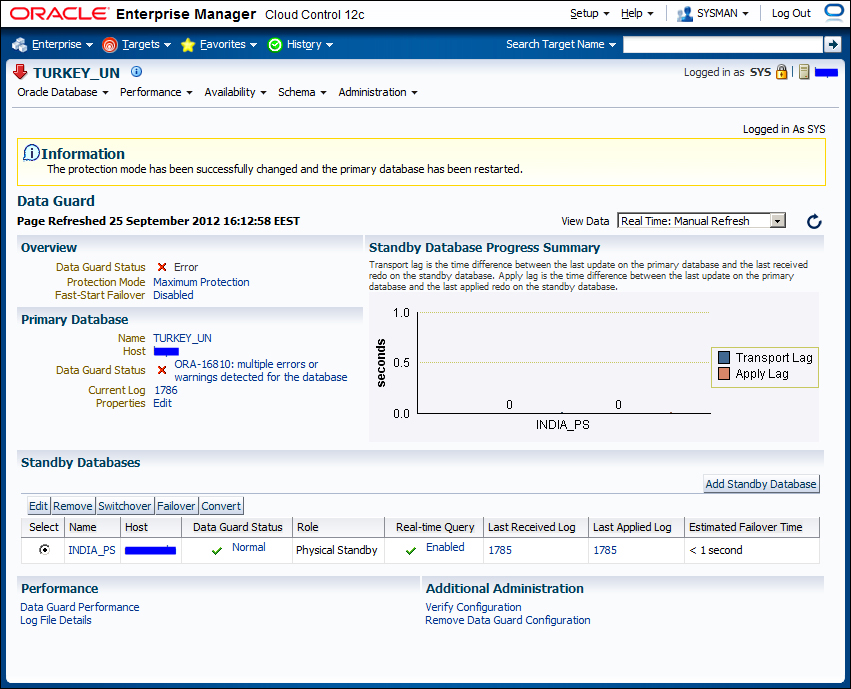
However, we see some errors and the status of the database is shown in the screenshot. If we examine the alert log, we can see that the primary database is mounted but not opened. Open the database manually with the ALTER DATABASE OPEN statement to complete the action.
Congratulations, all the Data Guard management interfaces are used to switch between protection modes and you're ready to perform all kind of mode-change operations. The SQL*Plus interface is the most administrator-controlled interface, but it also has the most number of manual options. Administration is simpler but less controlled with DGMGRL and Cloud Control.
Q1. The discouraging part of using the Maximum Protection mode is its effect on the primary database's performance and availability. Performance is affected by the latencies of the log transport and the apply services, which can be fixed by increasing the network, server, and disk performances. The primary database availability issue is caused by the inaccessibility of the standby database. What can we do to minimize the risk of the standby database's inaccessibility?
