Assuming a Cloud Control installation and Data Guard integration is already set up, perform the following steps on the Cloud Control interface.
- On the Data Guard Administration home page, click on Switchover as shown in the following screenshot:
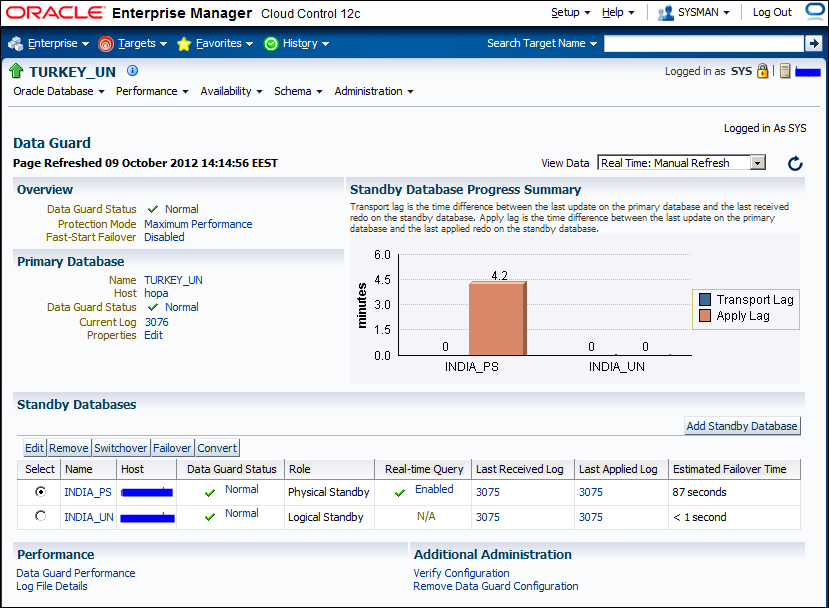
- Enter credentials to connect the standby and primary hosts.
- On the confirmation page, click on Yes to start the switchover. At the bottom of the screen, check Swap Monitoring Settings if you want the current Enterprise Manager monitoring settings (including metric thresholds) for the primary and standby databases to be swapped after the role change, as shown in the following screenshot:
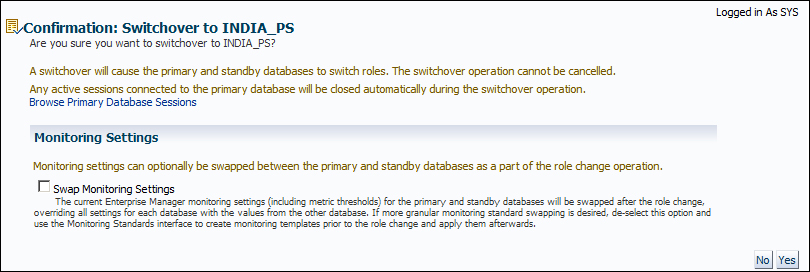
- We'll see the switchover processing window on the next screen. A notification will appear, Switchover completed successfully, when the process is completed successfully. The following screenshot is the processing screen:
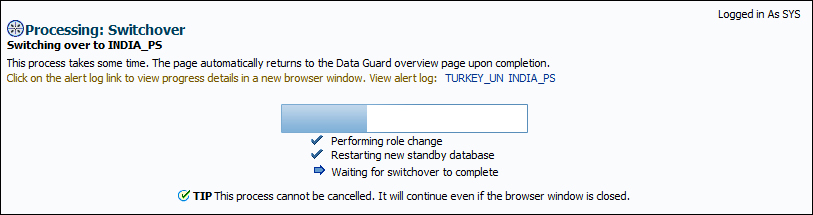
..................Content has been hidden....................
You can't read the all page of ebook, please click here login for view all page.
