This recipe describes a relatively simple but efficient method of dimming details in a photo. Even a perfectly composed beautiful photo may not quite fit your design, especially when text is placed over the photo. This is where the "patchwork" method is useful.
The cover photo of the magazine shows a newly married couple sitting on a WWII vintage Willys Jeep, white strap lines (text) fitted nicely over the olive green jeep body.
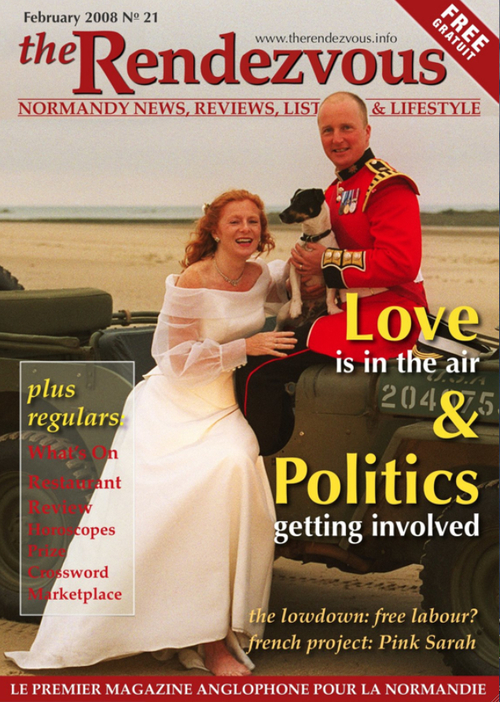
But the white markings on the car body were clashing with the white text, as seen in this detail, until a simple trick was applied to mute them.

The following steps describe how to do it:
- Insert a rectangular shape with rounded corners into the document. In the Insert|Shape drop-down menu, the shape is called Rounded Rectangle.
- Open the Graphic Inspector, choose Color Fill, and pick the color of the Jeep with the color picker.
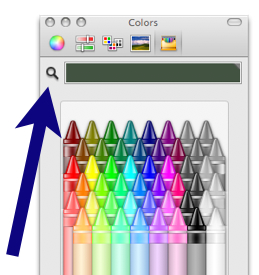
- Using Arrange|Send Backward (Command + Option + Shift + B), move the shape behind the Text Box with the straplines (headings), and position it to cover the markings on the Jeep.
- Adjust the size of the shape and rotate it slightly.
- At the bottom of Graphic Inspector and in Colors Viewer, there is an Opacity slider. Drag it in either Graphic Inspector or Colors Viewer, to reduce the opacity of the shape. At around 75 percent, the markings are visible but dimmed.
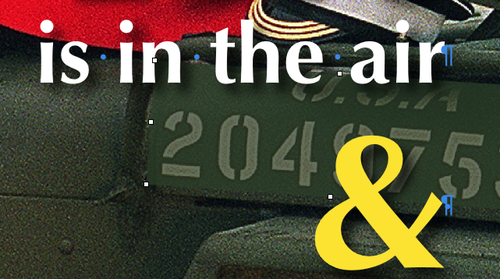
Color picker is used to copy colors of graphic objects. Click on the color well in GraphicInspector. When the Colors Viewer opens, click on the color picker (the small icon of a magnifying glass next to the color well). Your cursor turns into a "magnifying glass"—the color picker. Move it over the Jeep and click on it to pick its exact shade of green for the Rounded Rectangle.
With the Opacity of the rounded rectangle reduced, our white straplines stand out on the cover while the patch leaves the photo clearly visible and barely obscured by the text. The photo is by the British photographer Mike Forster (www.imagesofnormandy.com).
The same technique can be used to hide unwanted details in the photo, for example, if you want to hide the number plates on a car, for privacy reasons. Just make the color fill in the "patch" solid, not transparent.
To rotate, press Command and drag the shape's handles, or for finer rotating movement, click on the rotating arrows in Metrics Inspector. The shape must cover the white markings completely.
