There are several reasons why you may want to hide information in your spreadsheets. Hiding parts of a large table that has hundreds of columns and rows of secondary details allows a better overall understanding of the data. You may also want to keep the names and addresses of your customers private. If you are negotiating a deal, you may not want the other side to see your bargaining positions, such as estimated costs, prices, and valuations.
This recipe describes how to hide columns and rows in Numbers documents.
Open the Home Inventory template in Numbers and select the Inventory table. You can click on the table itself or on the table icon in the side panel of the document.
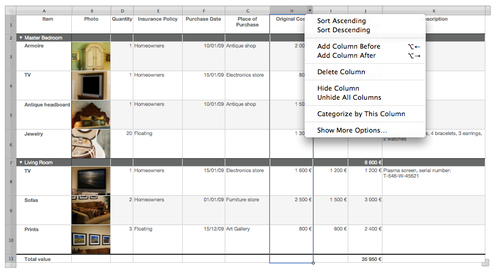
Follow these steps to hide columns:
- In the Numbers document, click on the table to select it.
- To hide a column—for example, column H, Original Cost (of your home possessions)—move the cursor over the H tab and click on the small black arrow to open a drop-down menu:
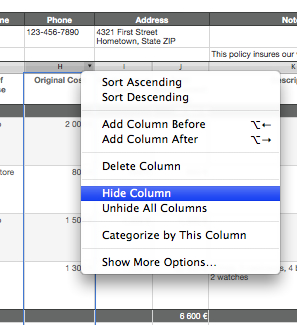
- Select Hide Column. The column won't be shown now, but all the data it contains will still be preserved in the document.
To hide several adjacent columns, for example, F to I, select F, press Shift, and click on the reference tab I. All four columns will be selected. Choose Hide Selected Columns from the drop-down menu in column I, to hide all selected columns.
To select and hide several columns that are not adjacent, with one or more in between, select them while pressing Command. Each will be selected separately while the ones in between will stay unselected. Then, hide columns as discussed in the preceding steps, by choosing Hide Selected Columns.
In Numbers templates, each spreadsheet is placed on an empty space called the canvas or Sheet canvas. You can move tables, charts, and other objects around to arrange them, but you can't write on the canvas as this is done in a word processing document. To add text, you must insert a Text Box and type in it.
When you click on a table in Numbers, the rows show numbers from top to bottom and the columns show letters from left to right, like in the game Battleships. These are called reference tabs. When you move the cursor over a reference tab, it shows an arrow, which when clicked, opens a menu with available options.
When you want to show the hidden rows or columns, you can click on the Table screen-top menu and choose Unhide All Columns or Unhide All Rows.
Alternatively, you can unhide columns and rows from the drop-down menus of rows and columns.
To check if there are hidden columns or rows, check if there's a break in the referencing sequence. When numbers or letters are missing, it means there are columns or rows hidden. Select the rows or columns on each side of the missing ones and choose Unhide Selected Columns or Unhide Selected Rows from the drop-down menu.
