Text and graphics can be copied and pasted into Keynote slides from Pages and Numbers. But what can we take from Keynote to use in Pages and Numbers? One of the most attractive features of this application is its themes, which give slideshows beautifully designed backgrounds.
Background images are in high demand among Pages users and they can brighten up Numbers spreadsheets. But we cannot simply select a theme and copy it.
In this recipe, we will look at how to transfer Keynote themes to other iWork applications, for example Pages, as a PDF.
Open a Keynote document with the Notebook theme. Its background is a representation of a spring-bound notebook with a dark textured cover. Delete the Text Boxes or images if there are any.
To add the image of the notebook cover to a Pages document, perform the following steps:
- Type Command + P to open the Print dialog.
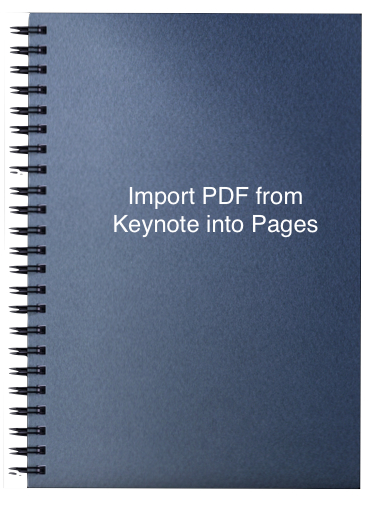
- In the Printdialog, click on the PDF button in the bottom-left corner. This opens a drop-down menu with PDF options.
- Choose any of the PDF export options, for example, Save as PDF. The PDF will be saved to the desktop.
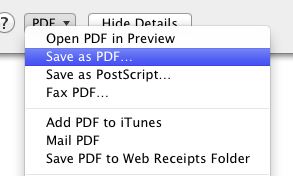
- Drag the PDF to your Pages document.
- The Notebook theme has a horizontal composition, so the exported image is also horizontal. To position it vertically, press the Command key and drag one of the handles of the image to rotate it to a vertical position. Press the Command and Shift keys together to rotate in 45 degree increments. This will help to put the image in a precisely vertical position.
- The Notebook image has a black color band behind the spring. To remove it, click on the Alpha tool icon in the toolbar. When the Alpha tool is active, the cursor turns into a small cross. Drag it carefully over the black color to remove color, and then hit the Return key.
- Click on the Text Box icon in the toolbar, and type in the text you want to put on the notebook cover.
- Move the Text Box over the cover and change the color of the text to white.
The same technique can be used for importing not just backgrounds, but whole slides with images and text. You simply need to decide which application is easier for you to use when creating this part of your project.
- The Copying and pasting from Numbers to Pages recipe in Chapter 1, Lateral Thinking
