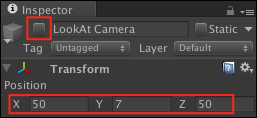We'll have three cameras, but only one will be active at a time. Their names are:
- Main Camera
- LookAt Camera
- Following Camera
Do the following steps with Scene0 loaded to add two cameras:
Look in the Scripting Reference for GameObject.SetActive. It's a method to set whether a GameObject is active or not. However, Unity can't find an inactive GameObject using the
GameObject.Find() method. So we'll store a reference to each camera in a List.
Line 10 in the following screenshot of the GameData script creates the List to store the three cameras:
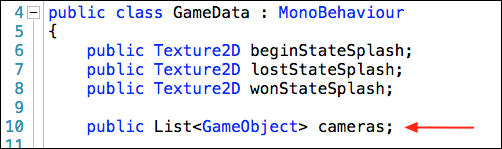
Now we'll add all the cameras in Scene0 to the List:
- Select GameManager in the Hierarchy panel.
- In the Inspector. select Game Data (Script).
- Set the Size of Cameras List to
3. - Now drag the three cameras from Hierarchy to Cameras Elements:
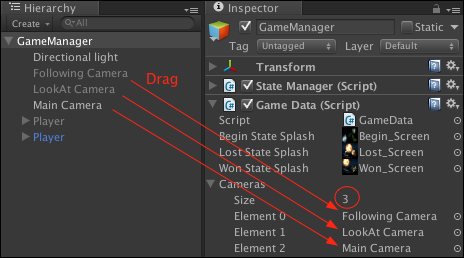
Now that we have references to all cameras, whether they are active or not, we have the ability to make a camera active in code.
- Open
PlayStateScene1_1in MonoDevelop. - Add code lines 21 through 27 as shown in the following screenshot:

Let us analyze the code that we just saw:
Line 21: foreach(GameObject camera in manager.gameDataRef.cameras)
- This
foreachloop retrieves each camera in the List namedcameras - As each camera is retrieved, it's assigned to the variable
camera
Line 23: if(camera.name != "LookAt Camera")
- As the
foreachloop iterates through the List, if the camera retrieved is not named LookAt Camera, then line 24 is executed - If it is named LookAt Camera, then line 26 is executed
Line 24: camera.SetActive(false);
- This makes every camera in the List inactive if it isn't LookAt Camera
Line 26: camera.SetActive(true);
- This makes LookAt Camera active
Switching to PlayStateScene1_2 makes the Following Camera active:

As this foreach loop iterates though the List, LookAt Camera will be set as inactive, and Following Camera will be set to active.