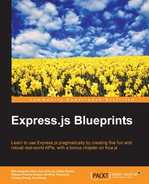Express is a web development framework for Node.js. Node.js is an open source, cross-platform runtime environment for server-side and networking applications. It uses Google Chrome's JavaScript engine, V8, to execute code. Node.js is single-threaded and event-driven. It uses non-blocking I/O to squeeze every ounce of processing power out of the CPU. Express builds on top of Node.js, providing all of the tools necessary to develop robust web applications with node.
In addition, by utilizing Express, one gains access to a host of open source software to help solve common pain points in development. The framework is unopinionated, meaning it does not guide you one way or the other in terms of implementation or interface. Because it is unopinionated, the developer has more control and can use the framework to accomplish nearly any task; however, the power Express offers is easily abused. In this book, you will learn how to use the framework in the right way by exploring the following different styles of an application:
- Setting up Express for a static site
- Local user authentication
- OAuth with passport
- Profile pages
- Testing
To get our feet wet, we'll first go over how to respond to basic HTTP requests. In this example, we will handle several GET requests, responding first with plaintext and then with static HTML. However, before we get started, you must install two essential tools: node and npm, which is the node package manager.
Note
Navigate to https://nodejs.org/download/ to install node and npm.
For those unfamiliar with Express, we will start with a basic example—Hello World! We'll start with an empty directory. As with any Node.js project, we will run the following code to generate our package.json file, which keeps track of metadata about the project, such as dependencies, scripts, licenses, and even where the code is hosted:
$ npm init
The package.json file keeps track of all of our dependencies so that we don't have versioning issues, don't have to include dependencies with our code, and can deploy fearlessly. You will be prompted with a few questions. Choose the defaults for all except the entry point, which you should set to server.js.
There are many generators out there that can help you generate new Express applications, but we'll create the skeleton this time around. Let's install Express. To install a module, we use npm to install the package. We use the --save flag to tell npm to add the dependency to our package.json file; that way, we don't need to commit our dependencies to the source control. We can just install them based on the contents of the package.json file (npm makes this easy):
$ npm install --save express
We'll be using Express v4.4.0 throughout this book.
You can create a new file server.js as follows:
var express = require('express'),
var app = express();
app.get('/', function(req, res, next) {
res.send('Hello, World!'),
});
app.listen(3000);
console.log('Express started on port 3000'),This file is the entry point for our application. It is here that we generate an application, register routes, and finally listen for incoming requests on port 3000. The require('express') method returns a generator of applications.
We can continually create as many applications as we want; in this case, we only created one, which we assigned to the variable app. Next, we register a GET route that listens for GET requests on the server root, and when requested, sends the string 'Hello, World' to the client. Express has methods for all of the HTTP verbs, so we could have also done app.post, app.put, app.delete, or even app.all, which responds to all HTTP verbs. Finally, we start the app listening on port 3000, then log to standard out.
It's finally time to start our server and make sure everything works as expected.
$ node server.js
We can validate that everything is working by navigating to http://localhost:3000 in our browser or curl -v localhost:3000 in your terminal.
We are now going to extract the HTML we send to the client into a separate template. After all, it would be quite difficult to render full HTML pages simply by using res.send. To accomplish this, we will use a templating language frequently in conjunction with Express -- jade. There are many templating languages that you can use with Express. We chose Jade because it greatly simplifies writing HTML and was created by the same developer of the Express framework.
$ npm install --save jade
After installing Jade, we're going to have to add the following code to server.js:
app.set('view engine', 'jade'),
app.set('views', __dirname + '/views'),
app.get('/', function(req, res, next) {
res.render('index'),
});The preceding code sets the default view engine for Express—sort of like telling Express that in the future it should assume that, unless otherwise specified, templates are in the Jade templating language. Calling app.set sets a key value pair for Express internals. You can think of this sort of application like wide configuration. We could call app.get (view engine) to retrieve our set value at any time.
We also specify the folder that Express should look into to find view files. That means we should create a views directory in our application and add a file, index.jade to it. Alternatively, if you want to include many different template types, you could execute the following:
app.engine('jade', require('jade').__express);
app.engine('html', require('ejs').__express);
app.get('/html', function(req, res, next) {
res.render('index.html'),
});
app.get(/'jade, function(req, res, next) {
res.render('index.jade'),
});Here, we set custom template rendering based on the extension of the template we want to render. We use the Jade renderer for .jade extensions and the ejs renderer for .html extensions and expose both of our index files by different routes. This is useful if you choose one templating option and later want to switch to a new one in an incremental way. You can refer to the source for the most basic of templates.