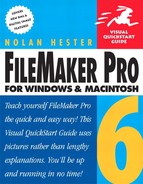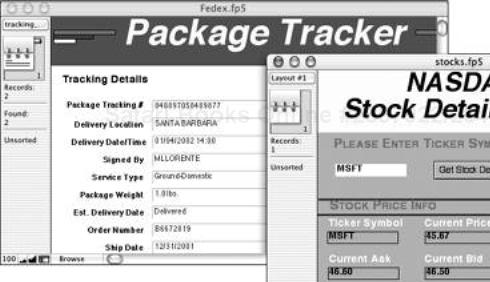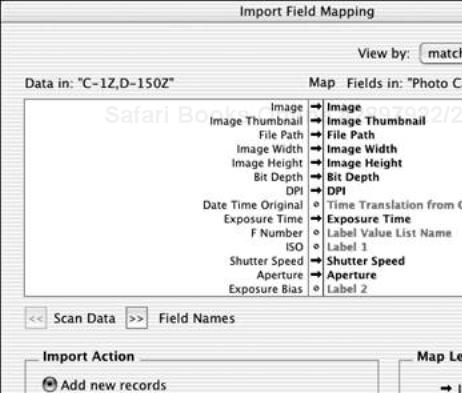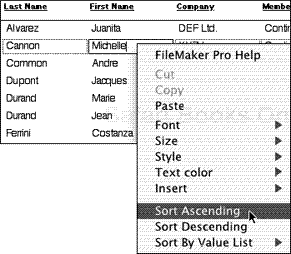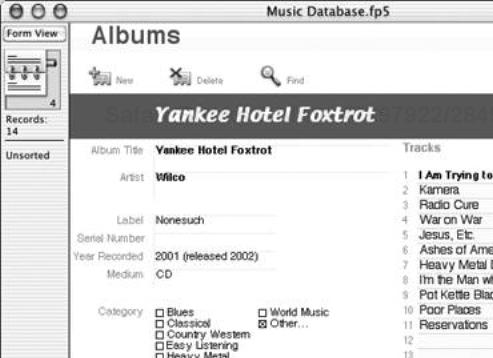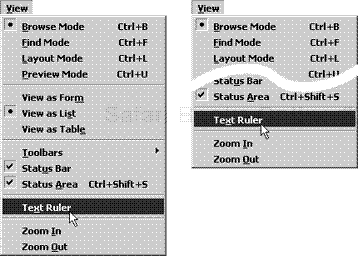Welcome to the Visual QuickStart Guide for FileMaker Pro 6. If you’ve used earlier versions of FileMaker, you know how easy, flexible, and powerful the program is. If this is your first time using FileMaker, you’re in for some pleasant surprises, including discovering how simple it is to share databases across a corporation or the World Wide Web.
Anyone who’s used FileMaker much will readily sing its praises. It’s the most popular Macintosh database program, which explains why many folks assume it’s a Mac-only program. In truth, it’s also the second most popular stand-alone database program for Windows (Windows users account for 60 percent of the program’s users). Anyone who hasn’t used FileMaker may wonder what the fuss is all about. Three words—clean, flexible, simple—explain FileMaker’s appeal:
The interface: FileMaker has been around since the mid-1980s, virtually forever in the constantly changing world of software. Unlike some programs, however, FileMaker’s interface—the menus, buttons, windows, and steps required to get work done—has grown simpler, not more complex over time. This simplicity, and the resulting consistency that appears across the program, make it easy for you to focus on your work instead of puzzling over the program itself.
Cross-platform consistency: FileMaker works so consistently on Windows and Macintoshes that your databases can move with you as you, and those using your databases, switch between the two platforms.
Plays well with others: Thanks to its ongoing adoption of such open standards as XML (Extensible Markup Language), FileMaker has matured into a virtual data hub that can swap information not just between Windows and Macintosh desktops but across mixed-platform networks, the Web, and even with digital cameras and PDAs. See pages 6 and 269 for more information on FileMaker 6’s expanded use of XML, and related XSL (Extensible Style Language) templates.
Simple yet powerful: Folks who carp that FileMaker isn’t as powerful as, say, Oracle, are missing the point. Heavy-duty database programs are super: super powerful, super hard to learn. FileMaker isn’t. An example: FileMaker lets you build Web databases without learning CGI (Common Gateway Interface) scripting. If you are lucky enough to know CGI, FileMaker can use your scripts. More importantly, if you don’t know a CGI from an SMB, FileMaker can help you solve most of your problems on your own. Even if your firm has its own Information Technology department, that staff is probably already overtaxed. With FileMaker, you won’t need IT’s help as often—and when you do, they’ll also save time using FileMaker’s powerful behind-the-scenes features.
If you’re a brand-new FileMaker user, all of FileMaker 6 is new. FileMaker veterans will notice dozens of changes, big and small, including customizable dialog boxes, global search and replace, improved importing, and a convenient format painter. Besides expanding its support of Mac OS X, FileMaker also now fully supports Windows XP, in addition to Windows 2000. That means FileMaker can now take full advantage of the stability and protected memory of the new-generation operating systems on both platforms. Here’s a quick rundown of FileMaker’s major changes:
Integrated XML Import and Export: By fully supporting XML (Extensible Markup Language), FileMaker 6 makes it even easier to integrate FileMaker with other databases, whether they exist on a corporate mainframe or on a distant Web server. The adoption of ODBC (Open Database Connectivity) in version 5 represented a major step in letting FileMaker access enterprise-level data. By adding import-export XML support, FileMaker 6 extends such abilities while sidestepping many of ODBC’s awkward intricacies. FileMaker also maintains a Web site of XSL templates, which you can download and modify for your own projects (Figure 1.1). For more information, see pages 269.
One-step folder import: Now you can import in a single step an entire folder of files, whether images or text. This folder import feature will also capture each file’s name and path, and automatically generate thumbnails for any images (Figure 1.2). For more information, see page 89.
Direct import of digital camera images (Mac OS X only): Many users will find this slick feature reason enough to upgrade to version 6. It couldn’t be simpler. Connect your camera or memory card reader to your computer via USB or FireWire and the images will be downloaded automatically into a FileMaker database. Here’s the best part: the database also will grab any metadata associated with each image, such as individual exposure settings (Figure 1.3). Virtually all digital cameras store EXIF (Exchangeable Image File) data, but programs that actually use the information have been slow coming to the marketplace. FileMaker 6 not only uses this data, but can combine it with FileMaker scripts and the new folder import feature to make such tasks as maintaining illlustrated product catalogs wonderfully easy. For more information, see page 91.
Easier Found Set operations: You can now extend or constrain your record searches in far fewer steps than FileMaker previously required. For more information, see pages 55 and 57.
Context menu sorting: You no longer have to open the Sort dialog box to run a sort. Instead, you can right-click (Windows) or
 -click (Mac) on any form field and instantly sort the records by that field in ascending, descending, or value-list order (Figure 1.4). For more information, see page 67.
-click (Mac) on any form field and instantly sort the records by that field in ascending, descending, or value-list order (Figure 1.4). For more information, see page 67.New templates: In all, FileMaker 6 includes 20 new templates to help you get to work right away. Highlights include templates for your music collection, student and classroom records, purchase orders, and even a photo catalog—to make handling your digital camera images even easier (Figure 1.5). For more information on opening templates, see page 210.
Web Companion: Security has been improved so that users viewing your database through a Web browser cannot directly see the source code and design of your Web pages.
The key to this book, like all of Peachpit’s Visual QuickStart Guides, is that word visual. As much as possible, I’ve used illustrations with succinct captions to explain FileMaker’s major functions and options. Ideally, you should be able to quickly locate what you need by scanning the page tabs, illustrations, and captions. Once you find a relevant topic, the text provides details and tips.
If you’re new to FileMaker, you’ll find it easy to work your way through the book chapter by chapter. By the final pages, you’ll know FileMaker better than most of the folks who use it daily.
But if you’ve got an immediate FileMaker problem or question that you need answered right now, the book makes it easy for you to dive right in and get help quickly. For those of you who find even a QuickStart Guide too slow, consider jumping straight to pages 20–31, where FileMaker’s menus and context-sensitive screens are explained with an extra serving of illustrations and screen shots.
FileMaker was one of the first programs that performed similarly whether you were using a Windows or Macintosh computer. In fact, the two versions are so similar now that anyone comfortable with FileMaker in general will find it relatively easy to pick up and move to FileMaker on the other platform—a real boon for anyone working in today’s typical office with a mix of PCs and Macs. Still, there are some differences between FileMaker’s Windows and Mac versions.
Minor differences—different looking menus, dialog boxes, window icons—are not highlighted in the text. I’ve alternated illustrations from both platforms when such differences aren’t important to how FileMaker functions. But in many of the book’s illustrations, you can’t necessarily tell which platform is being used.
Small but important differences between the versions are handled like so: “Under the Help menu, select FileMaker Help (Windows) or Show Balloons (Mac).”
Major distinctions are highlighted with two icons:
 This icon marks special instructions or features for the Windows version of FileMaker.
This icon marks special instructions or features for the Windows version of FileMaker. This icon marks special instructions or features for the Macintosh version of FileMaker. OS X figures are used throughout the book unless the OS Classic version differs significantly.
This icon marks special instructions or features for the Macintosh version of FileMaker. OS X figures are used throughout the book unless the OS Classic version differs significantly.
Tips: Signified by a ✓ in the margin, tips highlight shortcuts for performing common tasks or ways you can use your new FileMaker skills to solve common problems.
Italic words: When italicized words appear in the book’s text, you’ll find the very same words on the FileMaker screen itself when you reach that step in the program. The italicized term might appear as a button or tab label, the name of a text window or an option button in a dialog box, or as one of several choices in a drop-down menu. Whatever the context, the italics are meant to help you quickly find the item in what can sometimes be a crowded screen. If the step includes an accompanying illustration, use it to help you find the item being discussed. For example: Select Open an existing file... and click OK.
Code font: When a word or words appears in
code font, it’s used to indicate the literal text you need to type into FileMaker. For example: In the text window, typehttp://localhostand press . Web addresses are also in code font.
. Web addresses are also in code font.Menu commands and keyboard shortcuts: Menu-based commands are shown as: File > Define Fields. Keyboard-based shortcuts (when available) are shown in parentheses after the first step in which they can be used. For example: (
 ) means that you should press the
) means that you should press the  and
and  keys at the same time to switch to the Layout mode.
keys at the same time to switch to the Layout mode.Cutouts in figures: Sometimes a FileMaker dialog box or menu is so deep that it can be hard to fit on the page with all the other figures and still leave it large enough to read. In those cases, I cut out the middle or end of the figure to save some space and mark it with a white wavy line (Figure 1.6). Nothing critical to understanding the step is ever left out. And it sure beats running teeny, tiny figures.
For FileMaker updates and patches, make a point of checking FileMaker’s Web site from time to time: www.filemaker.com
This book also has a companion Web site where you’ll find examples from the book, and tips and tricks based on real-world tasks. So drop by www.waywest.net/filemaker/ when you can. You’re also welcome to write me directly at [email protected] with your own tips or—heaven forbid—any mistakes you may have spotted.