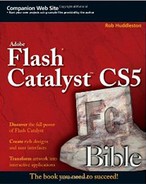As with most programs, Catalyst includes a host of keyboard shortcuts designed to speed up your work. Where the functionality is the same, Catalyst uses shortcuts from other Adobe Creative Suite tools, particularly Illustrator and Flash Professional.
Tables A.1 through A.8 list the keyboard shortcuts for the basic commands found in the program's menus. The tables are organized by menu category.
Table A.1. Keyboard Shortcuts for File Menu Commands
Windows Shortcut | Mac Shortcut | Description | |
|---|---|---|---|
New Project | Ctrl+N | Opens the New Project dialog box to create a new, blank project. | |
Open Project | Ctrl+O | Opens an existing project by browsing to an FXP file. | |
Close Project | Ctrl+W | Closes the current project. | |
Save | Ctrl+S | Saves the current project. If the project has never been saved, this command does the same thing as Save As. | |
Save As | Ctrl+Shift+S | Prompts you to save the project with a new name. | |
Save As Copy | Ctrl+Alt+S | Saves the project as a copy. | |
Run Project | Ctrl+Enter | Runs the project in Flash Player. | |
Exit | Ctrl+Q | Exits out of Catalyst. |
Table A.2. Keyboard Shortcuts for Edit Menu Commands
Table A.3. Keyboard Shortcuts for View Menu Commands
Windows Shortcut | Mac Shortcut | Description | |
|---|---|---|---|
Zoom in | Ctrl++ | Zooms in on the artboard. | |
Zoom out | Ctrl+- | Zooms out on the artboard. | |
Fit Artboard in Window | Ctrl+0 | Zooms to whatever magnification is necessary to fit the entire artboard in the window. The magnification will vary based on the size of the panels and the size and resolution of the user's screen. | |
Magnification | Ctrl+5 | Sets the magnification to 50 percent. | |
Magnification | Ctrl+1 | Sets the magnification to 100 percent. | |
Magnification | Ctrl+2 | Sets the magnification to 200 percent. | |
Magnification | Ctrl+4 | Sets the magnification to 400 percent. | |
Magnification | Ctrl+8 | Sets the magnification to 800 percent. | |
Show Rulers | Ctrl+R | Shows or hides the rulers. The menu item will display with a checkmark if the rulers are visible, in which case selecting it again will hide them. | |
Grid | Ctrl+′ | Shows or hides the grid. The menu item will display with a checkmark if the grid is visible, in which case selecting it again will hide it. | |
Grid | Ctrl+Shift+′ | Turns the Snap to Grid feature on or off. The menu item will display with a checkmark if the feature is enabled, in which case selecting it again will disable it. | |
Guides | Ctrl+; | Shows or hides the guides. The menu item will display with a checkmark if the guides are visible, in which case selecting it again will hide them. | |
Guides | Ctrl+Alt+; | Locks or unlocks the guides. Locked guides cannot be selected or moved. The menu item will display with a checkmark if the guides are locked, in which case selecting it again will unlock them. | |
Guides | Ctrl+Shift+; | Turns the Snap to Guides feature on or off. The menu item will display with a checkmark if the feature is enabled, in which case selecting it again will disable it. | |
Refresh Artboard | F5 | F5 | Refreshes the artboard. |
Table A.4. Keyboard Shortcuts for Modify Menu Commands
Windows Shortcut | Mac Shortcut | Description | |
|---|---|---|---|
Artboard Settings | Ctrl+J | Opens the Artboard Settings dialog box, from which you can adjust the width, height, and background color of the artboard. | |
Convert Artwork to Component | Ctrl+Shift+U | Converts the currently selected artwork to a button component. | |
Convert Artwork to Component | Ctrl+Shift+I | Converts the currently selected artwork to a text input component. | |
Convert Artwork to Component | Ctrl+Shift+C | Converts the currently selected artwork to a custom or generic component. | |
Edit Component | Ctrl+E | Enters a component's editing mode. | |
Edit in Adobe Illustrator | Ctrl+Alt+l | Opens the selected artwork in Adobe Illustrator CS5 for editing. | |
Edit in Adobe Photoshop | Ctrl+Alt+P | Opens the selected artwork in Adobe Photoshop CS5 for editing. | |
Arrange | Ctrl+Shift+] | Shifts the currently selected sublayer to the top of the current layer's stack. | |
Arrange | Ctrl+] | Shifts the currently selected sublayer up one level within the current layer's stack. | |
Arrange | Ctrl+[ | Shifts the currently selected sublayer down one level within the current layer's stack. | |
Arrange | Ctrl+Shift+[ | Shifts the currently selected sublayer to the bottom of the current layer's stack. | |
Align | Ctrl+Alt+1 | Aligns currently selected items with the left edge of the left-most item in the selected items. | |
Align | Ctrl+Alt+2 | Aligns currently selected items with the horizontal center point of the center item in the selected items. | |
Align | Ctrl+Alt+3 | Aligns currently selected items with the right edge of the right-most item in the selected items. | |
Align | Ctrl+Alt+4 | Aligns currently selected items with the top edge of the top-most item in the selected items. | |
Align | Ctrl+Alt+5 | Aligns currently selected items with the vertical center point of the center item in the selected items. | |
Align | Ctrl+Alt+6 | Aligns currently selected items with the bottom edge of the bottom-most item in the selected items. | |
Group | Ctrl+G | Groups the selected items. | |
Ungroup | Ctrl+Shift+G | Ungroups the selected items. |
Table A.5. Keyboard Shortcuts for States Menu Commands
Command | Windows Shortcut | Mac Shortcut | Description |
|---|---|---|---|
New Blank State | Ctrl+Shift+B | Creates a new blank state. | |
New Duplicate State | Ctrl+Shift+D | Creates a new state that is a duplicate of the currently selected state. | |
Share to State | Ctrl+Shift+A | Shares the currently selected artwork with all states. | |
Make Same in All States | Ctrl+Alt+M | Makes the attributes such as size and position of the currently selected artwork the same across all states. |
Table A.6. Keyboard Shortcuts for Timelines Menu Commands
Command | Windows Shortcut | Mac Shortcut | Description |
|---|---|---|---|
Smooth Transition | Ctrl+Alt+T | Smooths the currently selected transition. | |
Play Timeline | Ctrl+Shift+P | Plays the currently selected timeline. |
Catalyst, like Illustrator, Photoshop, and Fireworks, provides the ability to select tools by pressing a single key on the keyboard. Table A.9 describes these shortcuts. They are the same on both Windows and Macintosh.
Note
The Triangle, Hexagon, Octagon, and Star tools do not have a keyboard selector associated with them.
As with Illustrator, Photoshop, and Fireworks, you can temporarily switch to a few tools by pressing and holding certain key combinations, as shown in Table A.10. As soon as you let go of the keys, Catalyst will revert to the previously selected tool.
Table A.10. Temporary Tool Selection Shortcuts
Tool | Windows Temporary Selection Shortcut | Mac Temporary Selection Shortcut |
|---|---|---|
Hand | Spacebar | Spacebar |
Select | Ctrl | |
Zoom In | Ctrl+Spacebar | |
Zoom Out | Ctrl+Alt+Spacebar |
Note
Anytime you have the Zoom tool selected, you can press and hold the Alt (Option) key to switch to the Zoom Out tool.