Next, we'll install Android Studio. This is not necessarily the editor you'll be using to code, but it's the easiest way to install the Android SDK and emulators. Let's look at the installation steps, as follows:
- Find Android Studio at the following link: https://developer.android.com/studioD.
- On the Download Android Studio page, check the box at the bottom of the page and click on Download Android Studio for Windows. This is an installation wizard. On the first screen, make sure that Android Virtual Device is selected before clicking Next. You can leave the default options as-is.
- The installation will be completed when you open Android Studio for the first time. The following screenshot shows how Android Studio will be displayed on your screen:

- From the Welcome to Android Studio screen, click the Configure button and select the AVD Manager option.
- Click on the Create Virtual Device option. In this book, you'll see screenshots from the Pixel Emulator, but feel free to choose another device for your system. For the system image, choose the most recent stable release. The examples in this book are tested on Android Pie (API level 28—Android 9.0), as shown in the following screenshot:
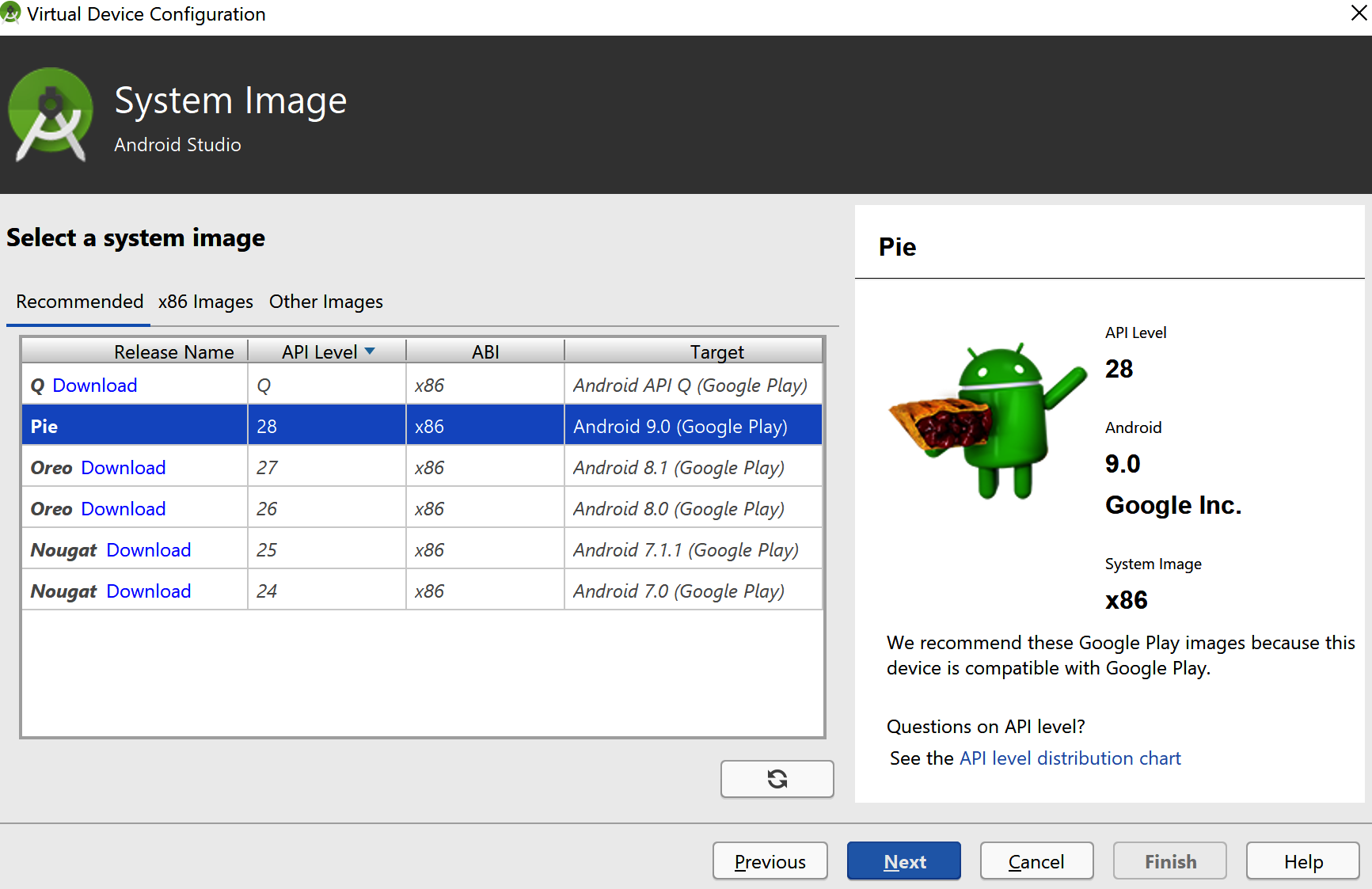
After installing the Android Virtual Device (AVD), you can test it by clicking on the Launch button from the action bar. If everything worked as expected, you will be able to see the emulator running on your system.
