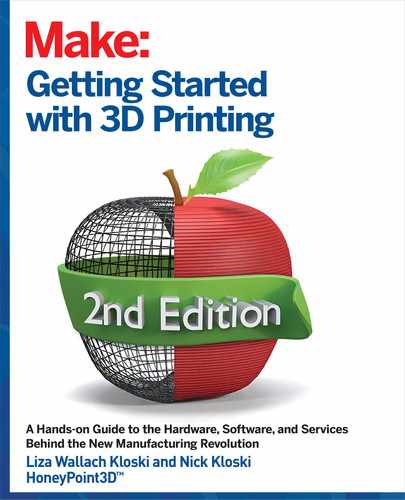in Figure 5-6, with many different sizes available to purchase. Typically you would want to purchase as wide
a strip as you can get for ease of installation, and to minimize the number of tape under or over lapping
“edges” on your build plate (which will show up on the bottom of your prints).
SPECIALIZED 3D PRINTING BUILD SURFACES
These are sold as third-party add-ons that help adhere prints to the build plate, as shown in Figure 5-7.
Typically, these all covering surfaces claim that no other adhesive or maintenance is needed other than
infrequent cleanings. We have found that they work, but care should be taken to make sure you have proper
nozzle alignment to the print bed. Otherwise, you run the risk of the heated nozzle melting one or more
grooves into the print surface, necessitating a replacement surface.
HOMING AND LEVELING THE BUILD PLATE
One of the most important factors in encouraging your prints to print successfully is making sure that the
first layer goes down evenly and “sticks” to the build plate properly. Many printers have automatic build
plate leveling calibrated through an automatic probe on the printer, but if your printer does not have this
function, you will need to manually level the bed using screwdrivers, screws, and patience. We highly
recommend you work with 3D printers that have this automatic bed leveling feature.
In automatic bed leveling, there is a sensor next to the nozzle that actually does not set the height of the
print bed, but rather reads the angle of the bed and adjusts the print process to compensate for a possibly
skewed build plate. Remember, your 3D printer prints at layer heights as thin as one-tenth of a millimeter
FIGURE 57: Specialized Buildtak adhesive surface applied to the build plate
61 Chapter 5: Tips for Success in FDM Printing and Visual Troubleshooting Guide
Getting Started with 3D Printing 62
INTERIOR_3DPrinting_v21.indd 61INTERIOR_3DPrinting_v21.indd 61 4/14/2021 3:00:20 PM4/14/2021 3:00:20 PM

in Figure 5-6, with many different sizes available to purchase. Typically you would want to purchase as wide
a strip as you can get for ease of installation, and to minimize the number of tape under or over lapping
“edges” on your build plate (which will show up on the bottom of your prints).
SPECIALIZED 3D PRINTING BUILD SURFACES
These are sold as third-party add-ons that help adhere prints to the build plate, as shown in Figure 5-7.
Typically, these all covering surfaces claim that no other adhesive or maintenance is needed other than
infrequent cleanings. We have found that they work, but care should be taken to make sure you have proper
nozzle alignment to the print bed. Otherwise, you run the risk of the heated nozzle melting one or more
grooves into the print surface, necessitating a replacement surface.
HOMING AND LEVELING THE BUILD PLATE
One of the most important factors in encouraging your prints to print successfully is making sure that the
first layer goes down evenly and “sticks” to the build plate properly. Many printers have automatic build
plate leveling calibrated through an automatic probe on the printer, but if your printer does not have this
function, you will need to manually level the bed using screwdrivers, screws, and patience. We highly
recommend you work with 3D printers that have this automatic bed leveling feature.
In automatic bed leveling, there is a sensor next to the nozzle that actually does not set the height of the
print bed, but rather reads the angle of the bed and adjusts the print process to compensate for a possibly
skewed build plate. Remember, your 3D printer prints at layer heights as thin as one-tenth of a millimeter
FIGURE 57: Specialized Buildtak adhesive surface applied to the build plate
(100 microns). This is a very small distance! Even small irregularities in the tightness of screws or tiny
variances in manufacturing tolerances for your printer components will cause a problem with bed level-
ing. Having the automated probe “read” where the corners of the build plate are, in relation to the nozzle,
prevents one (or more) sides of your print from being shorter than the others. See a picture of a nozzle and
sensor in Figure 5-8.
Even for printers with this feature, you still have to set the center height of the build plate manually by using
a piece of paper as a guide to the proper “home point” for the nozzle above the print bed. The bed itself could
be a little off at the edges, but due to the sensor, the print will still come out fine. See below for images on
this process and look up videos on the Internet if you want a better visual of this process.
If you do not have this automatic bed leveling probe, your build plate will need to be adjusted before every
single print. Even removing a print from the build plate can cause slight changes in the alignment of the
build plate, thus you will need to do this process often.
THIS INVOLVES TWO STEPS:
Leveling the bed so that all corners create a flat surface in respect to the movement of the left-
right (X) and front-back (Y) axes.
Adjusting the height of the bed so that the first layer lays down perfectly… not too far away from
or too close to the build plate.
FIGURE 58: Nozzle and sensor, with sensor highlighted in red
Getting Started with 3D Printing 62
INTERIOR_3DPrinting_v21.indd 62INTERIOR_3DPrinting_v21.indd 62 4/14/2021 3:00:21 PM4/14/2021 3:00:21 PM

Both of the following examples are from a manually-adjusted 3D printer. Figure 5-9 shows the four screws
on each corner underneath the build plate that need to be adjusted to make the build plate level with respect
to the movement of the nozzle on the XY axes. Manual leveling printers are slowly disappearing, because
auto leveling printers are more user friendly and in demand. The manual leveling images below are shown
as an example of this older type of 3D printer feature.
You will test if the build plate is level by manually moving the extruder back and forth over the plate and see
if the distance between the nozzle and the plate changes at different areas. Once the build plate is level, it
(typically) should be about 100 microns, or .1 (one tenth) of a millimeter away from the nozzle, where the
nozzle reads it as its “zero” point.
A great way to test this is to “home” your nozzle to where it thinks “zero” is, and then try to slip a sheet of
paper between the nozzle and print bed. If you can barely slide a normal piece of paper underneath the
nozzle, then it’s homed. If the nozzle is too close to the plate, the paper will drag significantly under the
FIGURE 59: A view from underneath a manual-leveling printer, showing the four bed-leveling screws with 3D printed handles.
FIGURE 510: Images showing a piece of paper being slid between the nozzle and build plate with the nozzle being too far away (left)
and too close (right)
63 Chapter 5: Tips for Success in FDM Printing and Visual Troubleshooting Guide
Getting Started with 3D Printing 64
INTERIOR_3DPrinting_v21.indd 63INTERIOR_3DPrinting_v21.indd 63 4/14/2021 3:00:21 PM4/14/2021 3:00:21 PM

nozzle or bunch and not pass underneath at all. If
the nozzle is too far away, the paper will glide under-
neath with minimal blockage and you will need to
make adjustments. See Figure Figure 5-10 for too
far and too close “distance” of the up-down (Z) axis.
It is also important to note that even though your
printer might have a level build plate, if the table or
desk the printer is sitting on is wobbly or uneven,
that can affect print quality over time as well. A well
calibrated FDM printer, could fabricate objects when
it is turned sideways, or even upside down! In fact,
there have been people who have placed 3D printers
on their backs and printed objects while walking around a Maker Faire!
In the real-world however, the chassis of a 3D printer is prone to warping over time if the printer is not solidly
and flatly placed on a table or desk. See Figure 5-11 showing a less desirable situation where one foot of a
3D printer is not contacting the table fully.
SLICER PROGRAMS
A 3D model, created using some type of CAD/CAM software, is usually represented in the computer by a collec-
tion of triangles arranged in three dimensions but your 3D printer needs to think of that object as a collection of
flat layers, each a fraction of a millimeter thick. Before you 3D print any object, you will first need to “slice” it.
FIGURE 511: One foot of a 3D printer not fully seated because it’s resting on stepper motor cables (rear oval). The front foot is floating
in the air because of the problem at the back.
Follow Manufacturer
Instructions
Our instructions apply to many printers, but yours
might be an exception. Always follow your spe-
cific printer manufacturer’s instructions on how
to level the bed and to set the Z height at which
you should be printing.
Getting Started with 3D Printing 64
INTERIOR_3DPrinting_v21.indd 64INTERIOR_3DPrinting_v21.indd 64 4/14/2021 3:00:22 PM4/14/2021 3:00:22 PM

The slicer is a type of software that translates the 3D model’s geometries into a precise pattern of motion
for the extruder to build your model. The slicer also provides various settings like print temperature, speed,
and, if necessary, generates support structures that are designed to keep overhanging parts of your model
from drooping. You’ll find a more comprehensive discussion on support structures in Chapter 11.
Most 3D printer manufacturers will either have their own slicer, or suggest a slicer to use, and we recommend
that you start with the one recommended by the manufacturer. You might get better support from the user
groups and from their consumer service if you use the one they recommend. In the instructions, you will find pro-
files provided for your printer and for the filament that comes from the manufacturer.
NOT ALL SLICERS ARE CREATED EQUAL
As with anything, some slicers are better than others. You may “slice” one model with specific settings in
one slicer and then use another slicer with the same settings and get very different end-print qualities.
Some slicers work for both FDM as well as resin printers, while some are specific to one type of printing
technology.
THE FOLLOWING IS A LIST OF QUALITY SLICERS FOR FDM PRINTERS:
• Cura: free
• Slic3r: free
• PrusaSlicer: free
• Repetier Host: free
• KISSlicer: free and paid
• Simplify3D: paid only
Unless your printer manufacturer has a proprietary slicer, you have a range of slicers to choose from. Paid
slicers sometimes have more developed features, though free slicers perform the slicing job perfectly fine
as well. Figure 5-12 shows tool path visualizations (layer patterns) from Simplify3D and Cura, comparing
how each would print the same object.
Any of the free slicers will work well as long as the 3D model you are slicing is a “good” one without errors.
While all of them can do some 3D model healing and fixing, you really want to make sure your model is good
from the start. In Chapter 11, we’ll discuss how Autodesk’s Meshmixer can be used as a tool to help evalu-
ate 3D models for potential errors.
To summarize our thoughts about slicers: it’s best to stay with the slicing method your printer manufacturer
recommends, but for a great many 3D printers, you are also able to use other slicers if you desire to have
different/more control of the settings and layer patterns.
65 Chapter 5: Tips for Success in FDM Printing and Visual Troubleshooting Guide
Getting Started with 3D Printing 66
INTERIOR_3DPrinting_v21.indd 65INTERIOR_3DPrinting_v21.indd 65 4/14/2021 3:00:22 PM4/14/2021 3:00:22 PM
..................Content has been hidden....................
You can't read the all page of ebook, please click here login for view all page.