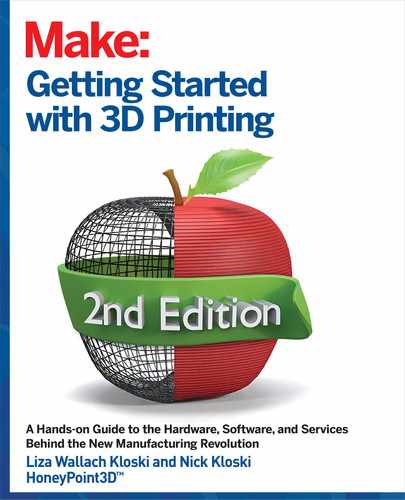PLAN: If it doesn’t already exist as a 3D file, draw your idea out on a piece of paper, with several dif-
ferent views. Draw your object from the top, the side, and the front. If you can, and put in approximate
measurements.
3D MODELING: Now that you have a plan, it’s time to 3D model it in a software program. If you are a
beginner to the CAD modeling world, we recommend you start with Tinkercad (tinkercad.com). If you are
more experienced or want to create something more complex, then use Autodesk Fusion 360 (fusion360.
autodesk.com). For organic shapes, use Meshmixer (meshmixer.com). Starter tutorials for all three CAD
programs are provided in Chapters 10, 11, and 12.
SAVE AND EXPORT: In all of the previously mentioned programs there is an export function that will allow
you to save your design in STL format. Save that STL file and download it to your computer.
SLICE: Open the slicing software recommended by your 3D printer manufacturer and load your model. It’s
best practice to use the program that your printer manufacturer recommends first, and then move to other
slicing programs later if you desire. Slicing an object means manipulating the original 3D file into many tiny
horizontal slices that go through the entire object, as shown in Figure 8-5. These slices will later become
the pattern by which the 3D printer knows where to trace and deposit material, or where to solidify the
resin.
EVALUATE SUPPORT STRUCTURE: Before you save your print file, you will use your slicer to determine if
your model needs support structures to “hold up” overhanging parts that could droop. Support structures
are needed to support parts of your model that would droop due to gravity during the build process if they
were not supported. Support structures are meant to be a hand-removable scaffolding that the slicer would
create for you automatically. See Figure 8-6 for an illustration of the original model and then the support
structures added by the slicer.
CREATE GCODE/MACHINEREADABLE FILE: The slicer will create a digital file of printer-readable code
that will direct the movements of the printer itself. Typically, this is a G-Code file, or it may be a printer-spe-
cific file format. It may be named something else depending on the manufacturer of your printer, or it may
be a series of .png images if you are using a DLP-based SLA printer. If you open a G-Code file in a text
editor, there will be thousands of lines with XY coordinate changes, plus extrusion control commands for the
printer to implement.
UPLOAD GCODE: Upload the G-Code/machine file to the 3D printer from a direct connection on your com-
puter, over a wired or wireless network, or to an SD card that will get inserted into the 3D printer.
MAKE SURE YOUR PRINTER IS READY: As we mentioned in Chapter 5, your print bed needs to be level to
the nozzle. If your print bed is not properly calibrated, your print will fail. Most printers do not automatically
calibrate themselves, so you will need to pay close attention to the manufacturer’s instructions on how to
Getting Started with 3D Printing 116
115 Chapter 8: Overview of the 3D Printing Workflow
INTERIOR_3DPrinting_v21.indd 115INTERIOR_3DPrinting_v21.indd 115 4/14/2021 3:00:37 PM4/14/2021 3:00:37 PM

FIGURE 85: Example of an object being sliced into many layers in order to get it “print ready.” Each blue layer would be printed on top
of the underlying layer.
FIGURE 86: (Top) A curved leaf on a pedestal. (Bottom) The
curvature of the yellow leaf with automatic supports added in the
slicer to make the overhangs printable. The supports (shown in
orange) will later be removed by hand.
PLAN: If it doesn’t already exist as a 3D file, draw your idea out on a piece of paper, with several dif-
ferent views. Draw your object from the top, the side, and the front. If you can, and put in approximate
measurements.
3D MODELING: Now that you have a plan, it’s time to 3D model it in a software program. If you are a
beginner to the CAD modeling world, we recommend you start with Tinkercad (tinkercad.com). If you are
more experienced or want to create something more complex, then use Autodesk Fusion 360 (fusion360.
autodesk.com). For organic shapes, use Meshmixer (meshmixer.com). Starter tutorials for all three CAD
programs are provided in Chapters 10, 11, and 12.
SAVE AND EXPORT: In all of the previously mentioned programs there is an export function that will allow
you to save your design in STL format. Save that STL file and download it to your computer.
SLICE: Open the slicing software recommended by your 3D printer manufacturer and load your model. It’s
best practice to use the program that your printer manufacturer recommends first, and then move to other
slicing programs later if you desire. Slicing an object means manipulating the original 3D file into many tiny
horizontal slices that go through the entire object, as shown in Figure 8-5. These slices will later become
the pattern by which the 3D printer knows where to trace and deposit material, or where to solidify the
resin.
EVALUATE SUPPORT STRUCTURE: Before you save your print file, you will use your slicer to determine if
your model needs support structures to “hold up” overhanging parts that could droop. Support structures
are needed to support parts of your model that would droop due to gravity during the build process if they
were not supported. Support structures are meant to be a hand-removable scaffolding that the slicer would
create for you automatically. See Figure 8-6 for an illustration of the original model and then the support
structures added by the slicer.
CREATE GCODE/MACHINEREADABLE FILE: The slicer will create a digital file of printer-readable code
that will direct the movements of the printer itself. Typically, this is a G-Code file, or it may be a printer-spe-
cific file format. It may be named something else depending on the manufacturer of your printer, or it may
be a series of .png images if you are using a DLP-based SLA printer. If you open a G-Code file in a text
editor, there will be thousands of lines with XY coordinate changes, plus extrusion control commands for the
printer to implement.
UPLOAD GCODE: Upload the G-Code/machine file to the 3D printer from a direct connection on your com-
puter, over a wired or wireless network, or to an SD card that will get inserted into the 3D printer.
MAKE SURE YOUR PRINTER IS READY: As we mentioned in Chapter 5, your print bed needs to be level to
the nozzle. If your print bed is not properly calibrated, your print will fail. Most printers do not automatically
calibrate themselves, so you will need to pay close attention to the manufacturer’s instructions on how to
level the printing bed. Manufacturer’s instructions
will also include how to properly load and store the
materials you will be printing with and monitor the
print while it’s in operation.
PRINT: The big moment! Hit the print button and
watch the magic happen!
VERIFY: Well, to be clear, it’s not really magic that
is happening. Make sure the first layer goes down
evenly and well, and keep an eye on your printer
throughout the build process. No 3D printer should
be left unattended during the print process, and
most 3D printer manufacturers will state this in
their instructions.
POSTPROCESS: After the print is complete, remove
it from the build plate by hand or with a small prying
tool, and remove any support structures by hand or
with pliers. If you are using a resin printer, you will
need to wash/clean your print and post-cure it for a few
Getting Started with 3D Printing 116
INTERIOR_3DPrinting_v21.indd 116INTERIOR_3DPrinting_v21.indd 116 4/14/2021 3:00:38 PM4/14/2021 3:00:38 PM

FIGURE 87: A wall-mountable headphone holder. (Top left) A CAD model in Fusion 360. (Top right) Model colored in Meshmixer. (Bottom
left) Model printed at home using PLA material. (Bottom right) The color 3D printed version made by Shapeways.com.
minutes in sunlight or under a UV curing light. The workflow outlined here might seem daunting at first, but many
of the steps do not take that long and will quickly become second nature to you. You’ll feel a great deal of creativity
and satisfaction once you have mastered the processes and begun making your own 3D prints!
YOU CAN OUTSOURCE ANY PART OF THE 3D PRINTING WORKFLOW
Remember, though, you don’t have to do it all yourself. You can outsource any part of the 3D printing
process—even the idea stage! You can pick and choose which part of the workflow you want to do and leave
the rest to someone else.
In the previous chapter we outlined the difference between 3D printing at home or outsourcing the job to a
service bureau like Shapeways.com. If the process of 3D printing seems too much for you, outsourcing the
printing part of the workflow is very easy and produces great results. (You might have to wait 10–14 days
to receive your prints.) Figure 8-7 illustrates the difference between a 3D print made at home using a con-
sumer FDM 3D printer versus using an outsourced service like Shapeways.com.
You have learned the steps needed to make a 3D print on your printer. The next chapter describes in more
specifics where to find models, the types of 3D models, and considerations you can take into account when
creating your own. Turn the page!
Getting Started with 3D Printing 118
117 Chapter 8: Overview of the 3D Printing Workflow
INTERIOR_3DPrinting_v21.indd 117INTERIOR_3DPrinting_v21.indd 117 4/14/2021 3:00:39 PM4/14/2021 3:00:39 PM

minutes in sunlight or under a UV curing light. The workflow outlined here might seem daunting at first, but many
of the steps do not take that long and will quickly become second nature to you. You’ll feel a great deal of creativity
and satisfaction once you have mastered the processes and begun making your own 3D prints!
YOU CAN OUTSOURCE ANY PART OF THE 3D PRINTING WORKFLOW
Remember, though, you don’t have to do it all yourself. You can outsource any part of the 3D printing
process—even the idea stage! You can pick and choose which part of the workflow you want to do and leave
the rest to someone else.
In the previous chapter we outlined the difference between 3D printing at home or outsourcing the job to a
service bureau like Shapeways.com. If the process of 3D printing seems too much for you, outsourcing the
printing part of the workflow is very easy and produces great results. (You might have to wait 10–14 days
to receive your prints.) Figure 8-7 illustrates the difference between a 3D print made at home using a con-
sumer FDM 3D printer versus using an outsourced service like Shapeways.com.
You have learned the steps needed to make a 3D print on your printer. The next chapter describes in more
specifics where to find models, the types of 3D models, and considerations you can take into account when
creating your own. Turn the page!
Getting Started with 3D Printing 118
INTERIOR_3DPrinting_v21.indd 118INTERIOR_3DPrinting_v21.indd 118 4/14/2021 3:00:40 PM4/14/2021 3:00:40 PM
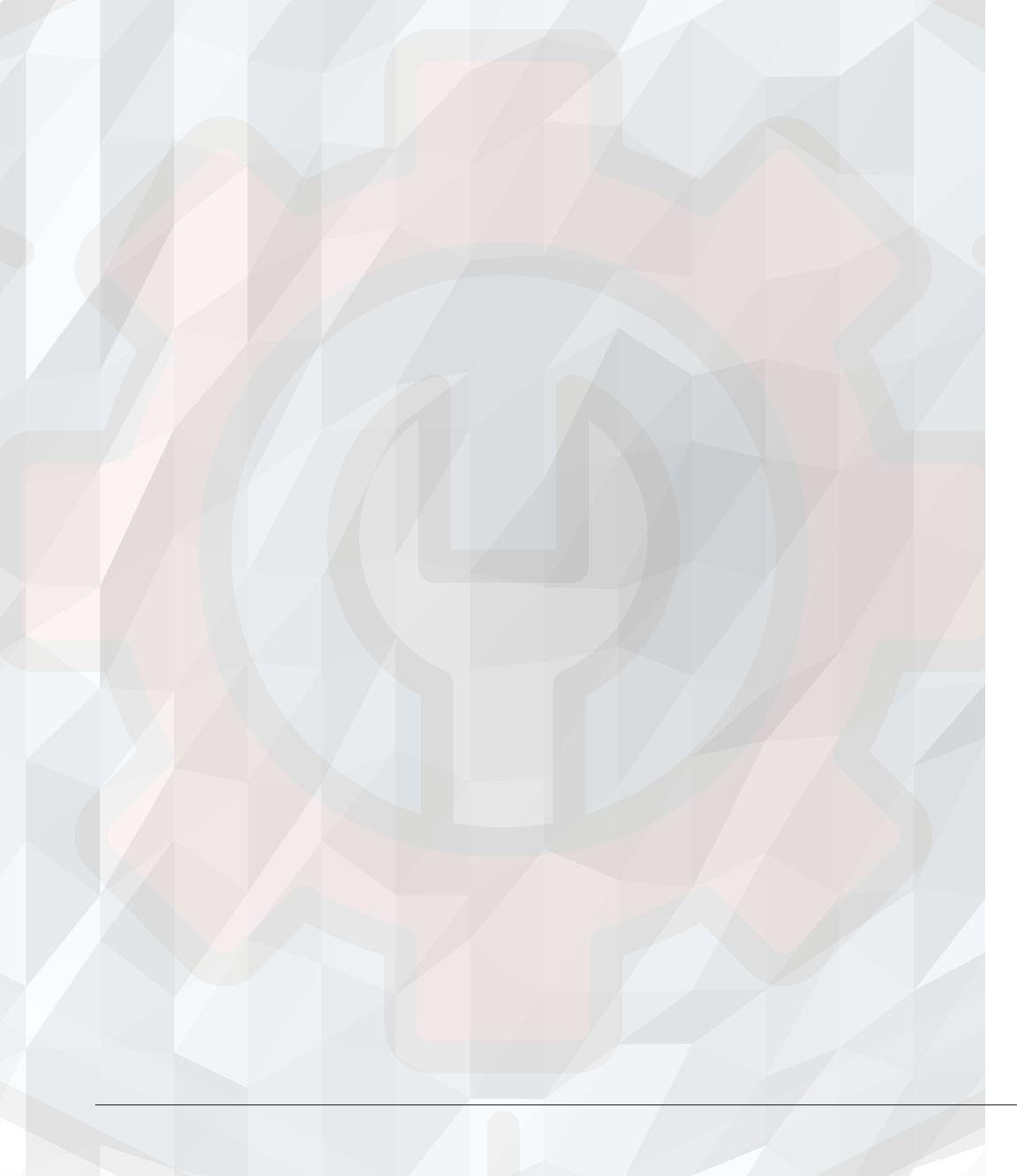
119 Chapter 9: Setting Up Your Personal Makerspace for 3D Printing Getting Started with 3D Printing 120
INTERIOR_3DPrinting_v21.indd 119INTERIOR_3DPrinting_v21.indd 119 4/14/2021 3:00:40 PM4/14/2021 3:00:40 PM
..................Content has been hidden....................
You can't read the all page of ebook, please click here login for view all page.