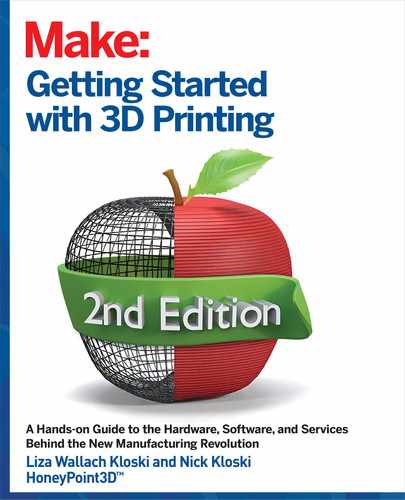GETTING
STARTED
WITH
FUSION
360
12
CHAPTER
Getting Started with 3D Printing 166
INTERIOR_3DPrinting_v21.indd 166INTERIOR_3DPrinting_v21.indd 166 4/14/2021 3:01:01 PM4/14/2021 3:01:01 PM

FIGURE 121: A freely available “Open Chair” design (left), and a close up photorealistic rendering of the straps and buckles used in the
chair (right). Modeled by Jasper Cohen (courtesy: https://jaspercohen.com/)
While Tinkercad and Meshmixer are good, free programs, it’s pretty much guaranteed that the full fledged
consumer products in your life were not designed with those tools. To create 3D models that can be sent to
manufacturers for production, designers need to use more advanced tools such as Autodesk’s Fusion 360.
Figure 12-1 shows an example of the complexity of objects that can be created in this program. This design
allows you to download and fabricate the components of your own furniture, using 3D printed parts and
commonly available components (straps, etc.).
Fusion 360 enables the creation of complicated models and costs a fraction of what other software in
this league would cost. At the time of this writing, the pricing of Fusion 360 is fairly unique in the software
market:
Free for personal/student use (with some restrictions on what you can do)
Free commercial use for startups until their business makes more than $100,000 per year and
as long as you are designing products for your own company to sell. This promotion requires
acceptance into the startup program, at the discretion of Autodesk sales
After that, Fusion costs around $50/month when you prepay for a year
This fee structure allows users full access to a very powerful software program, without having to pay for
an expensive commercial license that can cost thousands of dollars. In fact, most of the CAD models we
create in our rapid prototyping business are made in Fusion 360. It is a powerful tool for professional work.
Getting Started with 3D Printing 168
167 Chapter 12: Getting Started with Fusion 360
INTERIOR_3DPrinting_v21.indd 167INTERIOR_3DPrinting_v21.indd 167 4/14/2021 3:01:02 PM4/14/2021 3:01:02 PM

While Tinkercad and Meshmixer are good, free programs, it’s pretty much guaranteed that the full fledged
consumer products in your life were not designed with those tools. To create 3D models that can be sent to
manufacturers for production, designers need to use more advanced tools such as Autodesk’s Fusion 360.
Figure 12-1 shows an example of the complexity of objects that can be created in this program. This design
allows you to download and fabricate the components of your own furniture, using 3D printed parts and
commonly available components (straps, etc.).
Fusion 360 enables the creation of complicated models and costs a fraction of what other software in
this league would cost. At the time of this writing, the pricing of Fusion 360 is fairly unique in the software
market:
Free for personal/student use (with some restrictions on what you can do)
Free commercial use for startups until their business makes more than $100,000 per year and
as long as you are designing products for your own company to sell. This promotion requires
acceptance into the startup program, at the discretion of Autodesk sales
After that, Fusion costs around $50/month when you prepay for a year
This fee structure allows users full access to a very powerful software program, without having to pay for
an expensive commercial license that can cost thousands of dollars. In fact, most of the CAD models we
create in our rapid prototyping business are made in Fusion 360. It is a powerful tool for professional work.
In this chapter, we’ll provide you with a basic introduction to help you understand how the program works
and how to get started using it. An in-depth tutorial covering all the rich features of Fusion 360 is beyond the
scope of this introductory book. (We recommend Fusion 360 for Makers, 3rd Edition by Lydia Sloan Cline, or
our online course located on our website https://www.honeypoint3d.com/education).
POLYGONAL VERSUS PARAMETRIC MODELING
Fusion 360 creates what are called “solid models’’ that have a defined volume and weight based on the
material assigned to them. For example, you can make parametric models for objects that are made out of
concrete and others for objects made out of rubber. Each of those models can have simulations run against
them to illustrate what would happen to the objects in the real world if specific stresses were placed on
them. After all, the density or other material properties in a CAD program like Fusion 360 is just another
formula to calculate.
Before we jump into the tutorial, however, we want to remind you about the difference between polygonal
and parametric modeling. The STL file format that 3D scanners create, and that Meshmixer uses, gener-
ates hundreds or thousands or even millions of small triangles (which are really just three-sided polygons)
to create an object. These triangles create a shell of the object rather than a solid with volume. Imagine
casting a fishing net over an object. The fishing net is like an STL file that shells the object.
Parametric modeling, by contrast, uses parameters to define a model. Parameters are another way of
saying changeable mathematical formulae. When you look at a model on the screen you are seeing how one
formula interacts with another, which is why CAD programs are able to make huge changes in the model
very quickly.
Fusion 360 is a great example of a parametric modeling program. The file output of Fusion 360 can be STL
(triangles) or parametric file formats (more-than-three-sided shapes) such as STEP and IGES, which are
used in traditional manufacturing.
Parametric modeling allows you to go back in time and change values based on choices you may make
later. These changes can be made at any time, and they will cascade throughout the design, all the while
keeping the object in proper shape. For example, if you change the shape of a window on a house, the walls
would adjust accordingly and you would not have to go back and make changes to them as well. That is
because the models are based on parameters, and Fusion 360 recalculates all of the formulas accordingly.
Getting Started with 3D Printing 168
INTERIOR_3DPrinting_v21.indd 168INTERIOR_3DPrinting_v21.indd 168 4/14/2021 3:01:02 PM4/14/2021 3:01:02 PM

GETTING STARTED WITH FUSION 360
As we mentioned, all the features of Fusion 360 are too numerous to cover in this tutorial. Being exposed
to Fusion 360 is important if you want to someday advance past Tinkercad and Meshmixer. The following
beginning tutorial in Fusion 360 is for anyone looking to add more advanced features to their CAD modeling
software toolkit.
In the following steps you will be designing a ring. If you have not done so already, download and install Fusion 360.
You will need to create a free Autodesk account to use the software. You might have already obtained an
Autodesk account if you signed up for Tinkercad or Meshmixer.
Fusion 360 is partially cloud-based. It does not strictly require a connection to the Internet for you to do the
modeling, but you will have the best experience on a computer that is actively connected to the Internet. The
“offline” mode should only be used when your Internet connection is temporarily not available. The main com-
putations are done on your computer, and the only time you need the Internet connection is to save and sync
your CAD design models.
All files are securely saved to the Autodesk cloud for access on any computer you might be using. That your
files are stored on the cloud might be an unacceptable security risk, though, so make sure cloud storage is
allowed by your own security rules. Without an active Internet connection, your experience with Fusion 360 will
be much more difficult. When you start Fusion 360 for the first time, you will see the screen shown in Figure
12-2.
There are four different training tutorials that show the major functions of Fusion 360. We strongly advise that
you go through these at some point, if not before
this tutorial. You can always access these training
videos by clicking the small question mark in the
upper-right part of the main Fusion 360 window
and then selecting Step By Step Tutorials.
If you are coming from another solid modeling
program (like Dassault Systèmes: SolidWorks),
Fusion 360 will give you the option to use the navi-
gation shortcuts that are familiar to you, or use the
Fusion 306 native controls. This tutorial assumes
you are using the native controls.
For now, close this window and return to the
main Fusion 360 interface window, as shown in
Figure 12-3.
NOTE:
The images in the previous edition of this book
were based on the older user interface (UI) design.
These new images reflect Fusion 360’s new look.
These interface changes are actually beneficial!
Fusion 360 is very actively improved and devel-
oped as new features and capabilities are always
being added to this great software. Look for
updates and improvements every 6-8 weeks (with
bug fixes reported in the forums even more quickly
than that).
Getting Started with 3D Printing 170
169 Chapter 12: Getting Started with Fusion 360
INTERIOR_3DPrinting_v21.indd 169INTERIOR_3DPrinting_v21.indd 169 4/14/2021 3:01:02 PM4/14/2021 3:01:02 PM

DESCRIPTION OF INTERFACE MENU
The Fusion 360 interface is “tabbed” which means there are main categories of what you want to achieve in
the left drop-down box, and then based on that selection there are common commands listed left-to-right
in the top “ribbon.”
Let’s look at the different environments you can access via the drop-down list in the top left:
DESIGN
This is where you will create all of your 3D models. There are “tabs” for the different types of model tools
you can work with. “Solid” tools are traditional shapes and sketches. “Surface” tools allow you to do
advanced surface modeling, patching and stitching. “Sheet Metal” allows you to create designs that are
meant to be folded into a 3D shape from a flat sheet of metal. “Assemble” allows you to create moving or
fixed joints between models to create moving assemblies. “Tools” are extra options around 3D printing,
measuring, exporting, and managing how you select objects on the screen.
GENERATIVE DESIGN
This environment allows you to set up conditions (like boundaries and features to be preserved) and allows
Fusion 360 to create shapes and models for you! These designs are usually only manufacturable via Additive
Manufacturing (3D printing), though you can state that CNC machining (subtractive process) is the desired
medium. Generative design costs cloud credits to run which is an added cost Autodesk charges for some
advanced operations. But don’t miss checking out this highly unique feature as you can create lightweight
FIGURE 122: Fusion 360 start screen
Getting Started with 3D Printing 170
INTERIOR_3DPrinting_v21.indd 170INTERIOR_3DPrinting_v21.indd 170 4/14/2021 3:01:02 PM4/14/2021 3:01:02 PM
..................Content has been hidden....................
You can't read the all page of ebook, please click here login for view all page.