Since Oracle WebLogic Server 12c offers support to both Java SE 6 and 7, we're going to use the newest version, so we can code using a few developer-friendly features, such as the diamond operator and multicatch statements, as outlined in the The Project Coin section in Chapter 1, Overview of WebLogic Server 12c and Related Technologies.
- Access the download page at http://www.oracle.com/technetwork/java/javase/downloads/index.html
- Click on the DOWNLOAD button at the top of the page, or the one in the JDK column inside the Java Platform, Standard Edition table. At the time of writing, the newest JDK version was 7u21.
- On the next page, click on the Accept License Agreement option button and select the appropriate package for your system inside the Java SE Development Kit 7u21 table:
Tip
Downloading the example code
You can download the example code files for all Packt books you have purchased from your account at http://www.packtpub.com. If you purchased this book elsewhere, you can visit http://www.packtpub.com/support and register to have the files e-mailed directly to you.
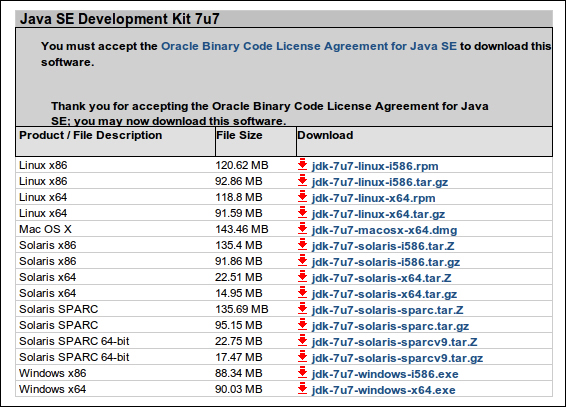
- After the download completes, unpack the file into the desired folder—
/opt/packt/installis the directory adopted by the book—or if you chose an executable file, double-click on it and follow the installation process. - We now have a functional JDK installed as a sub-folder of the
installdirectory. If you want, add aJAVA_HOMEenvironment variable to your system pointing to your JDK root—that would be/opt/packt/install/jdk1.7.0_21if you're following the book's pattern. You don't strictly need to do this in order to follow the book.
..................Content has been hidden....................
You can't read the all page of ebook, please click here login for view all page.
