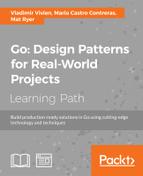 Test coverage
by Mat Ryer, Mario Castro Contreras, Vladimir Vivien
Go: Design Patterns for Real-World Projects
Test coverage
by Mat Ryer, Mario Castro Contreras, Vladimir Vivien
Go: Design Patterns for Real-World Projects
- Go: Design Patterns for Real-World Projects
- Go: Design Patterns for Real-World Projects
- Credits
- Preface
- 1. Module 1
- 1. A First Step in Go
- 2. Go Language Essentials
- 3. Go Control Flow
- 4. Data Types
- 5. Functions in Go
- 6. Go Packages and Programs
- 7. Composite Types
- 8. Methods, Interfaces, and Objects
- 9. Concurrency
- 10. Data IO in Go
- 11. Writing Networked Services
- 12. Code Testing
- 2. Module 2
- 1. Ready... Steady... Go!
- A little bit of history
- Installing Go
- Starting with Hello World
- Integrated Development Environment - IDE
- Types
- Variables and constants
- Operators
- Flow control
- Functions
- Arrays, slices, and maps
- Visibility
- Zero-initialization
- Pointers and structures
- Interfaces
- Testing and TDD
- Libraries
- The Go get tool
- Managing JSON data
- Go tools
- Contributing to Go open source projects in GitHub
- Summary
- 2. Creational Patterns - Singleton, Builder, Factory, Prototype, and Abstract Factory Design Patterns
- Singleton design pattern - having a unique instance of a type in the entire program
- Builder design pattern - reusing an algorithm to create many implementations of an interface
- Factory method - delegating the creation of different types of payments
- Abstract Factory - a factory of factories
- Prototype design pattern
- Summary
- 3. Structural Patterns - Composite, Adapter, and Bridge Design Patterns
- 4. Structural Patterns - Proxy, Facade, Decorator, and Flyweight Design Patterns
- 5. Behavioral Patterns - Strategy, Chain of Responsibility, and Command Design Patterns
- 6. Behavioral Patterns - Template, Memento, and Interpreter Design Patterns
- Template design pattern
- Description
- Objectives
- Example - a simple algorithm with a deferred step
- Requirements and acceptance criteria
- Unit tests for the simple algorithm
- Implementing the Template pattern
- Anonymous functions
- How to avoid modifications on the interface
- Looking for the Template pattern in Go's source code
- Summarizing the Template design pattern
- Memento design pattern
- Interpreter design pattern
- Summary
- Template design pattern
- 7. Behavioral Patterns - Visitor, State, Mediator, and Observer Design Patterns
- 8. Introduction to Gos Concurrency
- 9. Concurrency Patterns - Barrier, Future, and Pipeline Design Patterns
- 10. Concurrency Patterns - Workers Pool and Publish/Subscriber Design Patterns
- 1. Ready... Steady... Go!
- 3. Module 3
- 1. Chat Application with Web Sockets
- 2. Adding User Accounts
- 3. Three Ways to Implement Profile Pictures
- 4. Command-Line Tools to Find Domain Names
- 5. Building Distributed Systems and Working with Flexible Data
- 6. Exposing Data and Functionality through a RESTful Data Web Service API
- 7. Random Recommendations Web Service
- 8. Filesystem Backup
- 9. Building a Q&A Application for Google App Engine
- The Google App Engine SDK for Go
- Google Cloud Datastore
- Entities and data access
- Google App Engine users
- Transactions in Google Cloud Datastore
- Querying in Google Cloud Datastore
- Votes
- Casting a vote
- Exposing data operations over HTTP
- Running apps with multiple modules
- Deploying apps with multiple modules
- Summary
- 10. Micro-services in Go with the Go kit Framework
- 11. Deploying Go Applications Using Docker
- Appendix. Good Practices for a Stable Go Environment
- Bibliography
When writing tests, it is often important to know how much of the actual code is getting exercised (or covered) by the tests. That number is an indication of the penetration of the test logic against the source code. Whether you agree or not, in many software development practices, test coverage is a critical metric as it is a measure of how well the code is tested.
Fortunately, the Go test tool comes with a built-in coverage tool. Running the Go test command with the -cover flag instruments the original source code with coverage logic. It then runs the generated test binary, providing a summary of the overall coverage profile of the package, as shown in the following:
$> go test -cover PASS coverage: 87.8% of statements ok github.com/vladimirvivien/learning-go/ch12/vector 0.028s
The result shows a well-tested code with a coverage number of 87.8%. We can use the test tool to extract more details about the section of the code that is tested. To do this, we use the -coverprofile flag to record coverage metrics to a file, as shown:
$> go test -coverprofile=cover.out
Once the coverage data is saved, it can be presented in a textual tab-formatted table using the go tool cover command. The following shows a partial output of the breakdown of the coverage metrics for each tested function in the coverage file generated previously:
$> go tool cover -func=cover.out ... learning-go/ch12/vector/vec.go:52: Eq 100.0% learning-go/ch12/vector/vec.go:57: Eq2 83.3% learning-go/ch12/vector/vec.go:74: Add 100.0% learning-go/ch12/vector/vec.go:85: Sub 100.0% learning-go/ch12/vector/vec.go:96: Scale 100.0% ...
The cover tool can overlay the coverage metrics over the actual code, providing a visual aid to show the covered (and uncovered) portion of the code. Use the -html flag to generate an HTML page using the coverage data gathered previously:
$> go tool cover -html=cover.out
The command opens the installed default web browser and displays the coverage data, as shown in the following screenshot:

The preceding screenshot shows only a portion of the generated HTML page. It shows covered code in green and code that is not covered in red. Anything else is displayed in gray.
-
No Comment