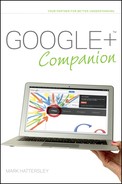Discovering Just How Much Google Knows About You
When you start to investigate Google (or Facebook and other services), you suddenly realize that the company knows an awful lot about you. And that Google is using this information primarily to build an accurate profile of who you are and what you like. This way it can effectively target its advertising; that is, it sends you ads for products and services that you’re interested in.
Obviously, some people are more relaxed about this than others. At the Google Zeitgeist forum in 2010, Google Executive Chairman Eric Schmidt told the audience that “Society as a group has not decided what is appropriate and what is not appropriate in the privacy sphere, and each society and group will differ.” I’d take it even further and say that most individuals will differ.
Only the year previously, in 2009, Schmidt also said, “If you have something that you don’t want anyone to know, maybe you shouldn’t be doing it in the first place.” In which case, you might want to ask him if he has curtains in his home.
Can I Read My Terms of Service Again? Yes, of course. Just visit www.google.com/policies/terms to see plenty of information from Google regarding privacy.
Google does take privacy very seriously, however, and lists five privacy principles that describe how it approaches user information:
1. Use information to provide our users with valuable products and services.
2. Develop products that reflect strong privacy standards and practices.
3. Make the collection of personal information transparent.
4. Give users meaningful choices to protect their privacy.
5. Be a responsible steward of the information we hold.
These are all noble statements, although there’s no doubt that Google owns a lot of information about you. Go to www.google.com/about/ company/privacy_principles.html for more information.
As for me, I’m quite happy for Google to try to work out who I am, what I do, and what I like if it means I get to watch ads for the latest blockbuster video games (which I like) and not for independent French movies (which I’m by-and-large indifferent to). But some people might feel differently about Google having all that information on them, and rightly so. And even if you’re not that concerned about all your personal details being online, it’s always interesting to figure out what Google knows about you and where the information came from. Google has a single integrated privacy policy for most of its products; you can read it online at www.google.com/policies/privacy.
Is Google Tracking Me When I’m Not Logged In? Yes, through the use of cookies and your IP address, Google (and other services and websites) can track you even when you’re not logged in. When you are logged in, Google connects your activity to your profile. Later in this chapter you learn about cookies and private browsing.
As you’d expect, Google tracks information on people from all its products: Google+, Gmail, Calendar, and so on. Here are some of the things you might not expect that Google is monitoring:
+ Google Search. Everything you type into it as well as a lot of information on the results.
+ Google Personalized Search. A log of every website you visit as a result of a search.
+ Google account. Everything you enter into an account when you sign up.
+ Toolbar. All websites you visit as well as returning data on a site’s performance.
+ Google Translate. All the text you enter.
+ Google Finance. Your stock portfolio.
+ Google Checkout. Your name, credit card number, and debit card number.
+ YouTube. All the videos you have uploaded, watched, and commented on.
+ Gmail. All your email messages, as well as all the activity on those emails (links that are clicked, for example).
+ Google Docs. Email address, clicks, collaborators, and all text and images.
+ Clicks. Every navigational click on all Google services.
+ Server requests. Tracks your IP address, date, language, search query, operating system, and browser every time you access any Google.com site.
Danny Dover from website SEOmoz has created a pretty impressive list of all the things that Google is tracking at www.seomoz.org/blog/the-evil-side-of-google-exploring-googles-user-data-collection#list. It makes for some interesting (and exhaustive) reading. This chapter explains how you can manage this impressive list of information that Google is gathering about you.
This is Pretty Complex Stuff. Is It Explained Anywhere? Google has created a couple of sites to explain its privacy policy in clearer detail: Google Good to Know (www.google.com/goodtoknow) and Google Family Safety Center (www.google.com/familysafety).
Who does Google think you are?
So what does Google think of you? It won’t come as much of a surprise that Google has a pretty accurate map of who you are.
One of the really good things about Google, however, is that it’s pretty open about enabling you to access the information it has on you. And you can edit or delete this information if you think it’s incorrect.
A good place to discover what Google thinks of you is the Google Ads Preferences Manager, which can be found at www.google.com/ads/preferences. The Ads Preferences Manager (as shown in Figure 15-1) gives a good overview of what Google thinks are your interests. If you have only just started using a new Internet browser and Google has no information, you see information regarding Google ads in general and a link enabling you to remove or edit these.
As you can see in the figure, here’s some of what Google says about me:
+ Arts & Entertainment - Music and Audio - Urban & Hip Hop - Rap & Hip Hop
+ Business & Industrial - Industrial Materials & Equipment
+ Computers & Electronics - Software - Operating Systems - Mac OS
+ Games - Computers & Video Games
+ Internet & Telecom - Search Engines
+ News - Technology News
+ Online Communities - Social Networks
And this is my demographic:
+ Age: 35-44
+ Gender: Male
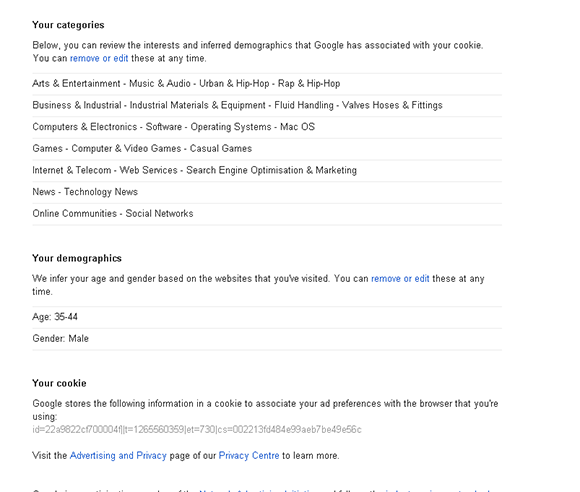
FIGURE 15-1 The Ads Preferences Manager.
I’d say Google has pretty much nailed me, but if you think something is wrong with your Google Ads Preferences, you can always change them.
Editing your ad preferences
If you think some of this information is wrong, it’s possible to remove and add categories and remove your demographic. Do the following:
1. Open Ads Preferences (www.google.com/ads/preferences) in your browser.
2. Click remove or edit under Your categories or Your demographics.
3. The list of categories appears (as shown in Figure 15-2). Click Remove next to any you don’t want.
4. Demographics are listed at the bottom. Click Remove if you want to delete these.
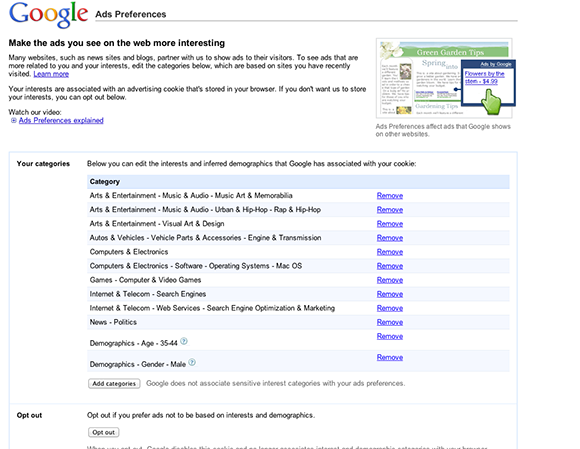
FIGURE 15-2 Removing categories and demographics from your ad preferences.
If you want, you can also add new categories and demographics:
1. Open Ads Preferences and click remove or edit.
2. Click Add categories.
3. The categories are in nested lists. Click the + sign next to a category to see subcategories (as shown in Figure 15-3).
4. Click Add next to a category you want.
5. Click Submit.
It should be noted that this information is based on a cookie (a small file) associated with your web browser, not your Google account. So if you try it from a fresh browser or have cookies turned off, Google won’t have this information.
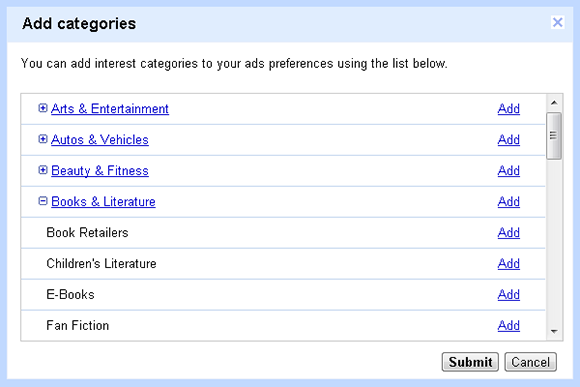
FIGURE 15-3 Adding categories and demographics to your ad preferences.
Opting out of ad preferences
If you’re not happy with Google forming an ad-based profile of you and would rather Google didn’t serve ads based on your interests and demographics, you can opt out of the system:
1. Open Ads Preferences (www.google.com/ads/preferences) in your browser.
2. Click Opt out in the left-hand column and then click Opt out. This only removes you from receiving customized Google ads on the web. You still receive customized advertising within Google services like Gmail, and you still see ads on the web, which may be customized by services other than Google.
3. Click Ads on Search and Gmail (as shown in Figure 15-4).
4. Click Opt out in the left-hand column and click Opt out.
You can opt in at any time by returning to Google Ads Preferences and clicking Opt in.
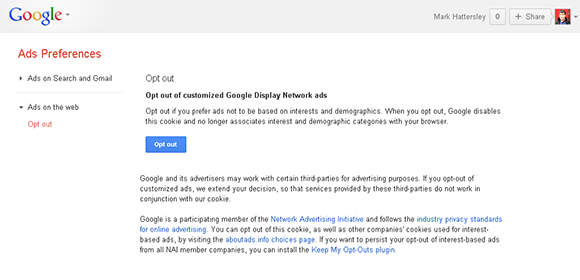
FIGURE 15-4 Opting out of Google Ads Preferences.
Disabling cookies and other options
If you want to opt out of allowing Google to track your information via a cookie in your browser, you might want to consider taking things a step further and ensuring that you aren’t allowing other sites to take advantage of cookies to track your movements.
There are two ways to do this. The first is to install a plug-in called Keep My Opt-Outs in the Google Chrome browser (this does not work with other browsers). Keep My Opt-Outs ensures that all members of the Network Advertising Initiative (www.networkadvertising.org) do not use cookies to personalize ads. The second method is to disable cookies in your browser. Follow these steps to install Keep My Opt-Outs:
1. Open the Chrome Web Store (https://chrome.google.com/webstore).
2. Search for Keep My Opt-Outs.
3. Click Add To Chrome. (If you are using a browser other than Chrome, you see an Available on Chrome button.)
This opts you out of personalized advertising and data tracking by all supported companies.
Of course, not all companies are members of the Network Advertising Initiative, so you might want to take things a step further by disabling the use of cookies in your web browser. Here’s how to do this in Google Chrome:
1. Click the wrench-shaped Customize and Control Google Chrome icon in the top-right of the browser, and choose Options.
2. Click Under the Hood (Under The Bonnet in some locations) in the left-hand column.
3. Click Content Settings. You see these options (as shown in Figure 15-5):
+ Allow local data to be set (recommended). This enables websites to store information on you.
+ Allow local data to be set for the current session only. When you close the web browser, all local data is cleared.
+ Block sites from setting any data.
+ Block third-party cookies from being set.
+ Clear cookies and other site and plug-in data when I close my browser.
4. If you want to stop cookies completely, choose Block sites from setting any data and select the two check boxes.
5. Close and restart the Chrome web browser.
Personally, I find turning off all cookies a bit extreme. They are used for a variety of purposes (not just tracking users for advertising), such as remembering your login details, personalizing websites, and serving up individualized content. Cookies can make the web experience a lot better.
If you want to manage cookies more closely, you can click Manage exceptions to turn on cookie activity for certain sites. Click All cookies and site data to see what cookies are available.
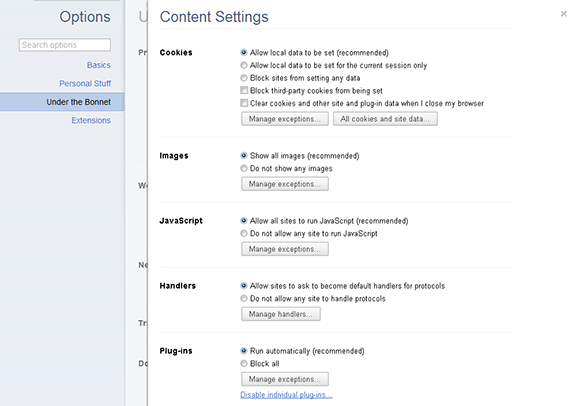
FIGURE 15-5 Managing cookies in Chrome.