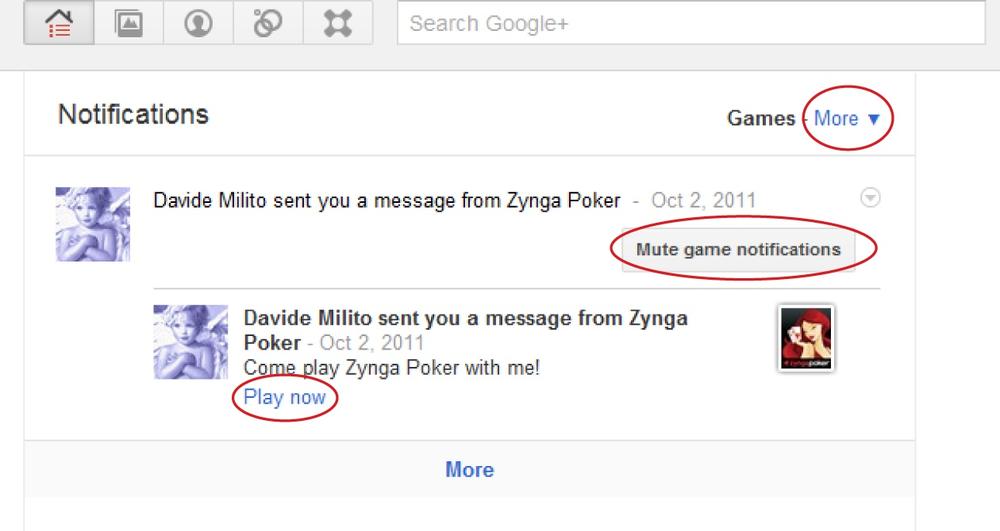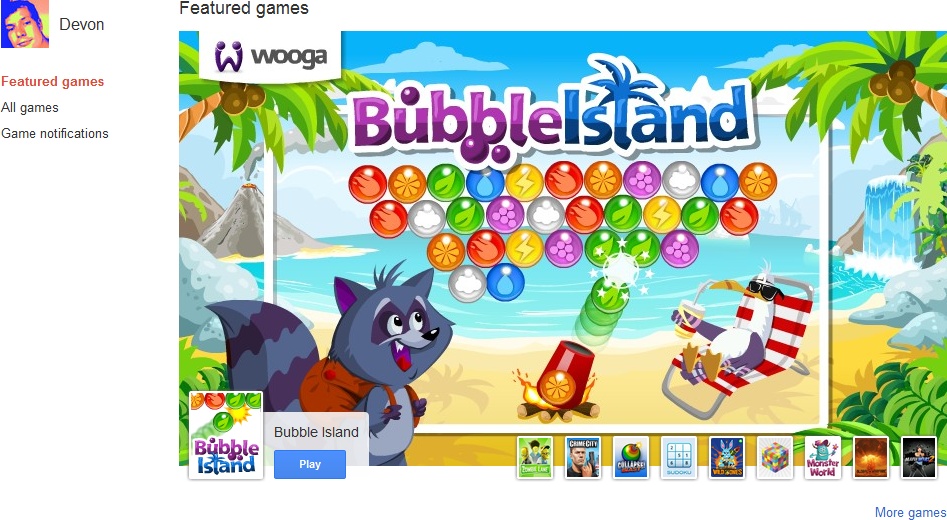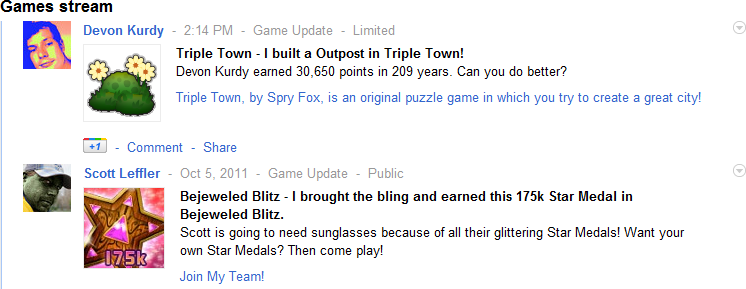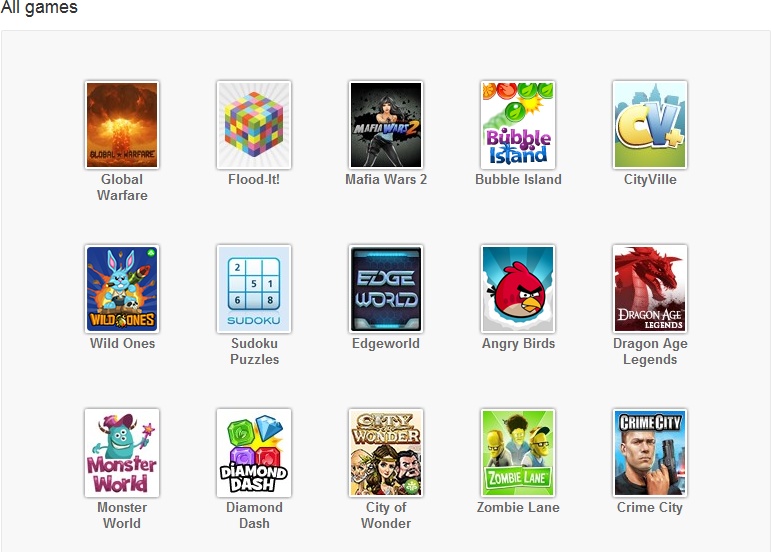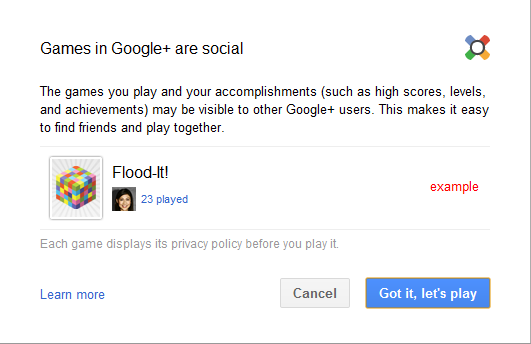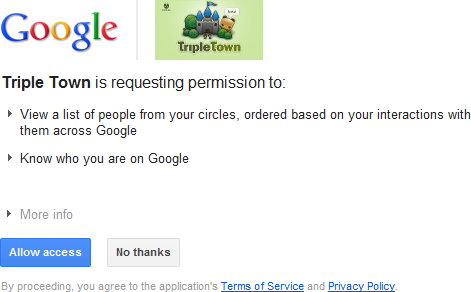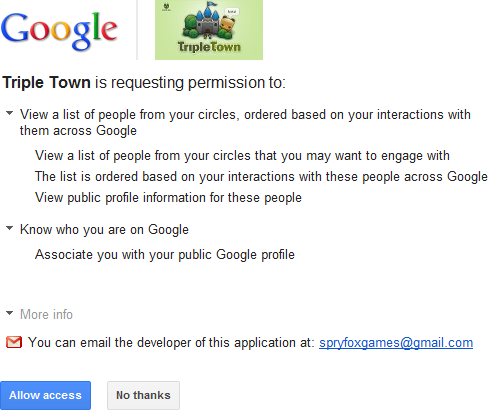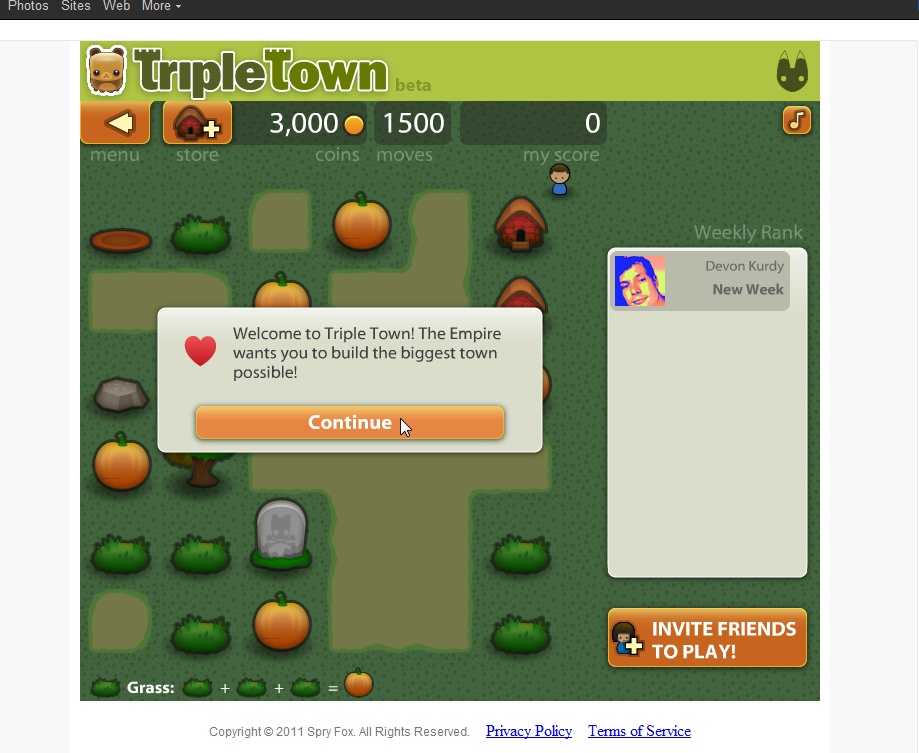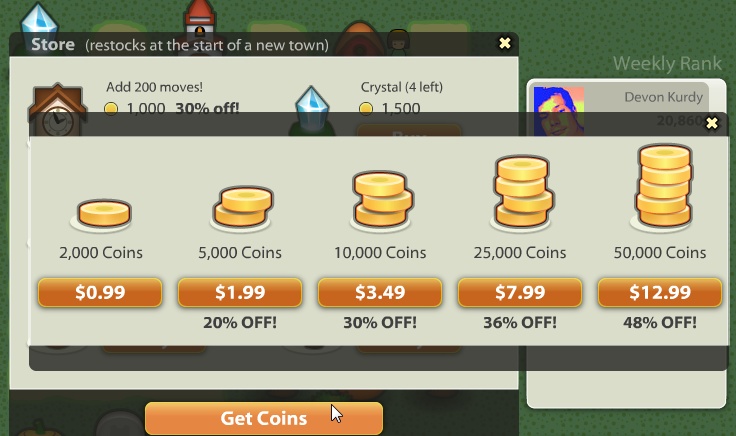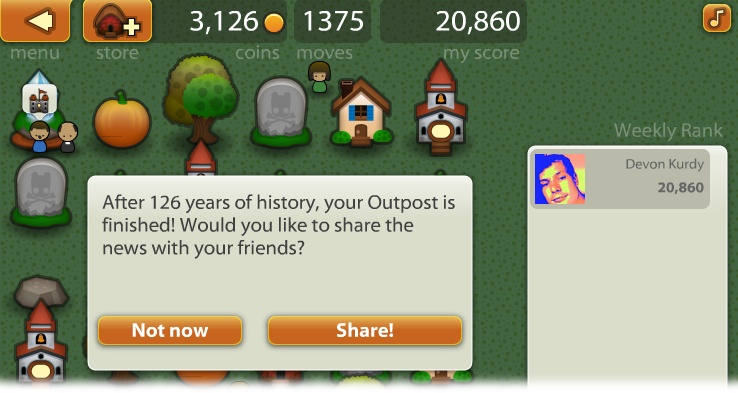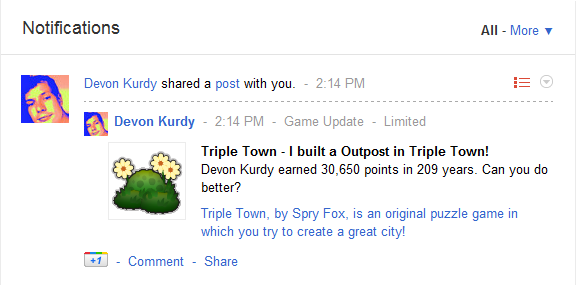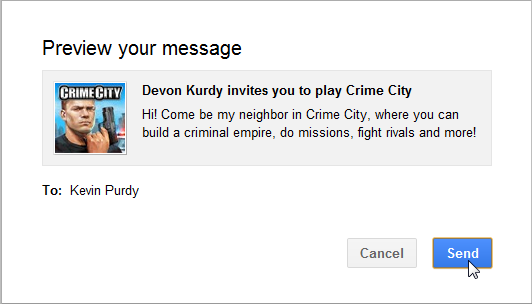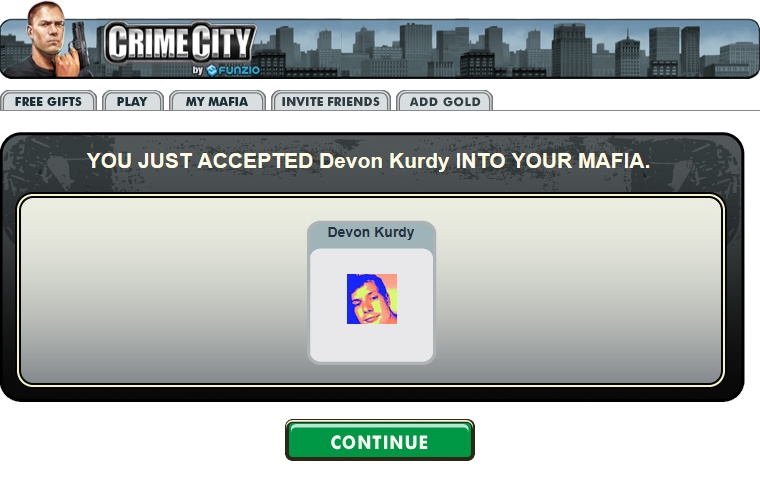Chapter 9. Playing Games
IT’S FUN TO WRITE DOWN YOUR THOUGHTS; share photos, links, and videos; and comment on others’ creations. But sometimes you just want to stack blocks and make them explode, or totally thrash your cousin in a game of Scrabble. The Games page of Google+ is where you can go to get a bit more interactive and competitive with your Google+ contacts. The games are free, easy to set up, and many of them don’t require a huge time commitment. You can start a game, play a few rounds on a break, then get back to your offline life. You’ll be notified when another player in the game makes their move so you can head back to that game, or any other, at your leisure.
Google+ games are pretty easy to start playing, as they should be, but there are a few tips and tricks that can make them easier to manage, and prevent their notifications from getting annoying. This chapter explains everything you need to know to start gaming on Google+—but you’re on your own when it comes to defending yourself against zombies or learning poker strategy.
Note
Games are the one major part of Google+ that hasn’t made it over to the mobile version yet, so you can’t get start or join games from either the Android or iPhone app, or the mobile-browser version. That may change, but for now, you can only play Google+ games in a computer’s web browser.
Getting into Games
YOU CAN GET TO the Games page right from the gray taskbar near the top of every Google+ page.
You can also get to the Games page by clicking a notification from another Google+ member who asks you to join in a game, check out their accomplishment, or somehow help them in a game. You’ll see these notifications in the usual spots: in the black Google toolbar, in your notifications stream, and possibly on your phone. (See Chapter 4 for more about notifications). If you remember receiving such a notification but you can’t find it now, head to the Notifications section of your main Stream page, click the More link to the upper-right of the notifications shown in the center, and then choose Games.
Tip
Another way to view your game-related notifications: Head to the Games page and then click “Game notifications” on the left side of the screen.
To quickly join a game you’ve been invited to or notified about, click the “Play now” link in the message or post.
Tip
If notifications about games start to get annoying, no problem—just click “Mute game notifications” and you won’t see them anymore in your main stream, notifications panel, or Notifications stream—although you can still see them on the Games page by clicking “Game notifications.” To start receiving them in in all those places again, head to the main Games page and click the button that now reads “Unmute game notifications.”
Starting a Game
WHEN YOU ARRIVE AT the Games page, you’ll notice it’s quite a bit different from the other areas of Google+. In the center of the screen is a constantly changing section promoting “featured” games (whatever that means). If one of these games looks interesting, click the Play button in the lower-left of this section. You can check out other featured games by clicking their thumbnails in the lower right of the big promo box.
The Games stream section, farther down the page, shows all the recent activity by your friends who are sharing Google+ game achievements. Google+ intentionally tucks these little posts about achievements and requests for help from friends into this section of the Games page so you can ignore them in your main stream and see them collected here whenever you feel like checking on what’s happening in Procrastination Central. They’re not the same as direct notifications sent your way—those are handled in the Notifications stream.
Just like on the Stream page, you can use the links on the left side of the Games page to change what you’re looking at. When you arrive, you see the “Featured games” section. To see all the games Google+ has to offer, click the “All games” link (clicking “More games” below the promo box does the same thing). As of this writing, there are a total of 21 games, but that number is sure to rise.
The “All games” screen doesn’t provide much information about the games, though you can infer a few things from the games’ icons and names (Crime City, for example, doesn’t look like a game for pacifists). Click any game to get a better sense of what it’s about.
The first time you play a Google+ game, though, Google+ displays a box let you know that games are “social.” In other words, other people on Google+ will be able to see that you’re playing. For example, when people who’ve put you in their Google+ circles happen onto this game, they may see a tiny image of your profile picture to indicate that you’re one of the people they know who’s played this game. For more info about exactly what information gets shared with whom, click the “Learn more” link in the box’s lower-left corner. Before a Google+ game can share anything, it will show you all the ways it might share info about your playing activity, and you can usually limit which circles or people it shares that info with. So go ahead and click “Got it, let’s play.”
Now you get the details: A pop-up window appears with info about what the game wants to access. It may not be clear exactly what each item means; to learn more, click the tiny triangle to the left of each item.
Tip
If the pop-up window doesn’t show up, you might have a pop-up blocking tool, or browser setting, that’s preventing the window from appearing. Look in your browser’s address bar or lower-right corner for any messages about blocked pop-ups; you can usually click such messages to unblock pop-ups either temporarily or permanently.
That’s quite a bit more descriptive. Basically, Triple Town wants to see who’s in your circles, order them by how you interact with them, and connect your profile to your game playing and progress. The game will know you’re playing, and may share that with your friends if they stop by the Games section, but before it can actually create a post about your playing, you’ll have a chance to choose which circles that post gets shared with. Still, if this all sounds like too much data-mining for you, click “No thanks” and move on to another game. Otherwise, click “Allow access,” and the game will launch in your main browser window.
Note
Some Google+ games require Adobe Flash, and almost all of them include sound effects and/or background music. If you don’t have Flash installed, open a new browser tab or window and head to www.get.adobe.com/flashplayer. As for music and sound effects, you can play some games just fine without sound (like, say, at work—on lunch break, of course), and many games provide controls to turn off their sound effects and music, so you can leave your speakers on for email notifications and the like.
Each game is different, but most have a few common elements. Most games include a button like the one in the lower-right corner of Triple Town that reads “Invite friends to play!” The incentive for the game makers is wider exposure, and perhaps some of those additional players will purchase in-game items, or pay for versions of the game that contain more levels and features. Triple Town, for example, lets players buy virtual coins with real money (yes, you read that right) so they can buy items that help them improve their scores, and feel all is right with the (virtual) world.
Note
To purchase in-game items through Google+, you need a Google Checkout account. Google Checkout lets you pay for items online with a credit card, direct bank debit, or other means, through a secure, encrypted system tied to your Google account. Google+ will open a new web page to let you set up a Checkout account if you lack one, or you can set one up on your own, at any time, by heading to www.google.com/checkout.
Another thing most Google+ games do is offer you a tutorial when you first arrive at the game window. Triple Town, for example, starts off simple, showing you how to place objects and making it clear that the goal is to line up three or more of the same thing (hence the name!). Some games let you watch a video that shows how to play.
Sharing Game Results
As you roll along in Triple Town (or your game of choice), you get tips about advanced features, pick up little hints about how to boost your score and achievements, and so on. Next thing you know, you might end up a little bit obsessed with this game. To spread your new obsession, you can share your score with your Google+ circles.
If you click “Share!” (or whatever similar button your game provides for bragging), you’ll get a sharing box similar to the post-composing box, where you can add a comment, decide who to share with, and then click Share to pull the trigger or Cancel if you change your mind. If you’ve used Facebook for any length of time, you know that people who constantly share their game achievements and ask for help (with, say, their virtual farms) can quickly become annoying. Google+ tries to avoid this by making it easy to block game notifications (Getting into Games), but still—make your game boasting and begging an occasional thing.
Some games in Google+ won’t end up being worth your time, but others might be remarkably fun distractions that require nothing more than a web browser. And joining your friends—and competing against them—makes the games even more fun. Best of all, your scores and achievements are automatically saved and linked to your Google+ profile, so there’s no need to worry that you’ll lose hours of achievements by forgetting to save.
Joining a Game
IN SOME GAMES, INVITING your friends to play from within the game merely means suggesting that they play it, too, and then comparing scores. In other games, you can ask your Google+ contacts to join up with you, so that their playing benefits you, and vice versa. Games like CityVille and Crime City are good examples of this kind of networking game: When other people join Crime City because of your invite, they’re added to your “mafia” and you get more power.
It’s usually pretty obvious how to ask others to join a game—most games have “Invite friends to join” buttons in prominent places. Asking others to join a game works just like sharing a post, in that you choose the people or circles, preview the message, add your own comment if you’d like, and then send it out.
When someone receives your invitation and decides to join in, they’ll arrive at the same screen you saw when starting the game, complete with reminders about privacy, data use, and sharing. When they’re all the way into the game, they’ll see how joining through your invitation has benefits for both of you.
Everything else in the game is the same for that player, although they might occasionally see your character while they’re running around robbing mini-marts, planting turnips, or whatever. If you’ve invited them into a more direct competition, like a poker game, then you’ll see them across the virtual table.
Take it from an author who knows his weaknesses—Google+ games can be really fun and pretty addictive, if you find the right one. Sharing your achievements and habits with friends is fun, too—as is being surprised by which of your no-nonsense friends is cranking their way through Bejeweled Blitz.