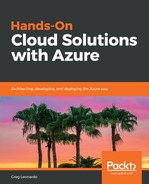After you have configured and set up your Tenant and Subs, perform the following steps:
- Let’s login into the portal at https://portal.azure.com/. Once you have signed into Azure, you will enter the default dashboard.
Dashboards are extremely powerful, and we will discuss leveraging them at each step in supporting and monitoring the resources that are built.
- Now, there are several ways we can add resources through the portal, but in this first section, we will add them into the portal. There are several ways to search for resources using the portal once you have logged in, as shown in the following screenshot:

Resource search on Azure Portal
- You can use the top search for quick resource lookup by typing in the name of the resource you need, for example, App Service Cert or Certificates.
- If you would like to search by visible name, you can use the All Services link from the side menu. This will bring up the services blade, as shown in the following screenshot:

All services blade
Now, some resources come from the Azure Marketplace, such as VM images and Web Applications. These are provided from the Marketplace via ARM resource deployments that are created by Microsoft or certified vendors. The Azure Resource Management (ARM) are template systems that are used by Azure deployment mechanisms. These are basically JSON files that describe the resources being deployed. We will discuss them in details in Chapter 6, Deploying Solutions to Azure. The marketplace is a great starting place for applications such as WordPress.