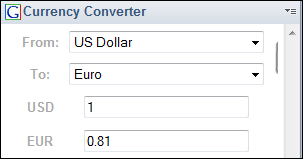As I have discussed, there are several places to select widgets from. I have given some examples of different types of widgets that we can add from different places. Following are the steps to add a widget from the Greenhouse catalog; from a web page and from the Google Gadget directory.
We will add a widget from the Greenhouse catalog, which is available on the IBM Lotus Greenhouse website: http://greenhouse.lotus.com/catalog . To use this website, we must register and give a business e-mail address.
- Go to http://greenhouse.lotus.com/catalog (don't forget we will have to register with a business e-mail address) and search for gas prices as shown in the next screenshot. Click to open the IBM local gas prices widget for Motortrend.com. Once opened, click the Start Download button on the page and finally click I Agree on the license prompt page.
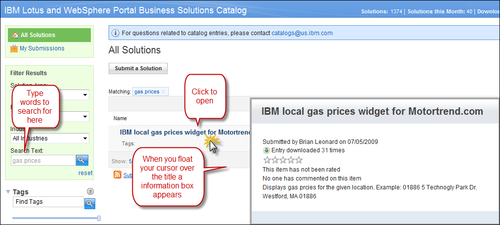
- Once the download is complete, we will see a Drag and drop install area; we need to drag-and-drop this to the My Widgets panel in Lotus Notes. To make the drag-and-drop easier, I have minimized the browser and placed it beside the Lotus Notes sidebar. Make sure you have the My Widgets panel expanded before you drag and drop.
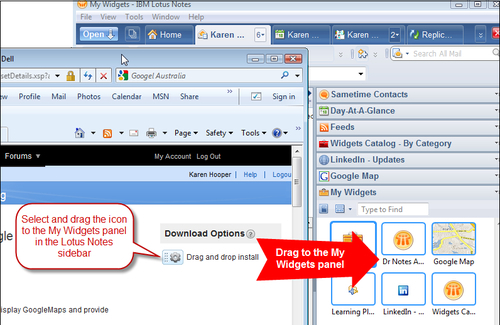
- From within the My Widgets panel, right-click the newly added Cheapest local gas prices widget. Select Open in | Sidebar Panel.
- Open the Cheapest local gas prices panel, add a ZIP code and any other criteria, and then click the OK button. Be aware that some widgets do not work in every country. You will to test each widget once added.
Note
When we are running Notes client 8.5.1 and attempt to install a widget into the widget sidebar using drag-and-drop from the Greenhouse catalog, the Notes client creates the account in our preferences with no credentials and may give the following error: Application failed using the supplied credentials. Verify the username and password and try again. We will need to edit our account preferences using File | Preferences | Accounts and add our Greenhouse credentials in there.
The Digg iPhone application is a seamless experience for browsing popular content from around the web and engaging in conversations around that content. The following are the steps to add the application as a widget.
- In the toolbar, select the Getting started with Widgets icon as shown in the following screenshot:

- In the Start Configuring Widgets dialog box, select to create the widget from the second option which is Web Page, then select the Next button.
- In the next section, select Web Page by URL and then enter the Digg website, which is http://m.digg.com. Click on the Next button.
- In the next section, select the This Web Page: Build a widget from this web page (HTTP GET) option and then click the Next button.
- A preview of the Digg application will be shown. Click Next.
- Select the Display as a sidebar panel option and then click Next.
- Finally click Finish and view the application in sidebar.
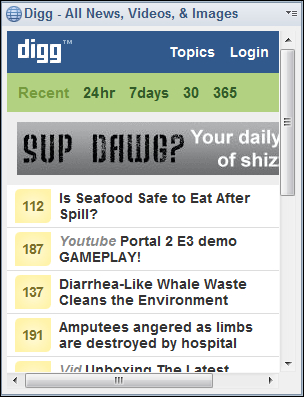
The currency converter is a very useful widget to easily calculate currency conversions.
- Open the My Widgets panel menu and select Configure a Widget from| A Google Gadget.
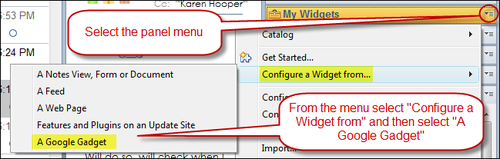
- Select the Browse the Google Gadget Directory option and then click the Finish button.
- In the browser window that opens in Lotus Notes, type currency converter in the bar and then click the Search Google Gadgets button.
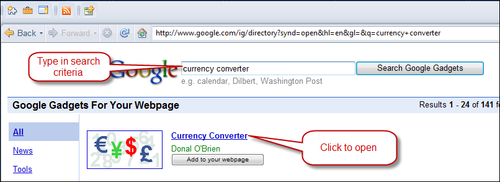
- Once the results are displayed, click on Currency Converter to open the widget.
- Click the toolbar icon Add to sidebar as shown next:
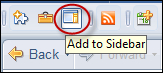
- View the newly added gadget in the sidebar.