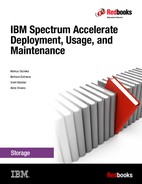IBM Spectrum Accelerate GUI-based deployment
An IBM Spectrum Accelerate system can be deployed from a Microsoft Windows workstation by using the IBM XIV Management GUI. The use of the IBM XIV Management GUI simplifies the creation of configuration file, which is used during the deployment process.
Version 4.7 or later of the IBM XIV Management GUI is required for the deployment of IBM Spectrum Accelerate systems version 11.5.1 or 11.5.3 with the proper configuration variables to account for current memory and processing requirements. These requirements include the ability to allocate more memory and processing cores to each virtual machine and properly set the size of disk drives for servers that do not contain identical drives.
|
Note: At the time of this writing, GUI-based deployment is supported from Workstation versions of Microsoft Windows, but not Server versions. Check the IBM Spectrum Accelerate release notes for deployment requirement changes in future versions.
|
This chapter describes how to set up a Microsoft Windows workstation to install IBM Spectrum Accelerate by using the IBM XIV Management GUI for Spectrum Accelerate systems version 11.5.1 and 11.5.3, as well as the new Deployment Kit Web UI for Spectrum Accelerate systems version 11.5.4 or later.
This chapter includes the following topics:
4.1 Preparing the environment for IBM Spectrum Accelerate
Before the deployment of the IBM Spectrum Accelerate system can begin, the ESXi host servers and network environment must be properly configured. This configuration includes preparing the physical network connectivity. It also includes reserving TCP/IP addresses for the IBM Spectrum Accelerate system management and iSCSI connections and TCP/IP addresses for the ESXi server management connections. The ESXi servers must be properly configured to work as IBM Spectrum Accelerate modules and have a local data store and the virtual networking infrastructure setup correctly. This section reviews the preparation of the environment.
For more information about network, ESXi server, and VMware vSphere configuration for converged infrastructure, see 3.1, “Preparing the environment for IBM Spectrum Accelerate” on page 38.
4.2 Preparing the Windows Workstation
Graphical deployment of an IBM Spectrum Accelerate system from a Windows workstation is completed by using version 4.7 of the IBM XIV Management GUI. The IBM XIV Management GUI requires that at least Microsoft Windows versions Server 2003 or Windows 7 be used. The IBM XIV Management GUI is available in 32-bit and 64-bit architectures, but only the 64-bit version allows the management of many directly managed systems.
For more information about IBM XIV Management GUI requirements, see the release notes and user guide at Fix Central.
Deploying an IBM Spectrum Accelerate system by using the IBM XIV Management GUI transmits the IBM Spectrum Accelerate system software to each ESXi server serially. The duration of the deployment process is dependent on network speeds that connect the deployment workstation and the ESXi servers. Local network connections are recommended between the deployment workstation and the ESXi servers to reduce the chance of deployment failure because of a network time-out. For more information about preparing the deployment workstation, see 2.2.1, “Hardware requirements” on page 17.
4.2.1 Obtaining and extracting the Windows deployment kit
Obtain the IBM Spectrum Accelerate deployment kit from IBM Passport Advantage. Access to the IBM Spectrum Accelerate system software requires a user name and password for IBM Passport Advantage that are provided by your sales support representative.
The package name for the Windows deployment kit is similar to xiv_sds_deployment_kit.zip. Place the deployment kit archive in a working directory. Example 4-1 on page 57 uses a directory on the C drive called C:SpectrumAccelerateSDS_Deploy_Win.
|
Tip: To avoid potential issues, keep the directory path length to the deployment kit fewer than 255 characters and ensure that the path does not contain any folders with spaces in the name.
|
When the deployment kit is placed into a directory, extract the file. Example 4-1 shows a deployment kit archive after it is extracted. Future versions might differ, but the structure is similar.
Example 4-1 Contents of the deployment utility
c:SpectrumAccelerateSDSSDS_Deploy_Win>dir
Directory of c:SpectrumAccelerateSDSSDS_Deploy_Win
01/06/15 08:32 PM 343 copywin.py
02/20/15 08:50 AM <DIR> deploy
02/20/15 08:32 AM <DIR> DLLs
02/20/15 08:50 AM <DIR> Lib
02/20/15 08:31 AM <DIR> Libs
01/06/15 08:32 PM 14,528 LICENSE
01/06/15 08:32 PM 1,857 Microsoft.VC90.CRT.manifest
01/06/15 08:32 PM 224,768 msvcm90.dll
01/06/15 08:32 PM 568,832 msvcp90.dll
01/06/15 08:32 PM 655,872 msvcr90.dll
01/06/15 08:32 PM 359,882 NEWS
01/06/15 08:32 PM 27,136 python.exe
01/06/15 08:32 PM 2,448,384 python27.dll
01/06/15 08:32 PM 357,888 pythoncom27.dll
01/06/15 08:32 PM 8,192 pythoncomloader27.dll
01/06/15 08:32 PM 10,752 PythonService.exe
01/06/15 08:32 PM 27,136 pythonw.exe
01/06/15 08:32 PM 109,056 pywintypes27.dll
01/06/15 08:32 PM 54,979 README
02/20/15 08:31 AM <DIR> Scripts
02/20/15 08:32 AM <DIR> VMware OVF Tool
02/19/15 05:33 PM 9,585 windows_deploy.py
01/27/15 05:11 PM 48 xiv_sds_deployment_win.cmd
01/06/15 08:32 PM 30 xpyv.cmd
There are only two files that must be manipulated during the deployment process: the deployment executable file (xiv_sds_deployment_win.cmd) and the XML template file that is created by the IBM XIV Management GUI IBM Spectrum Accelerate deployment process.
Figure 4-1 shows the xiv_sds_deployment_win.cmd executable file, which is needed during the deployment process by using the IBM XIV Management GUI.

Figure 4-1 IBM Spectrum Accelerate deployment executable file
4.3 Deployment by using the IBM XIV Management GUI
Installing an IBM Spectrum Accelerate system can be done with deployment scripts, the Deployment Kit Web UI, or with the IBM XIV Management GUI.
Complete the following steps to deploy an IBM Spectrum Accelerate system by using the IBM XIV Management GUI:
1. Open the IBM XIV Management GUI and log in as a user who is a member of the Storage Administrator category. Figure 4-2 shows an example of logging in as the default Storage Administrator user account admin.

Figure 4-2 Opening the IBM XIV Management GUI and logging in as a storage administrative user
2. From the main IBM XIV Management GUI window, select Systems → Deploy Spectrum Accelerate System, as shown in Figure 4-3. The IBM Spectrum Accelerate deployment wizard opens.

Figure 4-3 Opening the Deploy IBM Spectrum Acceleration System deployment wizard
3. Select the General tab and browse to the IBM Spectrum Accelerate deployment executable file, as shown in Figure 4-4 on page 59.
|
Note: If you have a deployment configuration XML file, you can use it by selecting Import. The use of an imported deployment configuration XML file populates the values in the deployment wizard.
|

Figure 4-4 Filling Deploy IBM SDS System wizard General tab
4. Select the System Settings tab. This tab includes the following values that define system-wide configuration options for the IBM Spectrum Accelerate system:
– System Name: This value defines the IBM Spectrum Accelerate system name.
– IBM Customer Number (ICN): This value defines the IBM Customer Number that is used to access support.
– Management Gateway : This value defines the management gateway TCP/IP address. This gateway is the gateway TCP/IP that is used by the IBM Spectrum Accelerate system management ports to reach other networks.
– Management Netmask: This value defines the netmask for the IBM Spectrum Accelerate management TCP/IP addresses.
– Interconnect MTU: This value defines the packet size that is used on the interconnect network.
– Off Premise : This value indicates whether the IBM Spectrum Accelerate virtual appliance is installed on local ESXi servers at the customer data center or on off-premises cloud-based servers.
– Run Diagnostics : This value indicates whether VMware network infrastructure and disk performance are analyzed during deployment. Unless there is a known problem, select YES from the drop menu.
Enter the appropriate values for the environment on which the IBM Spectrum Accelerate system is being deployed, as shown in Figure 4-5.

Figure 4-5 Deploy IBM SDS System wizard System Settings tab
5. Optional: Select the vCenter Settings tab. This tab contains the following fields to use a vCenter to manage the individual ESXi servers:
– vCenter Server IP/Hostname: This value defines the TCP/IP address or host name of the vCenter managing the ESXi servers.
– User name: This value defines the user name of a vCenter user who has administrative privileges.
– Password: This value defines the password for the vCenter administrative user account.
– Confirm Password: This value verifies the password a second time.
– Data center Name: This value defines the name of a VMware datacenter entity in which the managed ESXi servers are defined.
Complete the fields with the VMware vCenter information, as shown in Figure 4-6.
|
Important: If the ESXi servers are not managed by a VMware vCenter appliance, do not enter information in the fields in this tab and make sure that the vCenter Enabled option is not selected.
|

Figure 4-6 Filling Deploy IBM SDS System wizard vCenter Settings tab
6. Select the Module Settings tab. This tab contains the individual ESXi server configuration. The main window features the following general module settings that each module uses:
– CPU Cores (4-20) : This value defines the number of CPU cores each ESXi server assigns to the IBM Spectrum Accelerate virtual machine. IBM Spectrum Accelerate version 11.5.3 or 11.5.4 requires a minimum of four cores available on each server.
– Memory (24-128) : This value defines the amount of memory each ESXi server assigns to the IBM Spectrum Accelerate virtual machine. IBM Spectrum Accelerate version 11.5.3 or 11.5.4 requires a minimum allocation of 24 Gb of memory be available on each server.
– Number of Disks (6-12) : This value defines the number of RDM disks each ESXi server assigns to the IBM Spectrum Accelerate virtual machine. IBM Spectrum Accelerate version 11.5.3 or 11.5.4 requires a minimum allocation of six RDM disks be available on each server.
– Number of SSDs (0 1): This value defines whether the IBM Spectrum Accelerate system uses SSD caching. If enabling SSD caching, each ESXi server must assign one SSD to the IBM Spectrum Accelerate virtual machine.
|
Warning: SSDs for SSD caching can be defined only on an IBM Spectrum Accelerate system at deployment time. They cannot be added later.
|
Figure 4-7 shows an example of valid configuration values. For more information about these parameters, see Table 2-3 on page 22.

Figure 4-7 Deploy IBM SDS System wizard Module Settings tab
7. After the general module configuration fields are complete, select the green plus button (as shown in Figure 4-7 on page 61) to open the module configuration window. The module window contains the following specific configuration settings for an ESXi server:
– General Settings:
• Module Number: This value is disabled by default when defining modules. Each extra module automatically increments this value as they are added.
• Data store Name: This value defines the data store on the ESXi server on which the IBM Spectrum Accelerate system software is installed.
• Module Management IP: This value defines the IBM Spectrum Accelerate management TCP/IP address that is used to manage the system.
• ESXi Hostname / FQDN: This value defines the ESXi server management TCP/IP address or fully qualified domain name.
• ESXi Username: This value defines the user name of the administrative user on the ESXi server.
• ESXi Password: This value defines the password for the administrative user on the ESXi server.
• Confirm ESXi Password: This field provides confirmation that the supplied password was entered correctly.
– Network Port Group Names:
• Interconnect: This value defines the port group name set on the ESXi server for the port group that is used as the interconnect network.
• ISCSI: This value defines the port group name set on the ESXi server for the port group that is used as the iSCSI host connectivity network.
• Management: This value defines the port group name set on the ESXi server for the port group that is used as the IBM Spectrum Accelerate management network.
– Interconnect Settings:
• IP Address: This value defines the TCP/IP address that is used on the Interconnect port group setup on the ESXi server. This TCP/IP address must not conflict with only another TCP/IP address on the subnet.
• Netmask: This value defines the subnet netmask that is used to isolate the interconnect TCP/IPs on the subnet operate.
|
Note: The interconnect subnet exchanges data only between modules of the same IBM Spectrum Accelerate system. Therefore, there is no need for these TCP/IP addresses to be routable outside of their assigned subnet.
|
An example of a completed Add Module window is shown in Figure 4-8.

Figure 4-8 Filling Module Settings information for first module
8. Select Add to complete the module configuration. Each ESXi server must be added to the system by using the green plus button. When you add modules to the system, the IBM XIV Management GUI automatically increments the data store name and TCP/IP addresses, as shown in Figure 4-9.

Figure 4-9 Filling Module Settings information for following modules
|
Note: You need at least three modules to deploy an IBM Spectrum Accelerate system.
|
After all ESXi servers are added to the configuration as IBM Spectrum Accelerate system modules, the Module Settings tab resembles the tab that is shown in Figure 4-10.

Figure 4-10 Populated deploy IBM Spectrum Accelerate System wizard Module Settings tab
9. Select the Proactive Support tab. This tab contains the configuration necessary to enable system call home and remote support. The fields include:
– Proactive Support Settings:
• Proactive Support Enabled: By selecting this check box, the proactive support configuration is enabled or disabled within the deployment. Proactive support can be configured after the IBM Spectrum Accelerate system is deployed if the information is not readily available.
• Proactive Support SMTP Gateway: This value defines the TCP/IP address or FQDN of an SMTP relay server. This server is used to provide IBM critical events to ensure prompt support.
– Primary Contact:
• Name: Contact name for primary customer contact.
• Email: Contact email address for primary customer contact.
• Office Phone: Contact office phone number for primary customer contact.
Complete the fields that are shown in Figure 4-11 to enable proactive support.

Figure 4-11 Filling Deploy IBM SDS System wizard Module Settings tab
10. After all of the deployment configuration settings are provided, the deployment of the IBM Spectrum Accelerate system can begin by selecting Deploy at the bottom of the window.
|
Tip: Before beginning the deployment of the IBM Spectrum Accelerate system, the deployment configuration XML file can be saved for future use. To save the configuration file, select the General tab and then, select Export.
The deployment configuration XML file can be used as a template for other IBM Spectrum Accelerate deployments or with command-line deployment processes.
|
After the Deploy button is selected, the IBM XIV Management GUI dims the display and shows the progress as the deployment of the system proceeds. Figure 4-12 shows the initial dimming of the display and the initialization portion of the deployment process.

Figure 4-12 Deployment starting
The deployment process proceeds through several stages as verifications are run against the IBM Spectrum Accelerate system software, the deployment configurations, ESXi server settings, and as each module receives the virtual machines. The progress of the deployment is displayed as percentage updates with messages of the current activity. Figure 4-13 shows samples of the process that are observed.

Figure 4-13 Observed steps during IBM Spectrum Accelerate deployment
|
Note: Deployment duration can take a long time depending on a number of factors, include the number of modules in the IBM Spectrum Accelerate system that is deployed and the connectivity to the Windows workstation.
Because much of the deployment duration is spent transferring the IBM Spectrum Accelerate virtual machines to the servers, network bottlenecks can cause the deployment to time out. One method to accelerate deployment is to complete the deployment from a workstation on the same network as the management TCP/IP addresses of the servers.
Another method is to use 10 Gbps for all connections, including the ESXi and IBM Spectrum Accelerate management ports.
|
11. When the deployment process completes, the window that is shown in Figure 4-14 opens. Select OK to exit the IBM Spectrum Accelerate deployment window and return the IBM XIV Management GUI to the All Systems view.

Figure 4-14 IBM Spectrum Accelerate successful deployment confirmation
|
Important: Export the configuration by selecting Export Configuration. This selection saves a deployment configuration XML file with the settings for these sets of ESXi servers.
The exported XML file does not contain any password for security reasons. If planning on reusing it or using it as a template for other deployments, you must update the passwords in the module settings.
Tip: The deployment log can be saved by selecting Show Log. If the IBM Spectrum Accelerate system deployment was successful, the log features the following line:
The virtualized storage system has been deployed successfully.
|
12. The All Systems view includes the newly deployed IBM Spectrum Accelerate system. If you deployed the IBM Spectrum Accelerate system as any user besides admin, the newly deployed system shows an Authentication Error, as seen in Figure 4-15. In this case, log out of the IBM XIV Management GUI and log in by using the following credentials:
– User name: admin
Password: adminadmin
Password: adminadmin
The IBM Spectrum Accelerate system now authenticates to the IBM XIV Management GUI.

Figure 4-15 Newly installed storage system showing authentication failure
13. When the IBM Spectrum Accelerate system can correctly authenticate for the first time, a Certificate Error warning appears, as shown in Figure 4-16. This message appears because the system does not have a unique SSL certificate yet and is using the default certificate, which can be compromised.

Figure 4-16 Newly installed IBM Spectrum Accelerate system displaying certificate error
To correct the Certificate Error, right-click the IBM Spectrum Accelerate system icon and select Fix Certificate Error from the menu, as shown in Figure 4-17. This certificate is a new SSL certificate that is generated and ensures the integrity of the management communication between the IBM Spectrum Accelerate system and the IBM XIV Management GUI. When the Certificate Error is corrected, the deployment process is complete.
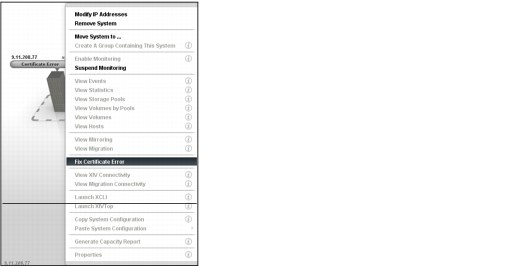
Figure 4-17 Fixing certificate error
4.4 Deployment by using Deployment Kit Web UI
Installing an IBM Spectrum Accelerate system can be done with a new Deployment Kit Web UI introduced with IBM Spectrum Accelerate V11.5.4.
Complete the following steps to deploy an IBM Spectrum Accelerate system by using the Deployment Kit Web UI:
1. To open the Deployment Kit Web UI, run the deployment script xiv_sds_deployment_win.cmd with the -w or --web-ui option, as shown in Example 4-2 and described in 3.3.3, “Deploying IBM Spectrum Accelerate from the Windows command line” on page 48.
To open the Deployment Kit Web UI on Linux, run the command as described in 3.4.3, “Deploying IBM Spectrum Accelerate from the Linux command line” on page 51.
Example 4-2 Open the Web UI
.xiv_sds_deployment_win.cmd -w

Figure 4-18 Web UI: Deploy new system
3. The configuration options are displayed as depicted in Figure 4-19.

Figure 4-19 Web UI Deploy new system: Option
4. Select the System Configuration tab. This tab includes the following values that define system-wide configuration options for the IBM Spectrum Accelerate system:
– System Name: This value defines the IBM Spectrum Accelerate system name.
– IBM Customer Number (ICN): This value defines the IBM Customer Number that is used to access support.
– Management Gateway : This value defines the management gateway TCP/IP address. This gateway is the gateway used by the IBM Spectrum Accelerate system management ports to reach other networks.
– Management Netmask: This value defines the netmask for the IBM Spectrum Accelerate management TCP/IP addresses.
– Interconnect MTU: This value defines the packet size that is used on the interconnect network.
– Off Premise : This value indicates whether the IBM Spectrum Accelerate virtual appliance is installed on local ESXi servers at the customer data center or on off-premises cloud-based servers.
– Run Diagnostics : This value indicates whether VMware network infrastructure and disk performance are analyzed during deployment. Unless there is a known problem, select YES from the drop menu.
Enter the appropriate values for the environment in which the IBM Spectrum Accelerate system is being deployed, as shown in Figure 4-20. An import of a preconfigured .xml file is possible by clicking Import configuration.

Figure 4-20 Web UI Deploy new system: System Configuration
5. Optional: Select the vCenter Configuration tab. This tab contains the following fields to use a vCenter to manage the individual ESXi servers:
– vCenter Server IP/Hostname: This value defines the TCP/IP address or host name of the vCenter managing the ESXi servers.
– User name: This value defines the user name of a vCenter user who has administrative privileges.
– Password: This value defines the password for the vCenter administrative user account.
– Confirm Password: This value verifies the password a second time.
– Data center Name: This value defines the name of a VMware datacenter entity in which the managed ESXi servers are defined.
In the example no vCenter is needed. If a vCenter is needed, complete the fields with the VMware vCenter information, as shown in Figure 4-21.
|
Important: If the ESXi servers are not managed by a VMware vCenter appliance, do not enter information in the fields in this tab and make sure that the vCenter Enabled option is not selected.
|

Figure 4-21 Web UI Deploy new system: vCenter Configuration
6. Select the System Modules Configuration tab. This tab contains the individual ESXi server configuration. The main window features the following general module settings that each module uses:
– CPU Cores (4-20) : This value defines the number of CPU cores each ESXi server assigns to the IBM Spectrum Accelerate virtual machine. IBM Spectrum Accelerate version 11.5.1 or 11.5.3 requires a minimum of four cores available on each server.
– Memory (24-128) : This value defines the amount of memory each ESXi server assigns to the IBM Spectrum Accelerate virtual machine. IBM Spectrum Accelerate version 11.5.1 or 11.5.3 requires a minimum allocation of 24 Gb of memory be available on each server.
– Number of Disks (6-12) : This value defines the number of RDM disks each ESXi server assigns to the IBM Spectrum Accelerate virtual machine. IBM Spectrum Accelerate version 11.5.1 or 11.5.3 requires a minimum allocation of six RDM disks be available on each server.
– Number of SSDs (0 1): This value defines whether the IBM Spectrum Accelerate system uses SSD caching. If enabling SSD caching, each ESXi server must assign one SSD to the IBM Spectrum Accelerate virtual machine.
|
Warning: SSDs for SSD caching can be defined only on an IBM Spectrum Accelerate system at deployment time. They cannot be added later.
|
Figure 4-22 on page 73 shows an example of valid configuration values. For more information about these parameters, see Table 2-3 on page 22.

Figure 4-22 Web UI Deploy new system: System Modules Configuration
7. After the general module configuration fields are complete, select the plus button to open the module configuration window. The module window contains the following specific configuration settings for an ESXi server:
– General Settings:
• Module Number: This value is disabled by default when defining modules. Each extra module automatically increments this value as they are added.
• Data store Name: This value defines the data store on the ESXi server on which the IBM Spectrum Accelerate system software is installed.
• Module Management IP: This value defines the IBM Spectrum Accelerate management TCP/IP address that is used to manage the system.
• ESXi Hostname / FQDN: This value defines the ESXi server management TCP/IP address or fully qualified domain name.
• ESXi Username: This value defines the user name of the administrative user on the ESXi server.
• ESXi Password: This value defines the password for the administrative user on the ESXi server.
• Confirm ESXi Password: This field provides confirmation that the supplied password was entered correctly.
– Network Port Group Names:
• Interconnect: This value defines the port group name set on the ESXi server for the port group that is used as the interconnect network.
• ISCSI: This value defines the port group name set on the ESXi server for the port group that is used as the iSCSI host connectivity network.
• Management: This value defines the port group name set on the ESXi server for the port group that is used as the IBM Spectrum Accelerate management network.
– Interconnect Settings:
• IP Address: This value defines the TCP/IP address that is used on the Interconnect port group setup on the ESXi server. This TCP/IP address must not conflict with only another TCP/IP address on the subnet.
• Netmask: This value defines the subnet netmask that is used to isolate the interconnect TCP/IPs on the subnet operate.
|
Note: The interconnect subnet exchanges data only between modules of the same IBM Spectrum Accelerate system. Therefore, there is no need for these TCP/IP addresses to be routable outside of their assigned subnet.
|
An example of a completed Add Module window is shown in Figure 4-23.

Figure 4-23 Web UI Deploy new system: Add Module
8. Select OK to complete the module configuration. Each ESXi server must be added to the system by using the plus button.
|
Note: You need at least three modules to deploy an IBM Spectrum Accelerate system.
|
After all ESXi servers are added to the configuration as IBM Spectrum Accelerate system modules, the System Modules Configuration is completed as illustrated in Figure 4-24.

Figure 4-24 Web UI Deploy new system: System Modules Configuration
– Skip VM Startup: Skips the startup of the IBM Spectrum Accelerate VMs.
– Only run the diagnostic phase: Checks if all prerequisites are fulfilled.
– Run only the ESXi verification step: Checks if the ESXi prerequisites are fulfilled.
– Configure ESXi parameters if needed: Gives the opportunity to configure ESXi parameters, if necessary.
– Log to syslog: Logs the deployment to syslog.
– Run the deployment serially: Run the deployment of one module after the other.
– Overwrite previous deployment: Deploys the configuration, even the Spectrum Accelerate VMs were defined and running before. Use with caution, because it can destroy a running Spectrum Accelerate system.
|
Note: Take care when the Overwrite previous deployment option is used because it deletes any virtual machines that feature the same name as the virtual machines that are defined in the deployment configuration.
|

Figure 4-25 Web UI Deploy new system: Deployment options

Figure 4-26 Web UI Deploy new system: Deployment starts
The deployment completes, as depicted in Figure 4-27.

Figure 4-27 Web UI Deploy new system: Deployment completed
Administration of the system can be done by using the Hyper-Scale Manager (as described in Redbooks publication Hyper-Scale Manager for Spectrum Accelerate Family, SG24-8376), by using the XIV GUI (as described in Chapter 5, “Configuring and Managing IBM Spectrum Accelerate” on page 77), or by using XCLI.
4.5 Troubleshooting deployment failure
There are several issues that you must be aware of that can cause the deployment to fail.
For more information, see 10.1, “Troubleshooting deployment failures” on page 354.
..................Content has been hidden....................
You can't read the all page of ebook, please click here login for view all page.