Chapter 15
Writing Java Applets
In This Chapter
![]() Creating a simple applet
Creating a simple applet
![]() Building applet animation
Building applet animation
![]() Putting buttons (and other such things) on an applet
Putting buttons (and other such things) on an applet
With Java’s first big burst onto the scene in 1995, the thing that made the language so popular was the notion of an applet. An applet is a Java program that sits inside a web browser window. The applet has its own rectangular area on a web page. The applet can display a drawing, show an image, make a figure move, respond to information from the user, and do all kinds of interesting things. When you put a real, live computer program on a web page, you open up a world of possibilities.
Applets 101
Listings 15-1 and 15-2 show you a very simple Java applet. The applet displays the words Java For Dummies inside a rectangular box. (See Figure 15-1.)
Listing 15-1: An Applet
import javax.swing.JApplet;
public class SimpleApplet extends JApplet {
private static final long serialVersionUID = 1L;
public void init() {
setContentPane(new DummiesPanel());
}
}
Listing 15-2: Some Helper Code for the Applet
import javax.swing.JPanel;
import java.awt.Font;
import java.awt.Graphics;
class DummiesPanel extends JPanel {
private static final long serialVersionUID = 1L;
public void paint(Graphics myGraphics) {
myGraphics.drawRect(50, 60, 220, 75);
myGraphics.setFont
(new Font(“Dialog”, Font.BOLD, 24));
myGraphics.drawString(“Java For Dummies”, 55, 100);
}
}
Figure 15-1: Nice title!
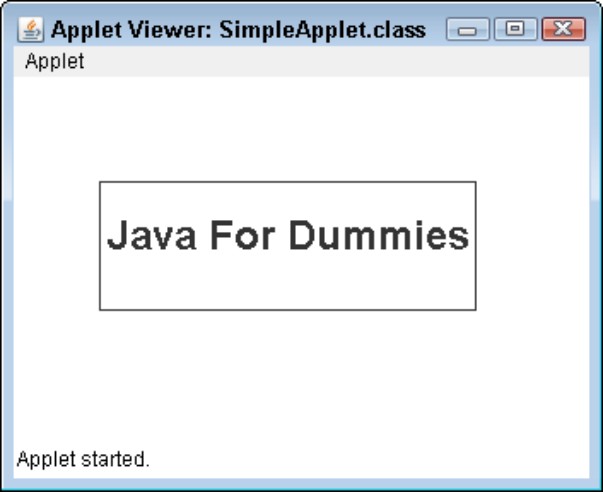
When you run the code in Listings 15-1 and 15-2, you don’t execute a main method. Instead, you run a web browser, and the web browser visits an HTML file. The HTML file includes a reference to the applet’s Java code, and the applet appears on your web page. Listing 15-3 shows a bare minimum HTML file.
Listing 15-3: A One-Line Web Page
<applet code=SimpleApplet width=350 height=200></applet>
In Figure 15-1, I don’t run Firefox, Internet Explorer, or any other commonly used web browser. Instead, I run Java’s own Applet Viewer — a small browser-like application made specifically for testing Java applets.
Waiting to be called
When you look at the code in Listings 15-1 and 15-2, you may notice one thing — an applet doesn’t have a main method. That’s because an applet isn’t a complete program. An applet is a class that contains methods, and your web browser calls those methods (directly or indirectly). Do you see the init method in Listing 15-1? The browser calls this init method. Then the init method’s call to setContentPane drags in the code from Listing 15-2.
Now, take a look at the paint method in Listing 15-2. The browser calls this paint method automatically, and the paint method tells the browser how to draw your applet on the screen.
A public class
Notice that the SimpleApplet in Listing 15-1 is a public class. If you create an applet and you don’t make the class public, you get an Applet not inited or a Loading Java Applet Failed error. To state things very plainly, any class that extends JApplet must be public. If the class isn’t public, your web browser can’t call the class’s methods.
The Java API (again)
The code in Listing 15-2 uses a few interesting Java API tricks. Here are some tricks that don’t appear in any earlier chapters:
![]()
drawRect: Draws an unfilled rectangle.
Look at the call to drawRect in Listing 15-2. According to that call, the rectangle’s upper-left corner is 50 pixels across and 60 pixels down from the upper-left corner of the panel. The rectangle’s lower-right corner is 220 pixels across and 75 pixels down from the upper-left corner of the panel.
I wanted the rectangle to surround the words Java For Dummies. To come up with numbers for the drawRect call, I used trial and error. However, you can make the program figure out how many pixels the words Java For Dummies take up. To do this, you need the FontMetrics class. (For information on FontMetrics, see the Java API documentation.)
![]() The
The Font class: Describes the features of a character font.
Listing 15-2 creates a bold, 24-point font with the Dialog typeface style. Other typeface styles include DialogInput, Monospaced, Serif, and SansSerif.
![]()
drawString: Draws a string of characters.
Listing 15-2 draws the string “Java For Dummies” on the face of the panel. The string’s lower-left corner is 55 pixels across and 100 pixels down from the upper-left corner of the panel.
Making Things Move
This section’s applet is cool because it’s animated — you can see an odometer change on the screen. When you look at the code for this applet, you may think the code is quite complicated. Well, in a way, it is. A lot is going on when you use Java to create animation. On the other hand, the code for this applet is mostly boilerplate. To create your own animation, you can borrow most of this section’s code. To see what I’m talking about, look at Listings 15-4 and 15-5.
Listing 15-4: An Odometer Applet
import javax.swing.JApplet;
import javax.swing.Timer;
import java.awt.Color;
import java.awt.event.ActionListener;
import java.awt.event.ActionEvent;
public class Odometer extends JApplet
implements ActionListener {
private static final long serialVersionUID = 1L;
Timer timer;
public void init() {
OdometerPanel panel = new OdometerPanel();
panel.setBackground(Color.white);
setContentPane(panel);
}
public void start() {
if (timer == null) {
timer = new Timer(100, this);
timer.start();
} else {
timer.restart();
}
}
public void stop() {
if (timer != null) {
timer.stop();
timer = null;
}
}
public void actionPerformed(ActionEvent e) {
repaint();
}
}
Listing 15-5: The Odometer Panel
import javax.swing.JPanel;
import java.awt.Font;
import java.awt.Graphics;
class OdometerPanel extends JPanel {
private static final long serialVersionUID = 1L;
long hitCount = 239472938472L;
public void paint(Graphics myGraphics) {
myGraphics.setFont
(new Font(“Monospaced”, Font.PLAIN, 24));
myGraphics.drawString
(“You are visitor number “ +
Long.toString(hitCount++), 50, 50);
}
}
A complete web page to display the applet in Listings 15-4 and 15-5 might consist of only one line, such as
<applet code=Odometer width=600 height=200></applet>
For a snapshot of the odometer applet in action, see Figure 15-2. Notice the number in the figure. It’s not the same as the starting value of the hitCount variable. That’s because, every 100 milliseconds, the applet adds 1 to the value of hitCount and displays the new value. The odometer isn’t reporting an honest hit count, but it’s still really cute.
Figure 15-2: A popular website.
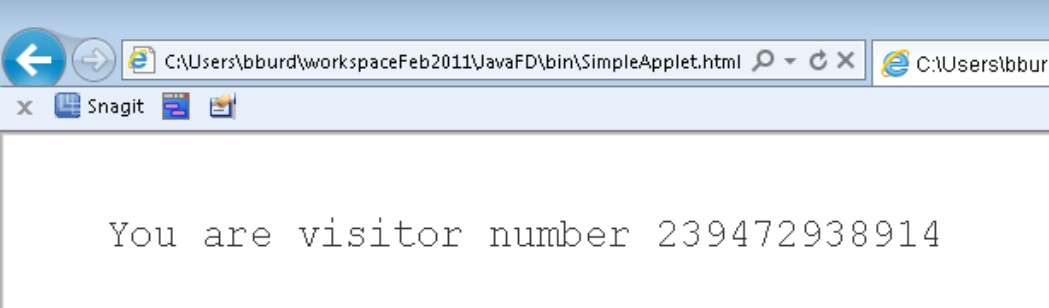
The methods in an applet
Most of the method names in Listings 15-4 and 15-5 are standard for an applet. The Java API JApplet and JPanel classes have default declarations for these methods, so you don’t really have to declare these methods yourself. The only methods that you have to put in your code are the methods that you want to customize.
Here’s a list of JApplet and JPanel methods that your web browser automatically calls:
![]()
init: The browser calls init when you first visit the page containing the applet. Imagine that you close the web browser. Later, you start the browser running again and revisit the page containing the applet. Then the browser calls the applet’s init method again.
![]()
start: The browser calls start right after it calls init. If your applet performs any continuous work, you can begin that work’s code in the applet’s start method. For instance, if your applet has any animation, the code to begin running that animation is in your start method.
![]()
paint: The browser calls the paint method in Listing 15-5 right after it calls start. (Yes, the start method and the paint method are in different classes, but the browser figures things out because of the call to setContentPane in Listing 15-4.) The paint method has instructions for drawing your applet on the screen. For an explanation, see Chapter 13.
The browser can call paint several times. For instance, imagine that you cover part of the browser with another window. Or maybe you shrink the browser so that only part of the applet is showing. Later, when you uncover the applet or enlarge the browser window again, the browser calls the panel’s paint method.
![]()
stop: When the applet’s work should cease, the browser calls the stop method. Say, for instance, that you click a link that takes you away from the page with the applet on it. Then the browser calls the applet’s stop method. Later, when you revisit the page with the applet on it, the browser calls the applet’s start method again.
What to put into all these methods
The code in Listings 15-4 and 15-5 uses a standard formula for creating animation inside an applet. Here’s a very brief explanation:
![]() The applet implements the
The applet implements the ActionListener interface.
![]() The
The start method creates a new timer with the following code:
new Timer(100, this)
Every 100 milliseconds (every tenth of a second), the timer in Listing 15-4 rings its alarm.
When it “rings its alarm,” the timer actually gets Java to call an actionPerformed method. And whose actionPerformed method does Java call? Once again, the keyword this answers the question. In Listing 15-4, the word this refers to this very same code — this instance of the Odometer object that contains the new Timer(100, this) call. So every tenth of a second, when the timer rings its alarm, Java calls the actionPerformed method in Listing 15-4. How nice and tidy it is!
![]() The
The actionPerformed method calls the repaint method. Under the hood, a call to repaint always calls somebody’s paint method. In this example, that somebody is the code in Listing 15-5. This paint method draws the words You are visitor number whatever on the screen.
![]() At some point, the day is done, and your browser calls the
At some point, the day is done, and your browser calls the stop method. When this happens, the stop method tosses the timer into the dumpster.
If it weren’t such standard code, I’d feel guilty for explaining this stuff so briefly. But, really, to achieve motion in your own applet, just copy Listings 15-4 and 15-5. Then replace the listing’s init and paint methods with your own code.
So, what do you put in your init and paint methods?
![]() If you declare an
If you declare an init method, the method should contain setup code for the applet — stuff that happens once, the first time the applet is loaded.
In Listing 15-4, the setup code fiddles with a panel:
• It creates a panel by calling the OdometerPanel constructor.
• It makes the panel’s background white. (This ensures that the rectangle housing the applet blends nicely with the rest of the web page.)
• It forges a rock-solid connection between the panel and the applet. It does this by calling the setContentPane method.
![]() The
The paint method describes a single snapshot of the applet’s motion.
In Listing 15-5, the paint method sets the graphics buffer’s font, writes the hitCount value on the screen, and then adds 1 to the hitCount. (Who needs real visitors when you can increment your own hitCount variable?)
The value of the hitCount variable starts high and becomes even higher. To store such big numbers, I give hitCount the type long. I use the Long class’s toString method to turn hitCount into a string of characters. This toString method is like the Integer class’s parseInt method.
![]() I introduce the
I introduce the parseInt method in Chapter 11.
Responding to Events in an Applet
This section has an applet with interactive thingamajigs on it. This applet is just like the examples in Chapter 14. In fact, to create Listing 15-7, I started with the code in Listing 14-1. I didn’t do this out of laziness (although, heaven knows, I can certainly be lazy). I did it because applets are so much like Java frames. If you take the code for a frame and trim it down, you can usually create a decent applet. This section’s applet lives in Listings 15-6 and 15-7.
Listing 15-6: A Guessing Game Applet
import javax.swing.JApplet;
public class GameApplet extends JApplet {
private static final long serialVersionUID = 1L;
public void init() {
setContentPane(new GamePanel());
}
}
Listing 15-7: The Guessing Game Panel
import java.awt.Color;
import java.awt.event.ActionEvent;
import java.awt.event.ActionListener;
import java.util.Random;
import javax.swing.JButton;
import javax.swing.JLabel;
import javax.swing.JPanel;
import javax.swing.JTextField;
class GamePanel extends JPanel implements ActionListener {
private static final long serialVersionUID = 1L;
int randomNumber = new Random().nextInt(10) + 1;
int numGuesses = 0;
JTextField textField = new JTextField(5);
JButton button = new JButton(“Guess”);
JLabel label = new JLabel(numGuesses + “ guesses”);
GamePanel() {
setBackground(Color.WHITE);
add(textField);
add(button);
add(label);
button.addActionListener(this);
}
public void actionPerformed(ActionEvent e) {
String textFieldText = textField.getText();
if (Integer.parseInt(textFieldText)
== randomNumber) {
button.setEnabled(false);
textField.setText
(textField.getText() + “ Yes!”);
textField.setEnabled(false);
} else {
textField.setText(“”);
textField.requestFocus();
}
numGuesses++;
String guessWord =
(numGuesses == 1) ? “ guess” : “ guesses”;
label.setText(numGuesses + guessWord);
}
}
To run the code in Listings 15-6 and 15-7, you need an HTML file:
<applet code=”GameApplet” width=225 height=50></applet>
Figures 15-3 and 15-4 show you what happens when you run this section’s listings. It’s pretty much the same as what happens when you run the code in Listing 14-1. The big difference is that the applet appears as part of a web page in a browser window.
Figure 15-3: An incorrect guess.
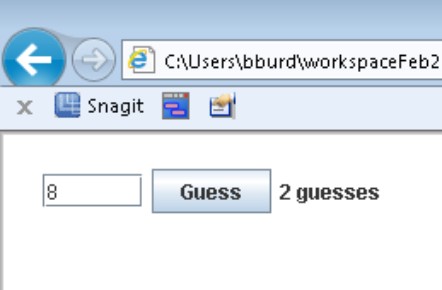
Figure 15-4: The correct guess.
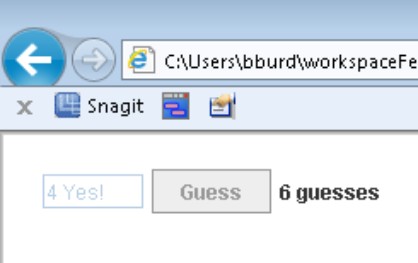
Instead of noticing whatever code Listing 15-7 may have, notice what code the listing doesn’t have. To change Listing 14-1 to Listing 15-7, I remove several lines.
![]() I don’t bother calling
I don’t bother calling setLayout.
The default layout for an applet is FlowLayout, which is just what I want.
![]() If you want info on how
If you want info on how FlowLayout works, see Chapter 9.
![]() I don’t call the
I don’t call the pack method.
The width and height fields in the HTML applet tag determine the applet’s size.
![]() I don’t call the
I don’t call the setVisible method.
An applet is visible by default.
The only other significant change is between Listings 14-2 and 15-6. Like many other applets, Listing 15-6 has no main method. Instead, Listing 15-6 has an init method. You don’t need a main method because you never need to say new GameApplet() anywhere in your code. The web browser says it for you. Then, after the web browser creates an instance of the GameApplet class, the browser calls the instance’s init method. That’s the standard scenario for running a Java applet.
