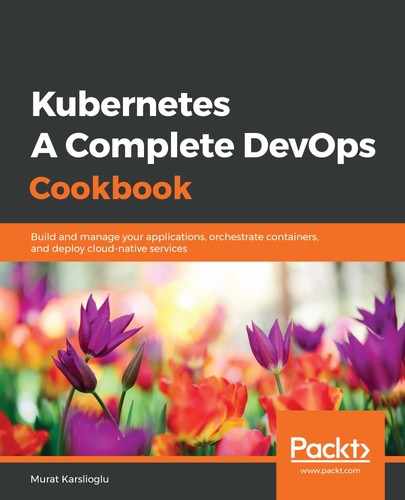The Creating a Jenkins X Kubernetes cluster recipe showed you how to provision the Kubernetes cluster for pipeline automation and automated CI/CD.
In the Creating a Jenkins X Kubernetes cluster recipe, in step 1, we created the cluster using the Jenkins X CLI. By default, Jenkins X uses n1-standard-2 as the machine type on GKE and creates a cluster with a minimum of three and a maximum of five nodes settings. Remember that you could also use an existing Kubernetes cluster instead of creating a new one. Most of the settings will be saved and remembered next time you run the create cluster command.
Jenkins X deploys a couple of services, including Jenkins, a private Docker registry, a private Helm repository ChartMuseum, Monocular to manage Helm charts, and a Maven and npm repository called Nexus.
As you will find in your repository after the installation, Jenkins X creates two Git repositories, one for your staging environment and one for production. Jenkins X uses the GitOps approach to promote code from one repo to another through Git pull requests (PRs). Therefore each repo contains a Jenkins pipeline to handle promotions.
In the Creating a Jenkins X Kubernetes cluster recipe, in step 7, Jenkins X uses the magic DNS service and converts the IP address of your GKE cluster into a DNS discoverable hostname using a service via nip.io. If you have your own domain and the DNS is configured to point to your cluster, you can update the settings later using the jx upgrade ingress --cluster command.
Later, in step 10, you will get the default password assigned to your admin user. You will be asked to change this password when you first connect to the Jenkins UI via the URL provided in this step.