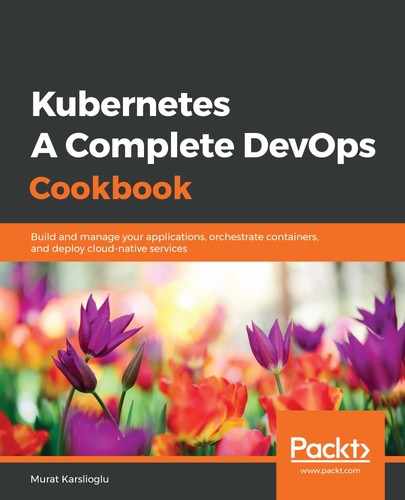Let's perform the following steps to access the Jenkins Pipeline Console web interface:
- Switch to the jx namespace where Jenkins X is deployed:
$ jx ns
? Change namespace: [Use arrows to move, space to select, type to filter]
default
> jx
jx-production
jx-staging
kube-public
kube-system
- Using the following command to get the Jenkins (Blue Ocean) console address and open the link in your browser. In this recipe, the console address is the output to the following jx console command, that is, http://jenkins.jx.your_ip.nip.io/blue:
$ jx console
Jenkins Console: http://jenkins.jx.your_ip.nip.io/blue
- After you've opened the Jenkins Console link from the output of step 2, click on one of the pipelines from the list. As an example, you can see two pipelines in our following demo environment:

- Select the last run and make sure both pipelines are healthy, meaning that your environment works. Similar to the following screenshot, you should see green check marks at the Validate Environment and Update Environment stages:

Now that we've validated that the environment is functional, we can start adding a new pipeline for our own application.