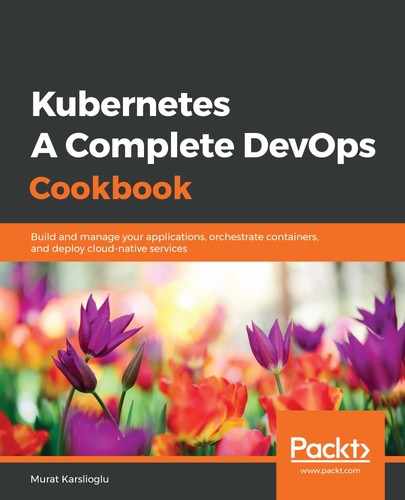Most of the actions on GitLab are done on projects. When you start a project for the first time, you have a couple of options. You can create a project using one of the project templates, import an existing project, or start a blank project. In this recipe, you will learn how to create a project using the project templates by performing the following steps:
- Log in to GitLab with a non-root user account.
- Click the Create a project button on the Welcome to GitLab screen:

- Select the Create from template tab and choose one of the code templates listed by clicking on the Use template button. For this example, we will use the following Pages/GitBook template:

- GitLab projects can be either Private, Internal, or Public. This project access level is determined by the visibility field in the project. Give your new project a name and set the Visibility Level to Public:

- Click on the Create project button.
Now, you will see that the template project has been successfully imported.